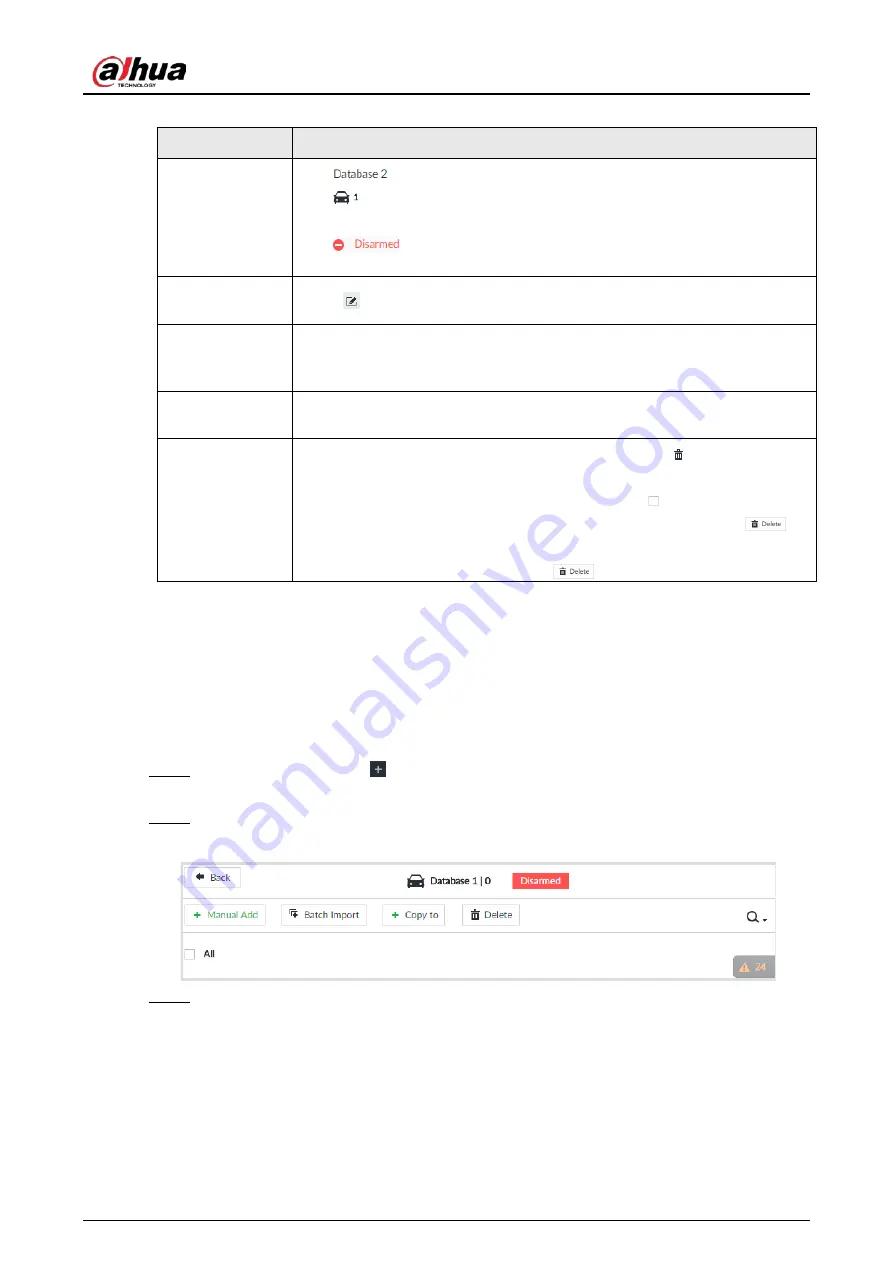
User's Manual
147
Table 6-22 Related Operations
View database
information and
status
●
: Database name.
●
: Number of vehicle plates in the database.
●
Allowlist/Blocklist: The database is in the allowlist or blocklist.
●
: The database is not linked to channel for vehicle plate
comparison. If armed, the linked device channel will be displayed.
Modify database
name
Click
next to the database name to modify its name.
Manage
database
Double-click the database, and you can manage the vehicle plate
information in the database. For details, see "6.8.3.3 Managing Vehicle
Arm database
Link the database to camera channel for vehicle plate comparison. For
details, see "6.8.4 Configuring Number Plate Comparison".
Delete database
●
Delete one by one: Point to the database, and click
at the upper-
right corner to delete it.
●
Delete in batch: Point to a database, and check
to select the
database. Select multiple databases in this way, and then click
to
delete the selected databases.
Delete all: Select All, and then click
to delete all databases.
6.8.3.2 Registering Vehicle Information
Add vehicle information to the created database. You can add vehicles one by one, in batches or
directly add from the detection results.
6.8.3.2.1 Manual Add
Step 1
On the LIVE page, click
, and then select FILE > Vehicle Management > Vehicle
Database.
Step 2
Double-click the database.
Figure 6-116 Database
Step 3
Click Manual Add.
Summary of Contents for DHI-IVSS7008
Page 1: ...IVSS User s Manual ZHEJIANG DAHUA VISION TECHNOLOGY CO LTD V5 0 0 ...
Page 50: ...User s Manual 30 common grounded with the Device ...
Page 158: ...User s Manual 138 Figure 6 103 Human Figure 6 104 Vehicle Figure 6 105 Non motor vehicle ...
Page 368: ...User s Manual 348 Figure 11 2 Unlock the client ...
Page 381: ...User s Manual ...






























