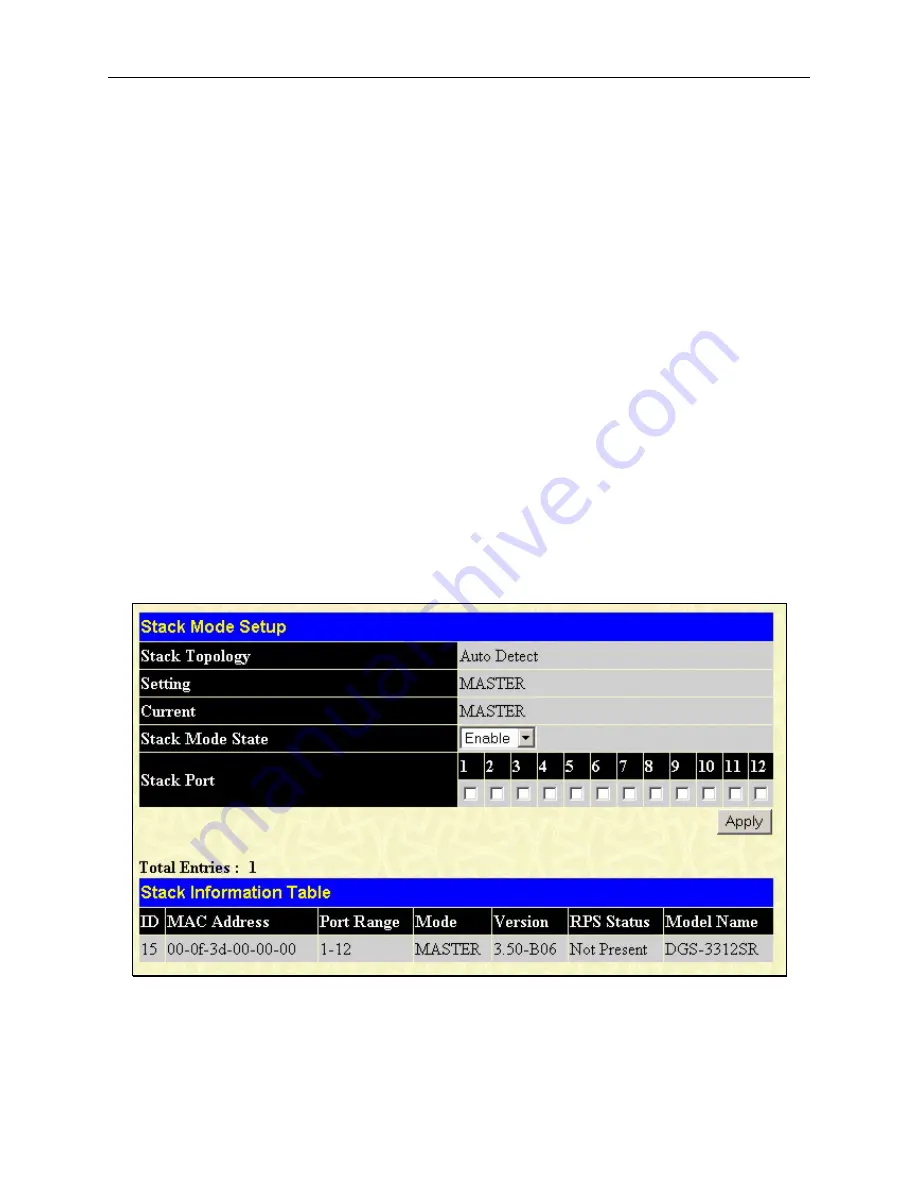
DGS-3312SR Stackable Gigabit Layer 3 Switch
200
Stack Information
The DGS-3312SR Switch can be used as a standalone high-capacity Switch or be used in a stacked arrangement. There are
two hardware requirements to use the Switch in a stacked group:
1. The proper module(s) must be installed to use the DES-3226S. One or two DEM-540, DEM-340T or the DEM-
340MG Stacking modules must be installed in order to use the Switch in a stacked configuration.
2. Slave Switch units in a stacked Switch group must be one of the Switch models intended for use with the DGS-
3312SR, namely the DES-3226S and the DES-3250TG Switches. The user may employ any combination of these two
switches in a star topology.
One stacking module can be installed to stack up to four additional slave Switch units or two modules can be installed to
stack up to eight additional slave Switch units.
The DES-3250TG will stack with the DGS-3312SR only with a gigabit Ethernet connection, namely one the first four
Mini-GBIC combo ports to the left of the front panel of the Switch or through the use of a gigabit Ethernet module. One of
these ports MUST be connected to the Mini-GBIC combo port number 50 to the far right of the DES-3250TG for the
proper stacking implementation to function correctly.
The DES-3226S will stack with the DGS-3312SR with a gigabit Ethernet connection or over IEEE 1394 fire wire cabling.
One of these ports MUST be connected to module port number 26 to the far right of the DES-3226S for the proper stacking
implementation to function correctly.
The web manager can be used to enable or disable the stacking mode and to enable stacking for any of the built-in
combination ports.
The Switch stack displayed in the upper right-hand corner of your web-browser is a virtual representation of the actual
stack. The icons appear in the same order as their respective Switches.
When the Switches are properly interconnected, information about the resulting Switch stack is displayed in the
Stack
Mode Setup
window. To view stacking information or to enable/disable the stacking mode, click the
Stack Information
link in the
Monitoring
folder.
Figure 8- 1. Stack Mode Setup (stacking disabled) window
To enable the stacking mode, follow the steps listed below.
1. Select
Enable
from the
Stack Mode State
drop-down menu.
2. Click on the
Apply
button.






























