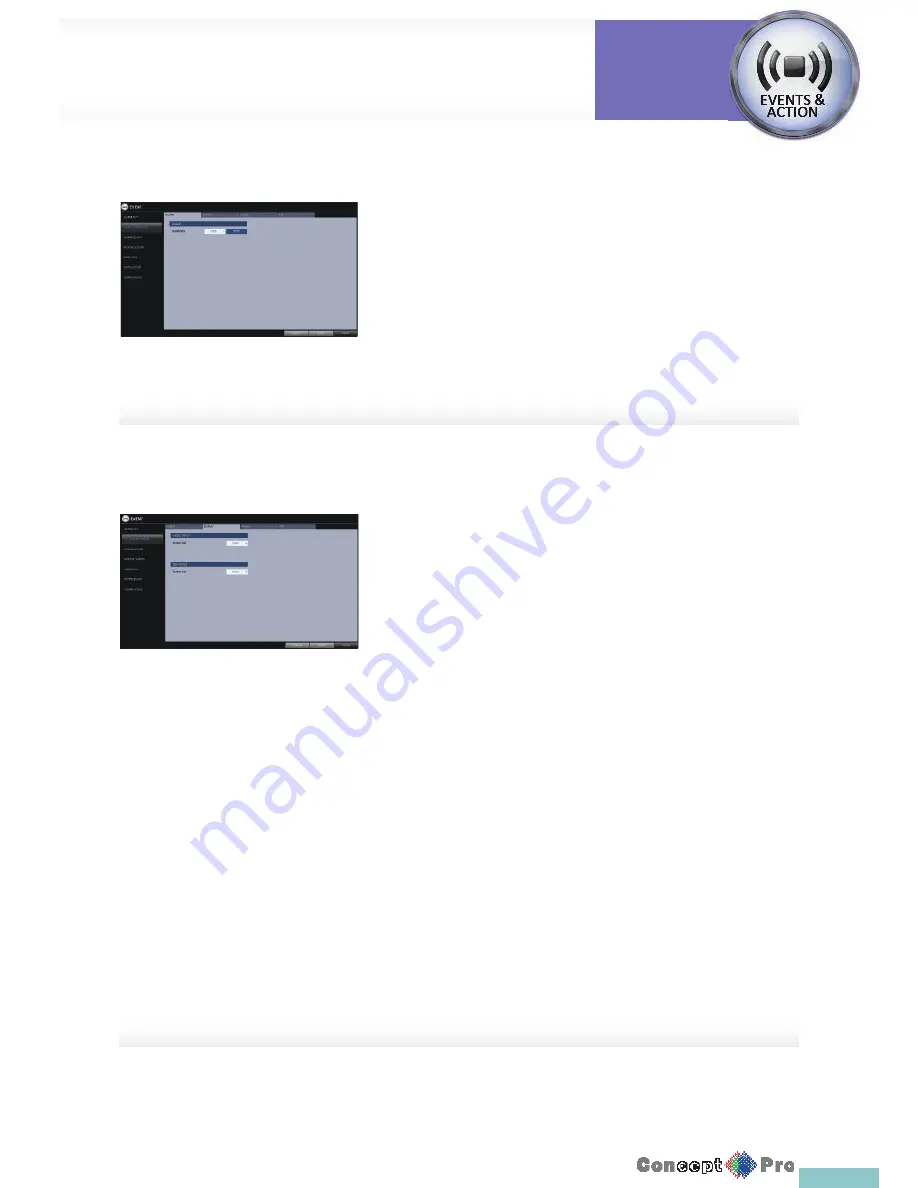
52
Buzzer output
You can notify the user of the event using the buzzer.
>
DURATION
- TRANSPARENT: Keep the buzzer on for as much time as the
event lasts.
- UNTIL KEY: Keep the buzzer on until a mouse or remote
control button is pressed.
- 5 ~ 300 SEC: Keep the buzzer on for as long as specifi ed.
>
TEST: Forcibly output the alarm for test purposes
Display
If an event occurs, you can display the video screen or a popup message to
notify the user of the event.
>
VIDEO POPUP: Display the video channel that is synchronized
with the event on a single split screen.
Set the DURATION of the single split screen.
- UNTIL KEY: Keep the video popup displayed until a mouse or
remote control button is pressed.
- 5 ~ 300 SEC: Keep the video popup displayed for as long as
specifi ed.
R
If multiple events occur at the same time, or if multiple event related
video channels exist, the video popup will be displayed
in the maximum split screen mode rather than the single split
screen mode.
>
OSD POPUP: This will notify the user of the event with
a popup message if an OSD popup event occurs.
You can adjust the duration of the popup message.
- UNTIL KEY: Keep the OSD popup displayed until a mouse or
remote control button is pressed.
-5 ~ 300 SEC: Keep the OSD popup displayed for as long as
specifi ed.
Event Setup
System
Settings
Summary of Contents for VXH960-16
Page 1: ...USER MANUAL 4 8 16 Channel Full HD DVR VXH960 4 VXH960 8 VXH960 16 ...
Page 121: ...118 NOTES ...
Page 122: ...119 NOTES ...
Page 123: ...120 NOTES ...
Page 124: ...VXH960 4 VXH960 8 VXH960 16 ...
















































