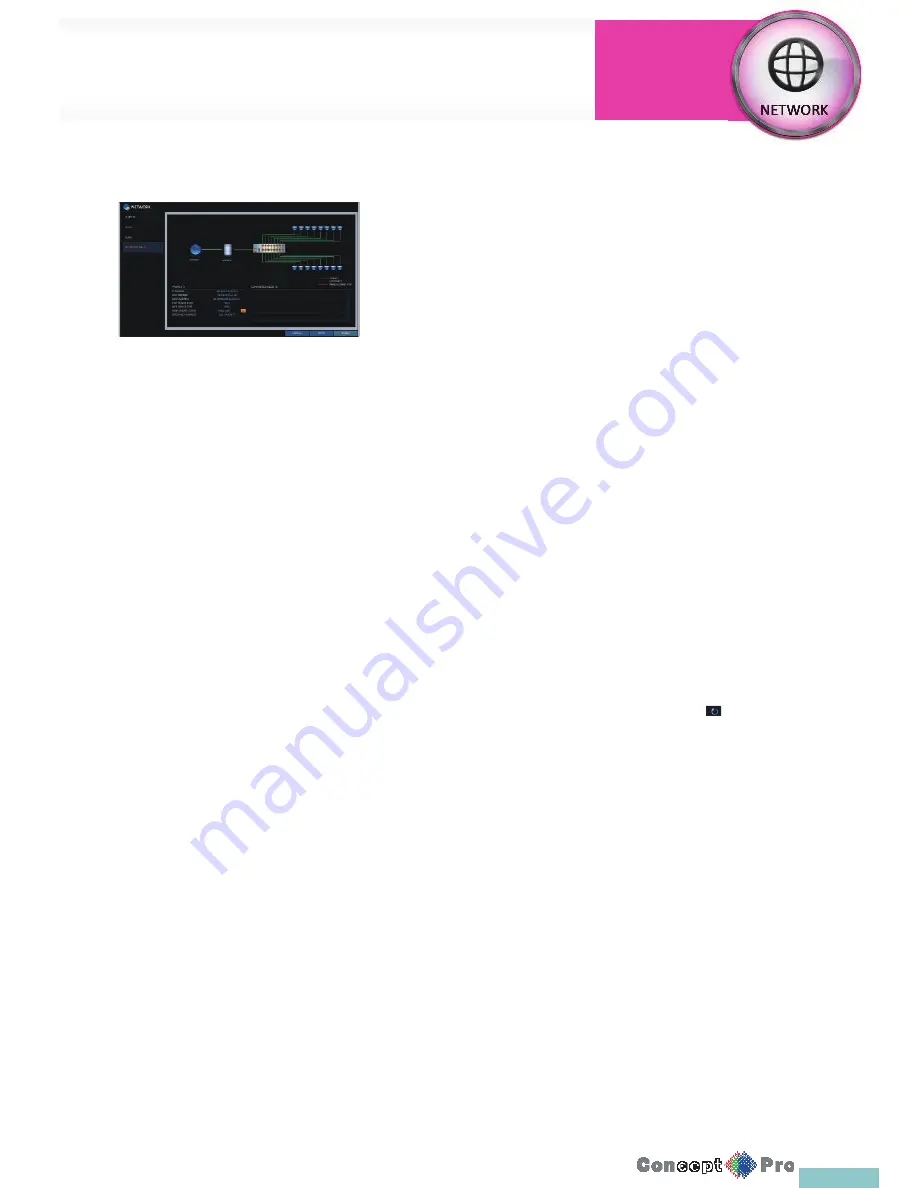
42
Network Status
From the network map screen, you can check the internet connection status
and the details and camera connection status, and check also the details of
the connection status for each camera.
1.
From <SYSTEM SETUP> - <NETWORK>, select
<NETWORK STATUS>.
2.
Use the [
pqtu
/ENTER] buttons on the remote control or use the
mouse to select <NETWORK STATUS>
Network Status
>
IP ADDRESS: Indicates the internal IP address of the VXH960.
>
MAC ADDRESS: Indicates the internal MAC address of the
VXH960.
>
DDNS ADDRESS: Indicates the internal DDNS address of the
VXH960.
>
RTSP SERVICE PORT: Indicates the network port of the video
service.
For remote service, port forwarding must be correctly set to the
router.
>
WEB SERVICE PORT: Indicates the web service network port.
For remote service, port forwarding must be correctly set on the
router.
>
DDNS UPDATE STATUS: Shows if the DDNS address was
registered to the DDNS server normally. Press < > to try to
register the DDNS address manually
>
EXTERNAL IP ADDRESS: Indicate the IP address for the Internet,
accessible externally to the local network.
The DVR can be granted access ith the web browser at
“http://<EXTERNAL IP ADDRESS>:<WEB SERVICE PORT>”
The IP address can vary in a dynamic IP environment
>
CONNECTED CLIENTS: Shows the list of remote users that are
currently connected.
Press <
> to terminate the connection of an unwanted client
manually.
R
Termination is limited to only users in a lower group than the current user
3.
When done, press the [EXIT] button on the remote control or click
<CLOSE> in the lower screen. The confi rmation message appears and
you will return to the previous menu.
Network Setup
System
Settings
Summary of Contents for VXH960-16
Page 1: ...USER MANUAL 4 8 16 Channel Full HD DVR VXH960 4 VXH960 8 VXH960 16 ...
Page 121: ...118 NOTES ...
Page 122: ...119 NOTES ...
Page 123: ...120 NOTES ...
Page 124: ...VXH960 4 VXH960 8 VXH960 16 ...






























