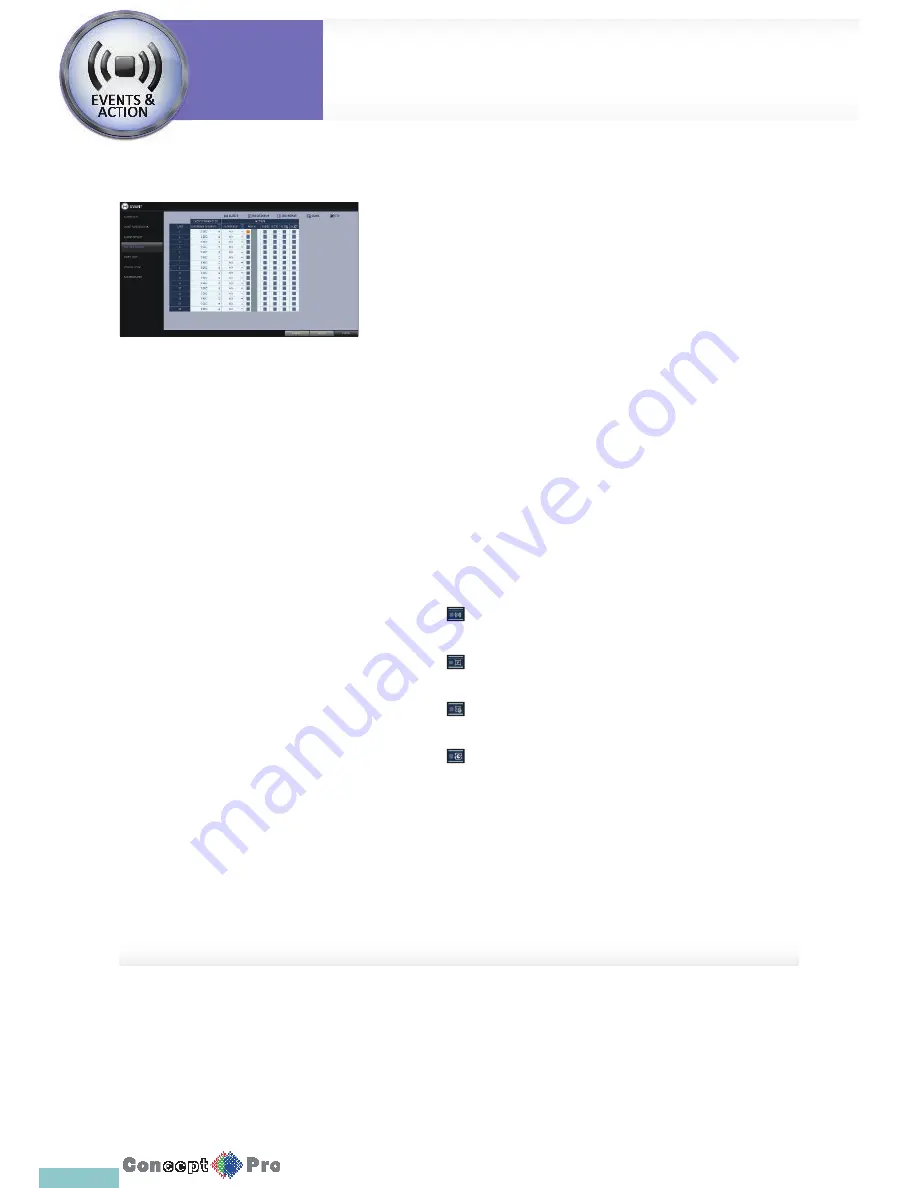
55
Motion Sensor
You can set an action to execute when a motion is detected. For the settings
of the motion sensor, move to <CAMERA SETUP>.
1.
From <SYSTEM SETUP> - <EVENT>, select <MOTION SENSOR>.
2.
Use the [
pqtu
buttons on the remote control or use
the mouse to specify the ignorance interval and operation.
>
IGNORING INTERVAL: Specify the minimum interval of the motion
event occurrence.
For example, even if you have set the minimum frequency to
5 seconds and another motion event occurs in less than 5
seconds after the last motion event occurred, the new event will
be ignored. If too many motion events occur, adjust to shorten
the interval.
R
Motion recording will be triggered immediately after the motion occurred
regardless of the above settings.
>
ALARM OUTPUT: Specify the alarm output channel if a motion is
detected by the motion sensor.
>
Specify the output of the buzzer if a motion is detected by the
motion sensor.
>
Select to display the video popup if a motion is detected by the
motion sensor.
>
Select to send an email if a motion is detected by the motion
sensor
>
Select to send a notifi cation to an FTP site if motion is detected
by the motion sensor.
3.
To apply the change, click <APPLY> at the bottom of the screen.
4.
When done, press the [EXIT] button on the remote control or click
<CLOSE> in the lower screen. The confi rmation message appears and
you will return to the previous menu.
System
Settings
Event Setup
System
Settings
Summary of Contents for VXH960-16
Page 1: ...USER MANUAL 4 8 16 Channel Full HD DVR VXH960 4 VXH960 8 VXH960 16 ...
Page 121: ...118 NOTES ...
Page 122: ...119 NOTES ...
Page 123: ...120 NOTES ...
Page 124: ...VXH960 4 VXH960 8 VXH960 16 ...






























