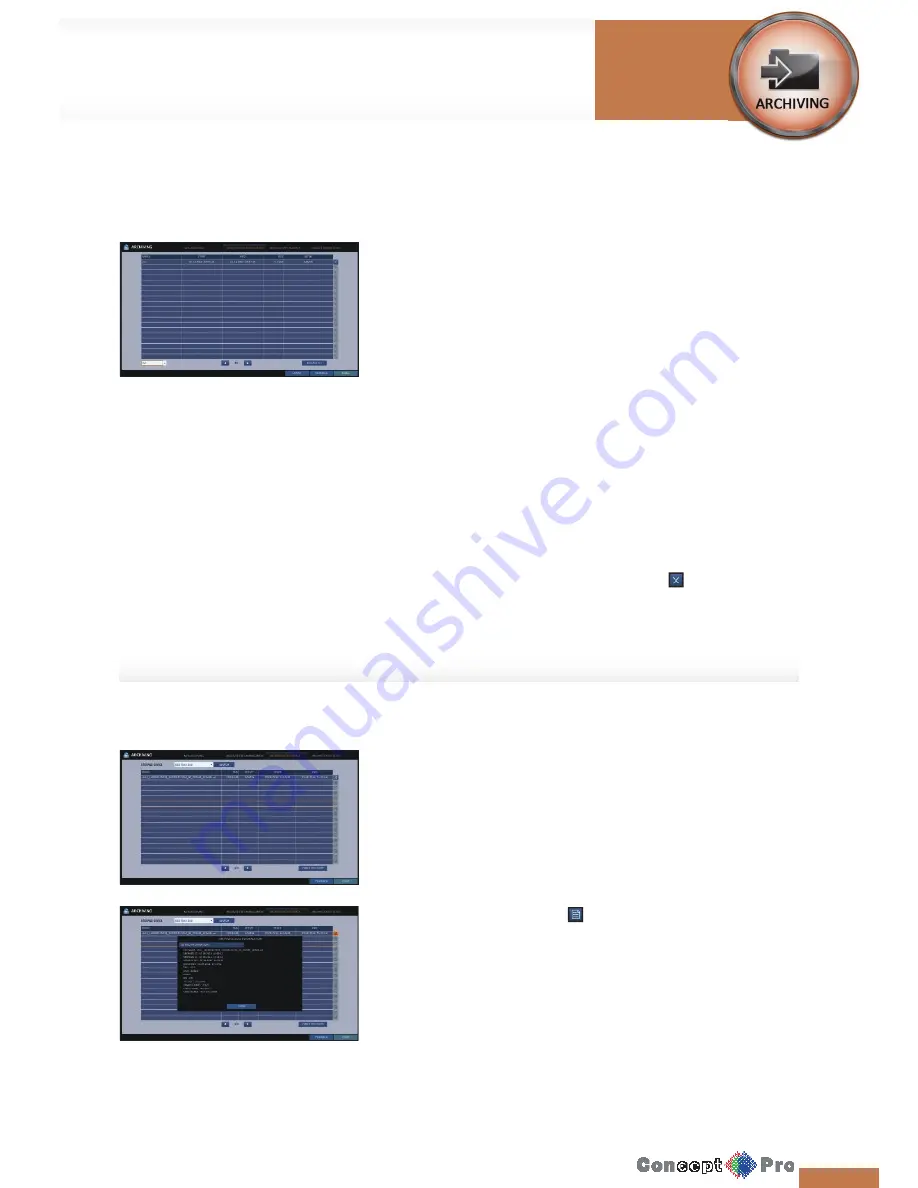
72
72
Reserved data management
You can search for the reserved data and delete or import it to a storage
device.
1.
From the <ARCHIVE> menu, select <RESERVED DATA
MANAGEMENT>. The reserved data will be listed.
2.
Select a data type from <AVI > and <SNAPSHOT>. (
Bottom left of
screen
)
>
AVI: Searches AVI video fi les stored in the DVR
>
SNAPSHOT: Searches captured snapshots stored in
the DVR.
R
If selecting<Snapshot Capture>, the <Play> button will be
disabled.
3.
If you want to play the data, double-click a desired data item or click it
and select <PLAYBACK >.
4.
If you want to export it to a storage device, connect it to the DVR and
click <EXPORT>.
5.
If you want to delete the reserved data, click < > next to the list. Click
<RELEASE ALL> to delete all the reserved data at once.
6.
To exit the Archive menu, click <CLOSE>.
Playing the archived data
You can search the storage device for the archived data and check the
details or play it.
1.
Connect the storage device containing the archived data.
2.
When the storage device is recognized, click <SEARCH>.
3.
To view the details, click < > next to the list.
R
Click <VERIFY INTEGRITY> to check if the data is complete or
incomplete.
4.
Select an item to play from the list and click <PLAYBACK>.
5.
To exit the Archive menu, click <CLOSE>.
To start the Archive
Archiving
Summary of Contents for VXH960-16
Page 1: ...USER MANUAL 4 8 16 Channel Full HD DVR VXH960 4 VXH960 8 VXH960 16 ...
Page 121: ...118 NOTES ...
Page 122: ...119 NOTES ...
Page 123: ...120 NOTES ...
Page 124: ...VXH960 4 VXH960 8 VXH960 16 ...















































