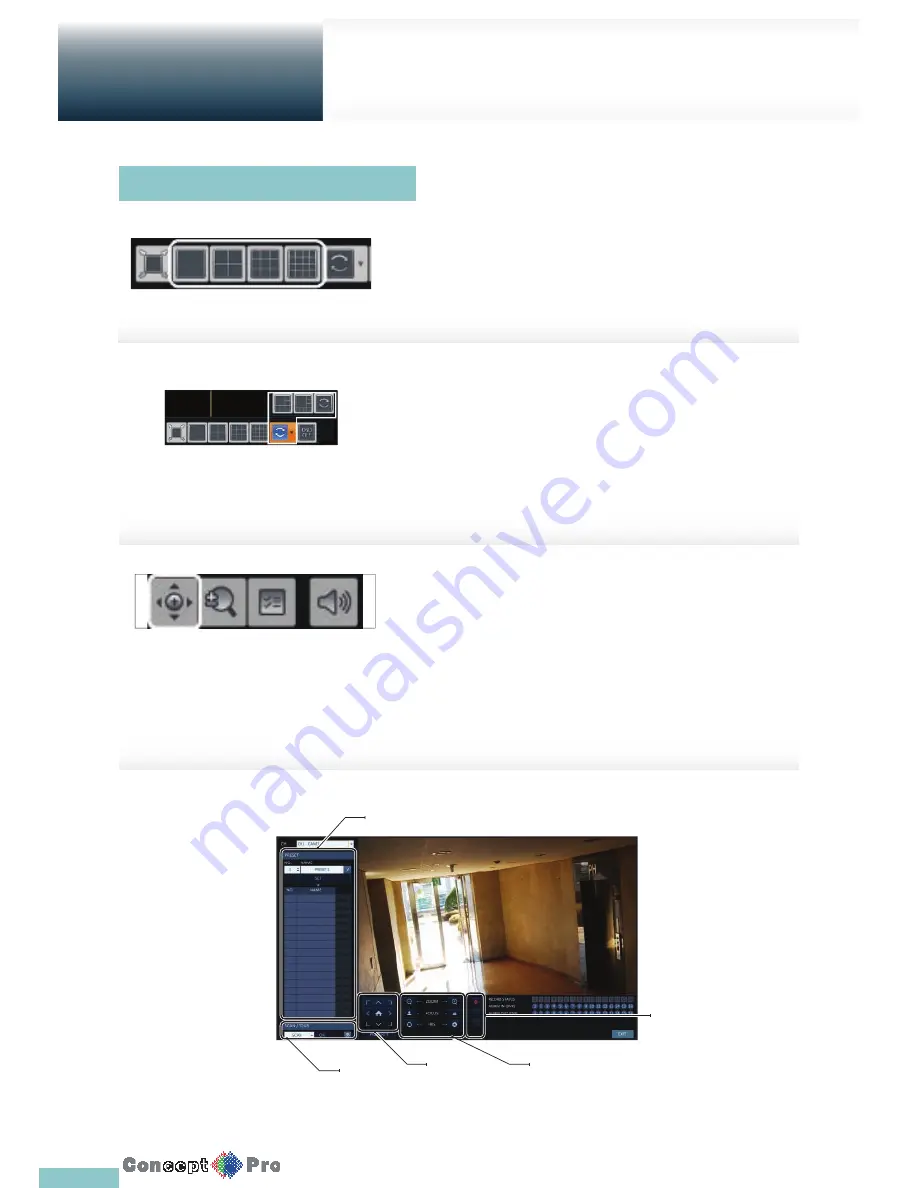
19
Live Screen at a glance
Getting
Started
Selecting a split screen mode
Click a desired split mode from 1, 4, 9 and 16 split
screen. Or press the [DISPLAY] button on the remote
control until a desired split mode is displayed.
Auto sequence
Click the Sequence button in the status bar, or press the [SEQ] button on
the remote control to perform the specifi ed sequence mode.
You can confi gure the sequence settings in <SEQUENCE>.
For details, refer to “Sequence”. (page 33)
Controlling PTZ
You can control PTZ cameras connected to each channel. Use the mouse to
click PTZ button on the status bar, or press the [PTZ] button on the remote
control to initiate the predefi ned sequence.
In PTZ mode, use buttons on the screen to control PTZ or use [ZOOM],
[FOCUS] and [PRESET] buttons on the remote control.
Using the status bar in the live mode
Select Preset
Zoom/Focus/
Iris Adjustment
Record/Mic
Pan/Tilt
SCAN/
TOUR
Settings
Summary of Contents for VXH960-16
Page 1: ...USER MANUAL 4 8 16 Channel Full HD DVR VXH960 4 VXH960 8 VXH960 16 ...
Page 121: ...118 NOTES ...
Page 122: ...119 NOTES ...
Page 123: ...120 NOTES ...
Page 124: ...VXH960 4 VXH960 8 VXH960 16 ...






























