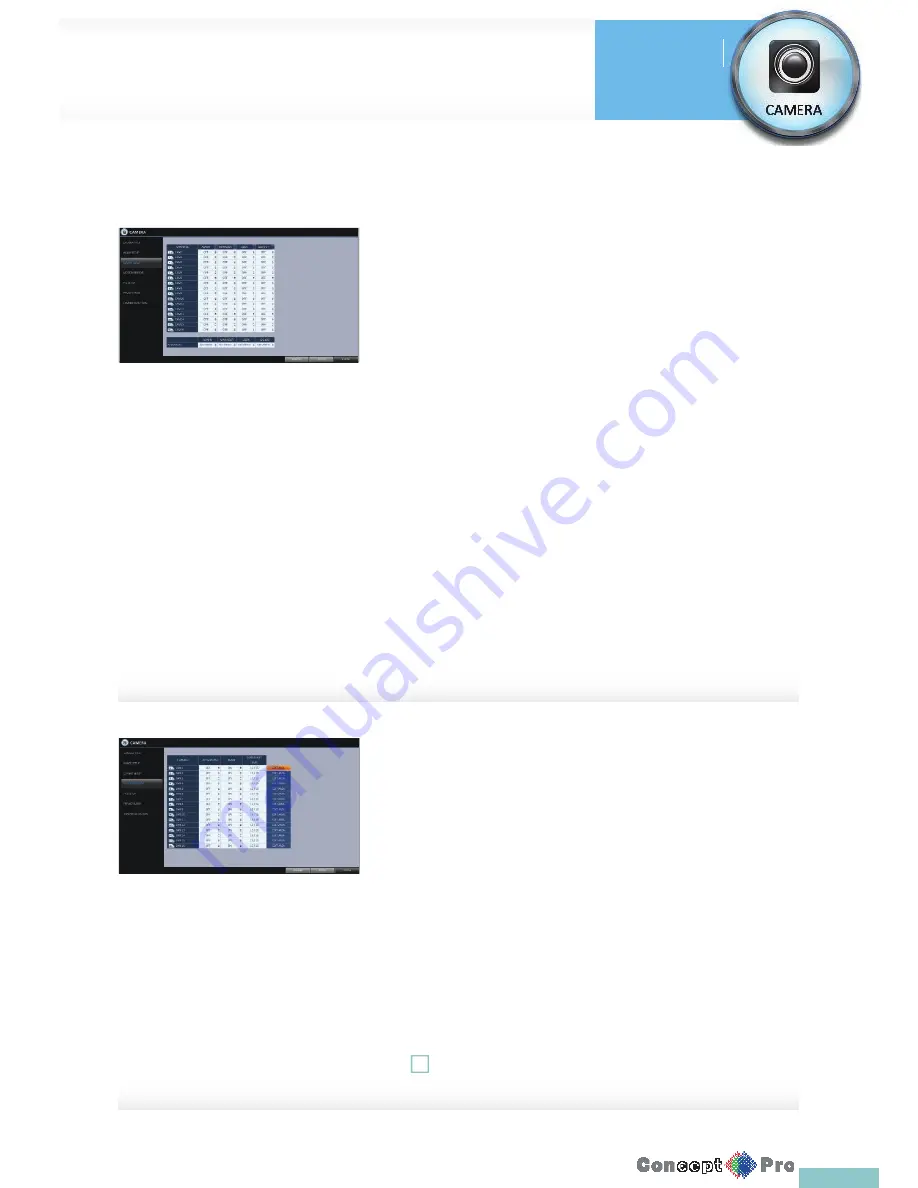
28
Covert Setup
You can set the VXH960H to hide the video so that a specifi c user’s or user
group’s can not view it. Set the channel(s) that you want to hide from a
specifi c user or user group.
1.
From <SYSTEM SETUP> - <CAMERA>, select <COVERT SETUP>.
2.
Use the [
pqtu
/ENTER] buttons on the remote control or use the
mouse to select a covert channel(s) from a specifi c user group.
>
ADMIN, MANAGER, USER: Set them to <ON>.
The selected channel will be covert from the applicable user
account.
>
LOG OUT: Set it to <ON>. When the user logs out, the current
channel will be set to a covert channel.
>
SHOWN AS: Sets how a <COVERT> channel will be displayed on
the monitor.
-
No Video: Nothing is displayed on the monitor for the
<COVERT> channel as if it is not connected to a camera.
-
COVERT: Hides only the live monitoring.
3.
To apply the change, click <APPLY> in the bottom of the screen.
4.
When done, press the [EXIT] button on the remote control or click
<CLOSE> in the lower screen. The confi rmation message appears and
you will return to the previous menu.
Motion Sensor
Set the motion sensor of the camera so that it can detect a motion event.
1.
From <SYSTEM SETUP> - <CAMERA>, select <MOTION SENSOR>.
2.
Use the [
pqtu
/ENTER] buttons on the remote control or use the
mouse to specify the use of each option item.
>
ACTIVATION: turn on or off the motion sensor.
>
MARK: Set to <ON> to display the motion detection indicator on
each video tile where applicable.
>
SENSITIVITY: Set the sensitivity level of the motion sensor to
either Daytime or Nighttime.
>
EDIT AREA: Specify the motion detection area.
3.
To apply the change, click <APPLY> in the bottom of the screen.
4.
When done, press the [EXIT] button on the remote control or click
<CLOSE> in the lower screen. The confi rmation message appears and
you will return to the previous menu.
!
The motion detection sensitivity may diff er depending on the
characteristics of the connected camera or the installation environment.
Camera Setting
System
Settings
Summary of Contents for VXH960-16
Page 1: ...USER MANUAL 4 8 16 Channel Full HD DVR VXH960 4 VXH960 8 VXH960 16 ...
Page 121: ...118 NOTES ...
Page 122: ...119 NOTES ...
Page 123: ...120 NOTES ...
Page 124: ...VXH960 4 VXH960 8 VXH960 16 ...






























