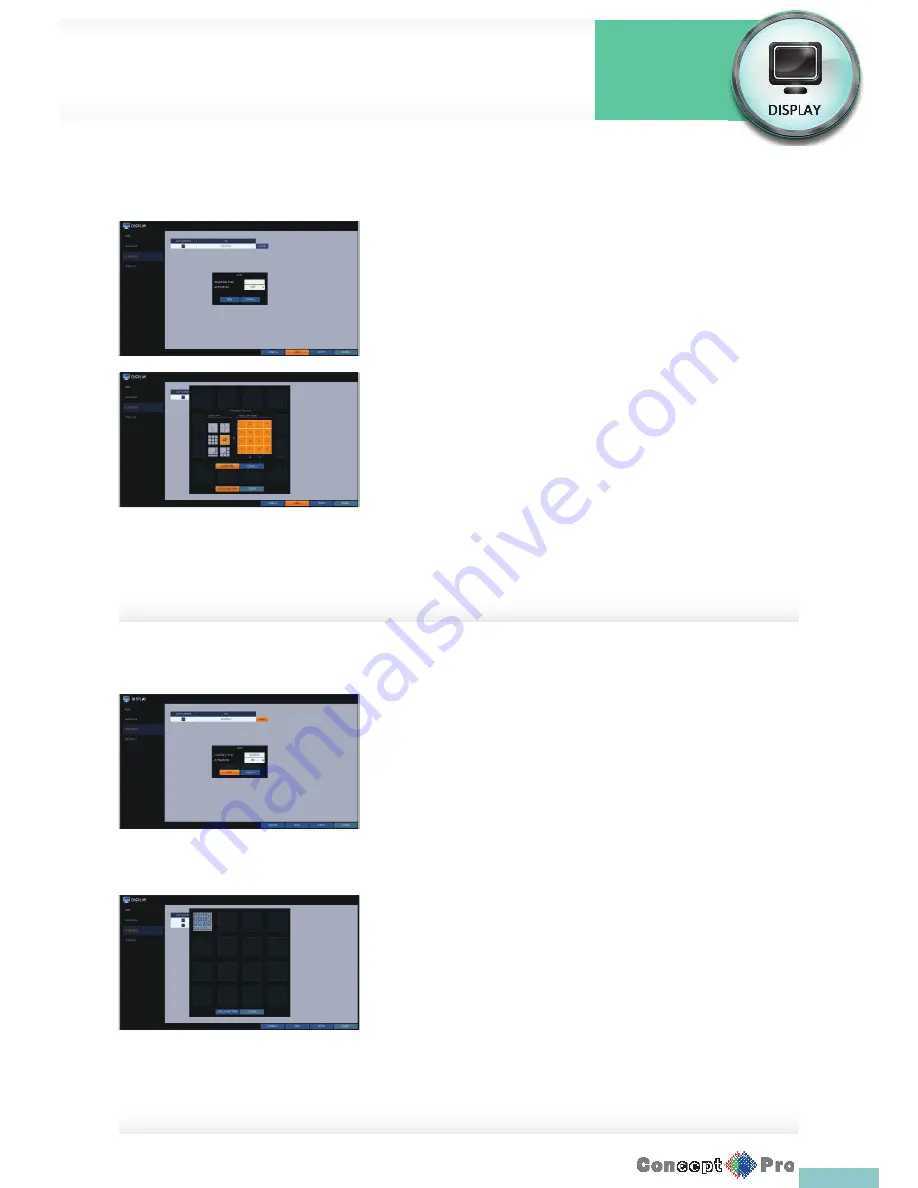
34
To add a sequence
1.
Click <ADD> in the bottom of the screen.
2.
When the “ADD” dialog appears, enter a title using the virtual keyboard.
3.
Enter the name of the sequence and click <SAVE>.
4.
When the <ADD VIEW TYPE> dialog appears, click<ADD>.
5.
When the “SEQUENCE SETUP” dialog appears, select a split mode that
you want to add from <VIEW TYPE>.
6.
If the selected split mode is CONFIGURE displayed on <VIEW >, select
a channel you want to display in each split screen.
7.
Click <CONFIRM>. The set sequence mode is confi rmed and will be
added to the Add Sequence list in order
8.
When done, click <CLOSE> in the bottom of the screen.
After the sequence type is saved, you will return to the previous screen.
9.
Place your mouse cursor over a desired tile of added
Sequence, right click on it or press the [ENTER] button of the remote
control to edit or delete it.
To edit a sequence
1.
Select a sequence that you want to edit in the list.
2.
The “EDIT” dialog appears.
3.
Use the [
pqtu
/ENTER] buttons on the remote control or use the
mouse to edit the selected sequence.
>
SEQUENCE TITLE: enter a new sequence name.
>
ACTIVATION: specify the use of the sequence.
>
MODIFY: change the settings of the sequence mode.
>
DELETE: delete the selected sequence list.
>
CANCEL: cancel the changes.
4.
Pressing the <MODIFY> button will display the Edit Sequence window.
5.
To change the existing settings, select a screen mode that you want
to edit and right-click to display the context menu. Then, select
<MODIFY>.
6.
When done, click <CLOSE> to close the window.
7.
To apply your changes, click <AP
Display Settings
System
Settings
Summary of Contents for VXH960-16
Page 1: ...USER MANUAL 4 8 16 Channel Full HD DVR VXH960 4 VXH960 8 VXH960 16 ...
Page 121: ...118 NOTES ...
Page 122: ...119 NOTES ...
Page 123: ...120 NOTES ...
Page 124: ...VXH960 4 VXH960 8 VXH960 16 ...






























