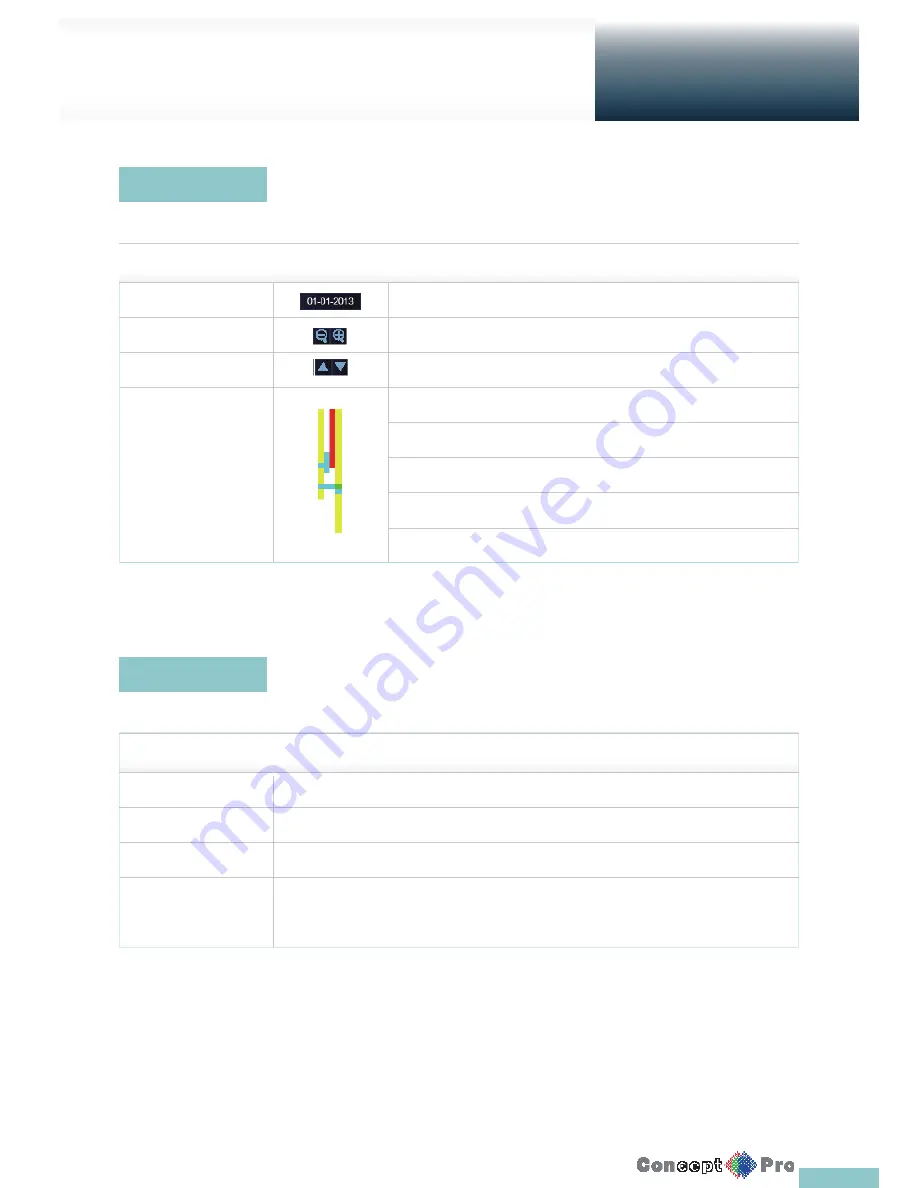
18
Press the
u
button on the remote control or move the cursor to the right of the screen to display the timeline.
Double-click the timeline to move to the video screen. Drag and drop it to make backup or event search for the specifi ed area.
Right click on a channel to display the quick menu
ITEM
Description
Timeline Date
Display the date of the current timeline. Click this to select a desired date of the timeline.
Expand/Collapse the timeline
Expand or collapse the timeline.
Navigation through Timeline
Navigate through the timeline, or use the mouse wheel.
Timeline Bar
Display the recording data. The colour of each bar indicates the following:
Green: Continuous Recording
Red: Alarm Recording
Blue: Motion Recording
Yellow: Panic Recording
Timeline
Quick Menu
Live Screen at a glance
Getting
Started
ITEM
Description
Channel No
Display the number of the current channel.
Play
Start playing the video of the selected channel from the specifi ed time.
Zoom
Operates (digital) zooming on the selected channel.
Snapshot Capture
Capture a snapshot of the current video in a .jpeg format.
R
Then, you can save the captured video in the HDD or export it to an external USB memory device.
Summary of Contents for VXH960-16
Page 1: ...USER MANUAL 4 8 16 Channel Full HD DVR VXH960 4 VXH960 8 VXH960 16 ...
Page 121: ...118 NOTES ...
Page 122: ...119 NOTES ...
Page 123: ...120 NOTES ...
Page 124: ...VXH960 4 VXH960 8 VXH960 16 ...
















































