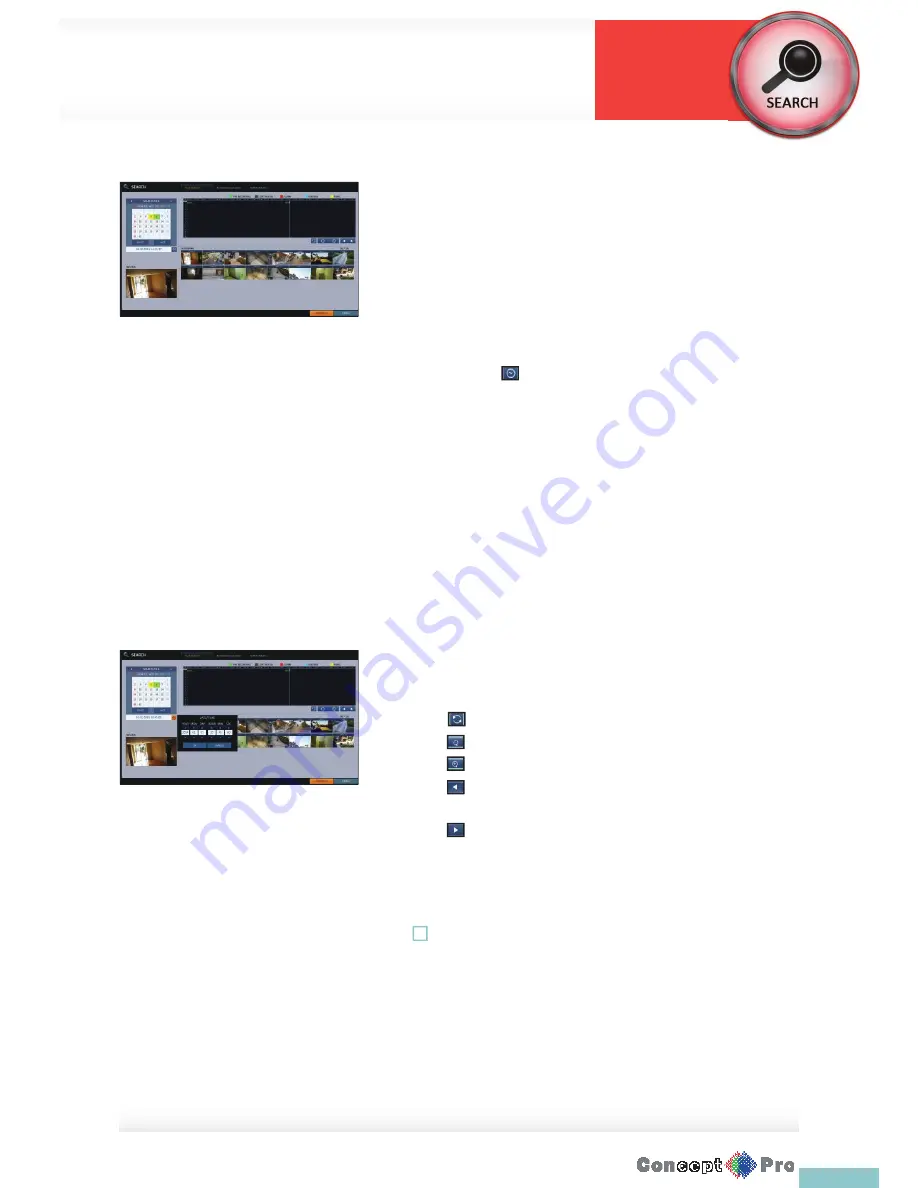
66
Time Search
With the calendar, you can search for the recording data by the recorded
date.
1.
From the <SEARCH> menu, select <TIME SEARCH>.
2.
Use the [
pqtu
] buttons on the remote control or use the mouse to
specify the search date and time from the calender on the left corner of
the screen.
>
FIRST: The fi rst date of recording is automatically selected.
>
LAST: The last date of recording is automatically selected.
>
Press to display the time selection menu where you can
specify the time and date.
3.
You can identify the type of recording data in the colour bar:
>
Yellow green (Pre recording): The pre-recording is performed
on the recording data after you set the <PRE RECORDING TIME>
from <OPERATION MODE>.
>
Green (Continuous): The continuous recording is performed on the
recording data.
>
Red (Alarm): The alarm event recording is performed on the
recording data.
>
Blue (Motion): The motion event recording is performed on the
recording data.
>
Yellow (Panic): The panic manual recording is performed on the
recording data.
4.
Click to move to a desired start time in the time bar or use
the buttons at the botom of the satus bar to search
>
Recall the recording data.
>
Expand the timeline of the time bar to a greater unit of time
>
Collapse the timeline of the time bar to a smaller unit of time.
>
Use this to move to a previous time that is hidden in the
timebar as it is expandedt o a greater time unit
>
Use this to move to a next time that is hidden in the time bar as it
is expanded to a greater time unit.
5.
Click a thumbnail channel or use the [
pqtu
] buttons on the remote
control to move to a desired channel and press [ENTER]. You can check
the video in <PREVIEW>.
!
Click to move to a desired time, or simply double-click a desired time in
the time bar to play the video data on that time.
6.
Press the [ENTER] button again on the remote control with the mouse, or
simply double-click on the channel.You will move to the playback screen.
7.
If you want to stop playing and return to the search screen, press [EXIT]
or [SEARCH] on the remote control. You can also click <MENU> in the
lower left corner and select a desired menu.
Search Settings
Search
Summary of Contents for VXH960-16
Page 1: ...USER MANUAL 4 8 16 Channel Full HD DVR VXH960 4 VXH960 8 VXH960 16 ...
Page 121: ...118 NOTES ...
Page 122: ...119 NOTES ...
Page 123: ...120 NOTES ...
Page 124: ...VXH960 4 VXH960 8 VXH960 16 ...






























