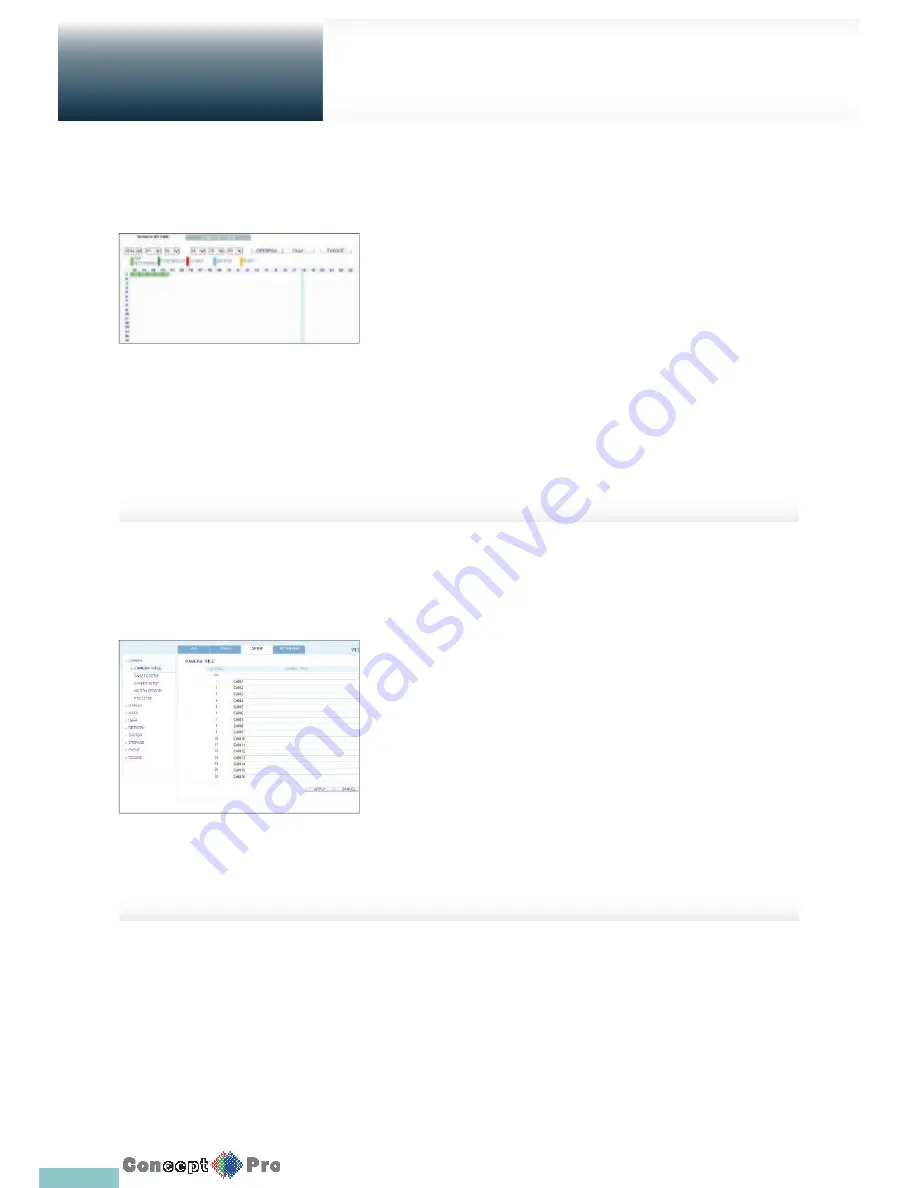
81
Search
Web Viewer
Search by time
Use the timeline to search for the data recorded on the DVR.
1.
Select a date that you want to search.
2.
Click <REFRESH>.
3.
Check the recording data in the bottom time line and specify the time
range for your search.You can specify the start time by moving
the time bar.
4.
Click <PLAY>.
>
REFRESH: If your changes are not applied to the current screen,
reload the changes.
>
PLAY: Play the searched video.
>
Export: Archive the recorded video
Search by event
You can sort the recording data items by event to help your search.
1.
Mark the checkbox of the event that you want to search for.
2.
Specify the start and end dates and times for your log search.
3.
Set the display order of the items found.
>
LATEST: The most recent event will be listed on top.
>
OLDEST: The earliest event will be listed on top.
4.
Click <SEARCH>.
You can check the log for your search at the bottom of the screen.
5.
Select a log to play the recording data.
Summary of Contents for VXH960-16
Page 1: ...USER MANUAL 4 8 16 Channel Full HD DVR VXH960 4 VXH960 8 VXH960 16 ...
Page 121: ...118 NOTES ...
Page 122: ...119 NOTES ...
Page 123: ...120 NOTES ...
Page 124: ...VXH960 4 VXH960 8 VXH960 16 ...
















































