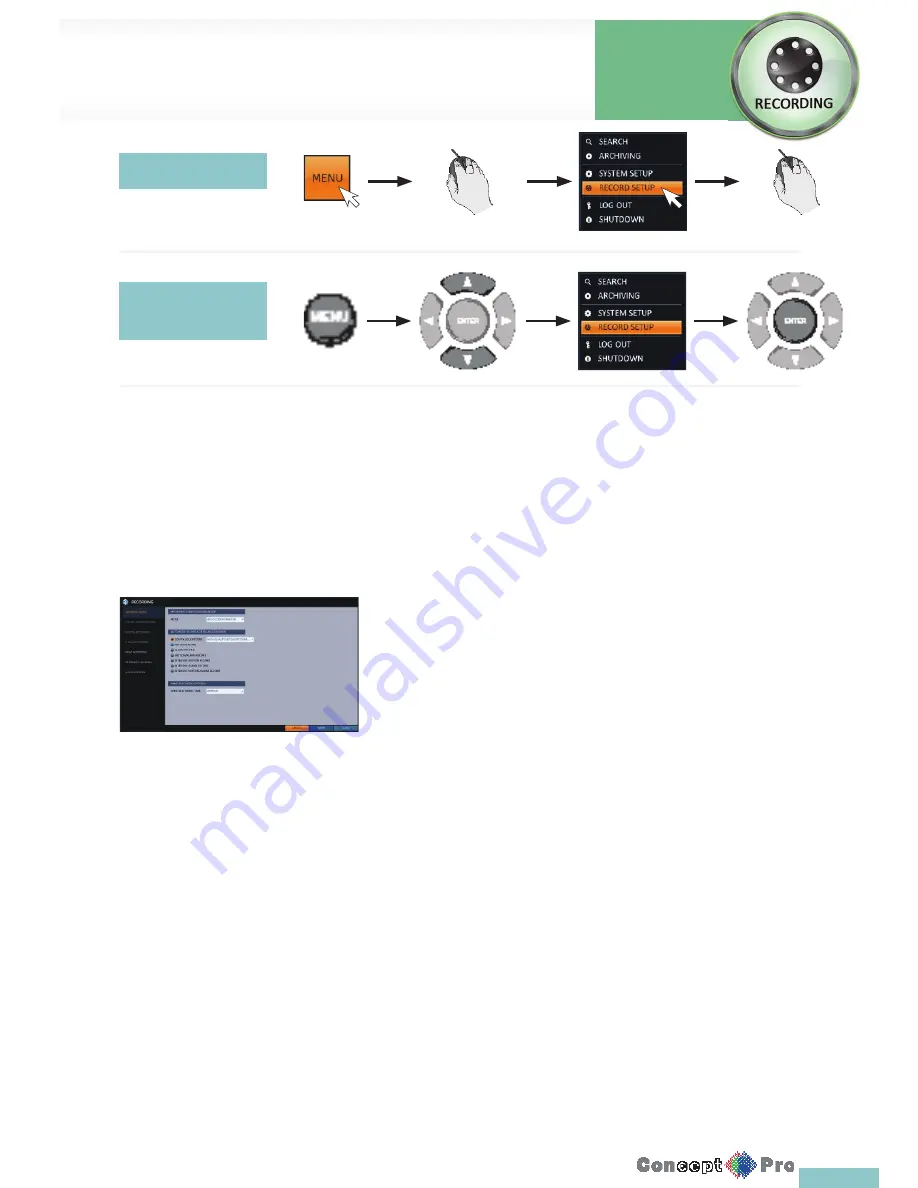
60
Using the mouse
Using the remote
control
Operation Mode
You can set the recording options for Auto or Manual mode.
1.
From <RECORD SETUP> menu, select <OPERATION MODE>.
2.
Use the [
pqtu
] buttons or use the mouse to set <RECORDING CONFIGURATION MODE> to <AUTO CONFIGURATION> or
<MANUAL CONFIGURATION >.
3.
Set the recording options for each selected Record mode.
4.
To apply the change, click <APPLY> at the bottom of the screen.
5.
When done, press the [EXIT] button on the remote control or click <CLOSE> in the lower screen. The confi rmation message appears
and you will return to the previous menu
.
Auto Confi guration
If you choose your preferred record mode, the VXH960 will recommend you
the optimized settings for the selected record mode.
>
ALWAYS HIGH VIDEO QUALITY: Recording will proceed in the
best quality regardless of the event at all times.
As this option will always make recording in the best quality, the
recording period is the shortest compared to the other record
modes.
>
MOTION RECORD: Recording will proceed only if a motion is
detected.
>
ALARM RECORD: Recording will proceed only if an alarm event
occurs.
>
MOTION/ALARM RECORD: Recording will proceed only if motion
is detected or an alarm event occurs.
>
INTENSIVE MOTION RECORD: Normally recording will be
performed in a normal quality.
However, the quality will switch to high if motion is detected.
>
INTENSIVE ALARM RECORD: Normally recording will be
performed in normal quality. However, the quality will switch to
high if an alarm event occurs.
>
INTENSIVE MOTION/ALARM RECORD: Normally recording will
be performed in normal quality. However, the quality will switch to
high if an alarm event occurs or motion is detected.
R
Motion: Normally, it means the movement of an object. However, it
implies a change to the illumination in the context of the DVR.
Ex) Vehicle lights (headlights), illumination change, etc.
Record Setup
Record
Settings
Summary of Contents for VXH960-16
Page 1: ...USER MANUAL 4 8 16 Channel Full HD DVR VXH960 4 VXH960 8 VXH960 16 ...
Page 121: ...118 NOTES ...
Page 122: ...119 NOTES ...
Page 123: ...120 NOTES ...
Page 124: ...VXH960 4 VXH960 8 VXH960 16 ...






























