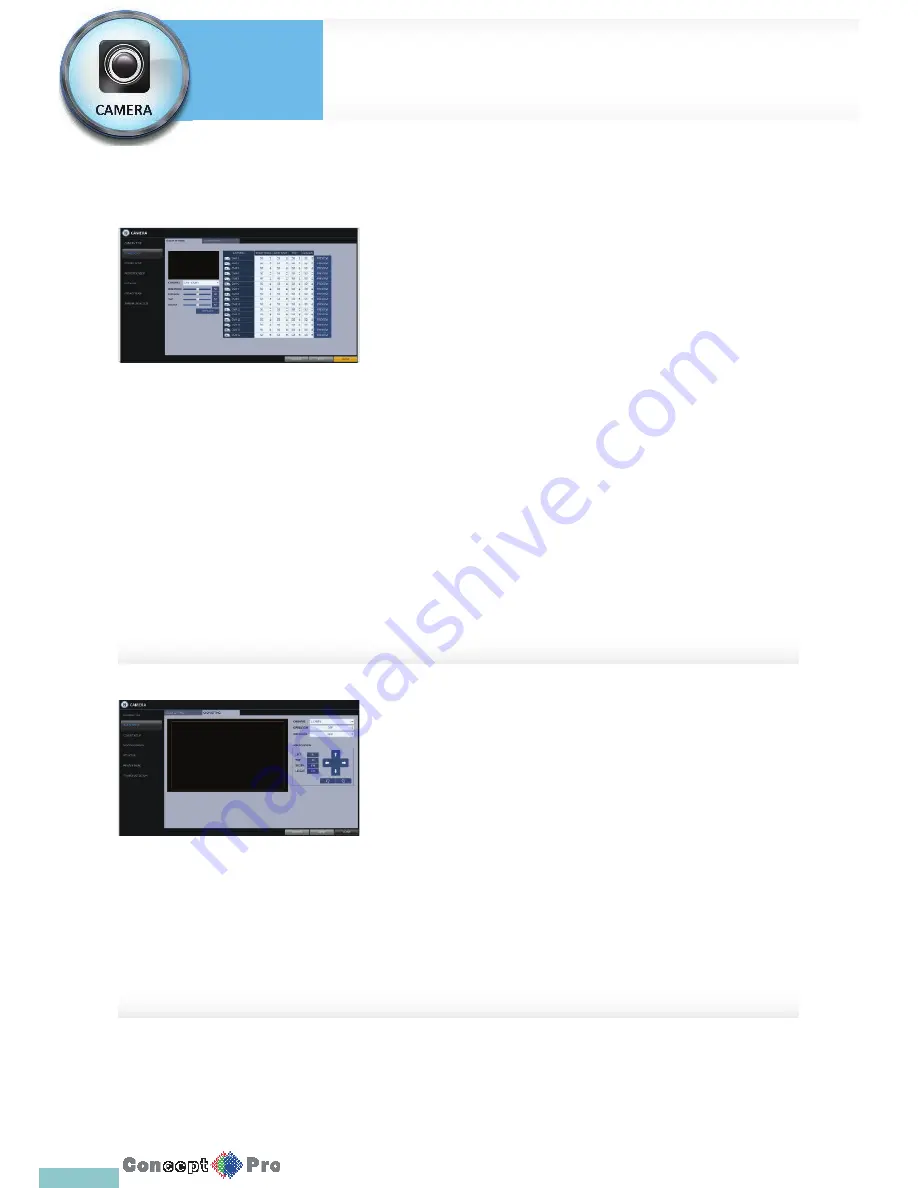
27
Image Setup
You can adjust the brightness, contrast, color and quality setting of each
channel’s camera.
1.
From <SYSTEM SETUP> - <CAMERA>, select <IMAGE SETUP>.
2.
Use [
pqtu
/ENTER] buttons on the remote control or the mouse to
edit the settings.
3.
To apply the changes, click the <APPLY> button.
4.
Once completed with the setup, press the [EXIT] button on the remote
control or click the <CLOSE> button on the bottom of the screen. A
confi rmation dialog appears and returns to the previous menu.
Press <PREVIEW> button for adjusting with preview image.
Crop Setup
You can crop a picture to remove any unwanted view from the camera
1.
From <IMAGE SETUP> click the tab
< CROP SETTING>.
2.
Use the [
pqtu
/ ENTER] buttons on the
remote control or the mouse to change the channel
or the box position.
3.
To apply the changes, click <APPLY> in the
bottom of the screen.
Camera Setting
System
Settings
Summary of Contents for VXH960-16
Page 1: ...USER MANUAL 4 8 16 Channel Full HD DVR VXH960 4 VXH960 8 VXH960 16 ...
Page 121: ...118 NOTES ...
Page 122: ...119 NOTES ...
Page 123: ...120 NOTES ...
Page 124: ...VXH960 4 VXH960 8 VXH960 16 ...
















































