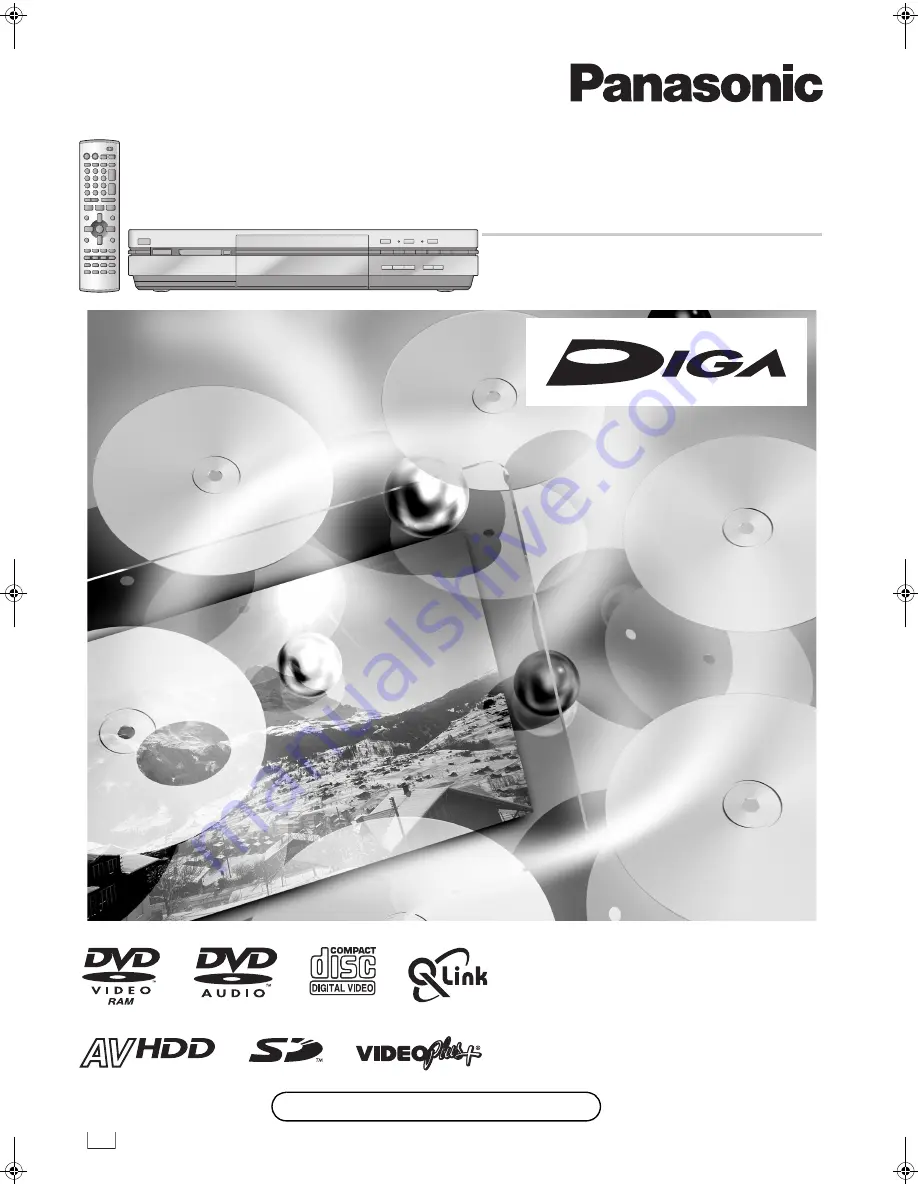
外部入力
2
(L2)
S
映像
映像
左
/
モノ
音声
右
G
-CODE
g
EB
HARD DISK DRIVE
DVD Video Recorder
Operating Instructions
Model No.
DMR-E100H
Before connecting, operating or adjusting this product,
please read these instructions completely.
Please keep this manual for future reference.
RQT7103-B
Web Site: http://www.panasonic-europe.com
DVD(B).book 1 ページ 2003年8月5日 火曜日 午後3時30分
Summary of Contents for DMR-E100H
Page 75: ...75 ...
















