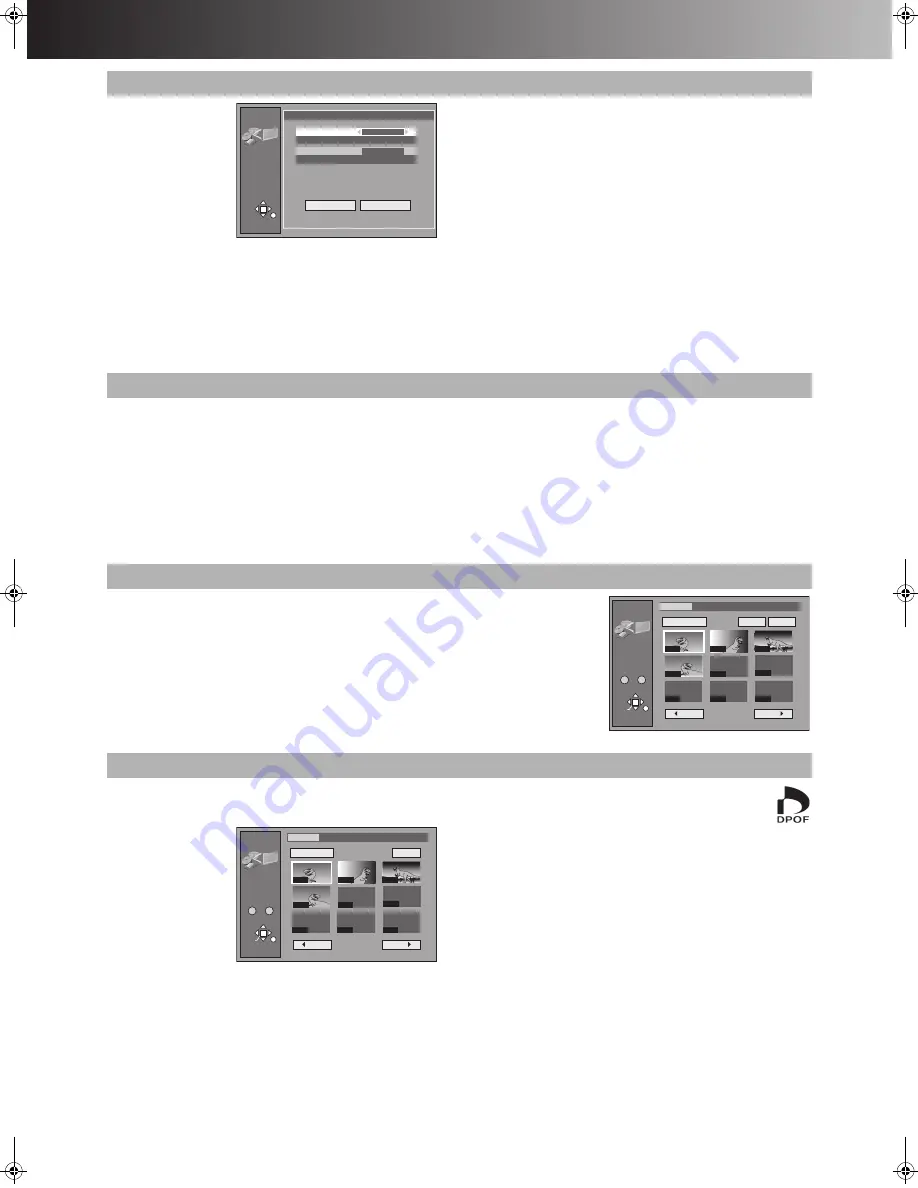
∫
Advanced Operations
51
[SD] [CARD]
You can copy the all
contents of the card to
HDD or DVD-RAM.
(maximum of 300
folders, 3000 files)
[3]
Confirm that
“Copy from”
is selected
and [
2
,
1
] use to select “SD CARD”
or “PC CARD”
[4]
Confirm that “Copy to” is selected and
use [
2
,
1
] to select “HDD” or “DVD”.
[5]
Select “Copy all” with [
4
,
2
,
1
] and
press [ENTER].
≥
All still pictures are copied, and the screen shown in step 4
reappears.
For your reference
≥
A new folder will be created in the destination drive.
≥
All compatible files in the folder are copied even if not still
pictures.
≥
Folders lower than the folder to be copied will not be copied.
≥
If the space on the destination drive runs out or the number of
files/folders to be copied exceeds the maximum, copying will stop
partway through.
≥
After copying, it may take some time to download the copying
source information.
≥
Print (DPOF) number setting (page 51) is not transferred.
Note
≥
Still pictures are copied, but invalid files and folders will not
copied. (page 12)
[SD] [CARD]
[HDD]
[RAM]
You can erase the whole folders or selected still pictures.
Once activated, materials including protected still pictures
cannot be recovered. Check it carefully before proceeding.
[3]
Select a desired folder or still pictures.
(“Select a desired folder or still pictures”, page 50)
[4]
Select “Erase” with [
3
,
4
,
2
,
1
] and
press [ENTER].
≥
The confirmation screen appears.
[5]
Select “Erase” with [
2
] and press
[ENTER].
≥
Selected still pictures are erased, and the still picture select
screen reappears.
For your reference
≥
When you erase folders, files other than still pictures in the folder
are also erased.
≥
Folders lower than the folder to be erased will not be erased.
≥
To erase files other than still pictures, select the folder containing
the file and erase.
[SD] [CARD]
[HDD]
[RAM]
You can set/release protection for whole folders or for individual still pictures.
[3]
Select a desired folder or still pictures.
(“Select a desired folder or still
pictures”, page 50)
[4]
Use [
3
,
4
,
2
,
1
] to select “Protect”/“Cancel” and press
[ENTER].
≥
The confirmation screen appears.
[5]
Use [
2
] to select “Yes” and press [ENTER].
≥
The padlock mark appears/disappears on the selected folder or still picture.
[SD] [CARD]
You can select a whole folder or individual pictures for printing and
specify the number of prints to be made (maximum 999 files).
[3]
Select a
desired
folder or still
pictures.
(“Select a desired
folder or still
pictures”, page 50)
[4]
Select
“DPOF” with [
3
,
4
,
2
,
1
] and press
[ENTER].
≥
The confirmation screen appears.
[5]
Confirm that “Number of prints” is
selected and use [
2
,
1
] to set number
of pages (0 to 9).
[6]
Select “Set” with [
3
,
4
,
2
,
1
] and
press [ENTER].
≥
The DPOF mark appears if you set one or more
pictures to print.
ª
To change print (DPOF) settings
While the JPEG DPOF screen is displayed.
1) Use [
3
,
4
,
2
,
1
] to select “Whole” or a still picture with
DPOF mark and press [ENTER].
2) Select “DPOF” with [
3
,
4
,
2
,
1
] and press [ENTER].
3) Use [
2
,
1
] to change the print setting
≥
The print setting will be cancelled if you set number of pages
to “0”.
4) Select “Set” with [
3
,
4
,
2
,
1
] and press [ENTER].
For your reference
≥
Settings cannot be made for folders and files not in accordance
with DCF standards.
≥
Print settings (DPOF) made here may not be viewable on other
equipment.
≥
Settings cannot be made if there is no remaining space on the
SD/PC Card.
≥
All settings made on other equipment will be cancelled except the
number of prints.
1
Copy all of card
JPEG
Copy all
RETURN
Copy all of card
Copy to
Copy from
PC CARD
DVD
\JPEG\DCIM001
Copy all JPEG from the card.
Copy all
Cancel
PC CARD
1
Erase
1
Protect
1
Print (DPOF)
JPEG
Protect
RETURN
ENTER
SELECT
Input
PC CARD 100CDPFP
Select Page
0
–
9
1 / 1
Back
Next
Folder
Protect
Cancel
- - - -
- - - -
- - - -
- - - -
0002
0003
0004
- - - -
0001
JPEG
DPOF
RETURN
ENTER
SELECT
Input
PC CARD 100CDPFP
Select Page
0
–
9
1 / 1
Back
Next
Whole
DPOF
- - - -
- - - -
- - - -
- - - -
0002
0003
0004
- - - -
0001
DVD(B).book 51 ページ 2003年8月5日 火曜日 午後3時30分
Summary of Contents for DMR-E100H
Page 75: ...75 ...






























