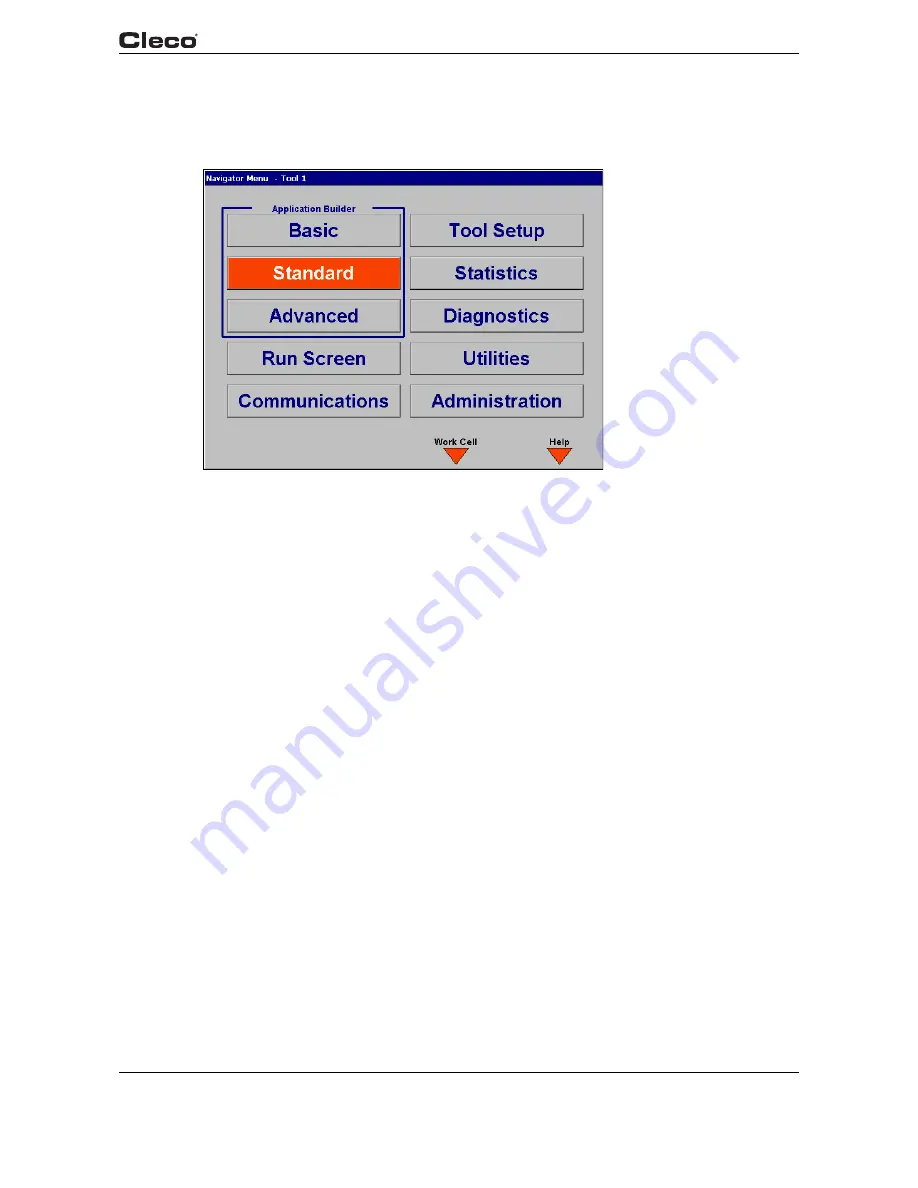
en03d141.fm, 11.03.2008
PL12EN-1300 2008-03
21
Programming
3
3
Programming
3.1
Navigator Menu
c002
77
en
.bm
p
Fig. 3-1: Navigator Menu
nav.txtS
3.1.1
Basic Navigation Instructions
Each field in a screen is selectable with an orange highlight using the 4 arrow keys and Enter.
Upon entering a screen the top left most field is always highlighted. The Navigator key (ship's
wheel) will always return the user to the Navigator Menu. At the bottom of the screen 4 soft keys
are available. These functions will change from screen to screen. In some cases the screen label
will contain the (>>) character to indicate more functions are available when the key is pressed.
To edit a textbox the user can use 0-9 or the DEL keys. To exit the edit mode the user can press
the arrow keys to move the highlight or press the ESC key. The ESC key will return the original
value.
In order to describe the soft key functions the left soft key is referred to as F1, center left soft key
F2, center right soft key F3 and right soft key F4. They are located in the orange display border.
F4 is always functions as Help for that screen.
Applications are selectable 1-255. When entering an application number of 1 or 2 digits (1-99), a
cursor blinks in the edit box. The number is accepted when the <ENTER> key is pressed, or after
3 seconds. A 3 digit application number (100-255) is accepted as soon as the third character is
typed.
Stages are selectable 1-6.
3.1.2
Work Cell
To connect to a remote unit configured in the work cell, press the <F3> "Work Cell" button from
the Navigator menu. From the "Work Cell List" dialog box, press the <ENTER> key do display
the droplist of configured units. Use the up or down arrow keys to select the desired unit, then
press the <ENTER> key again. Press the down arrow key to highlight the "OK" button and press






























