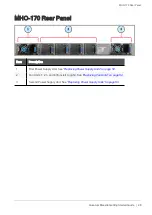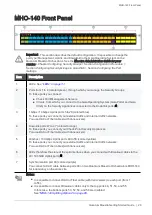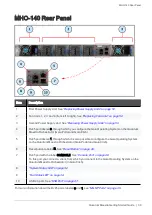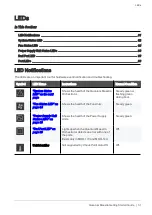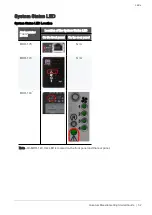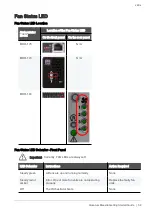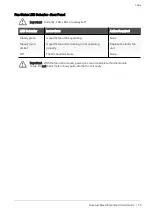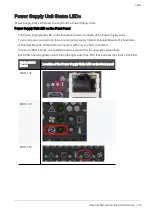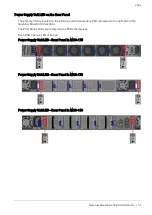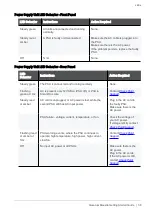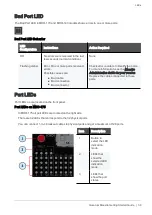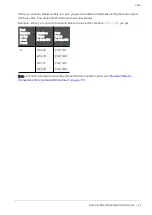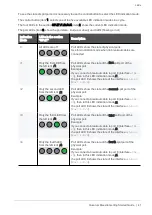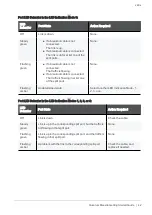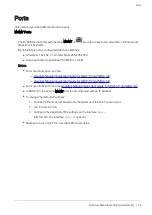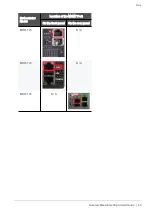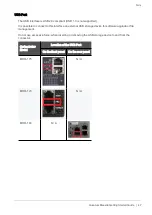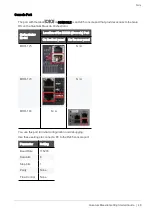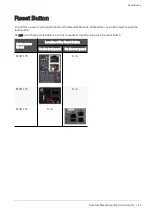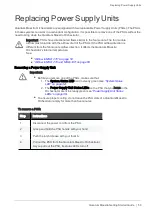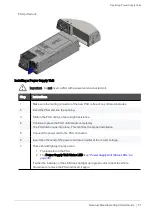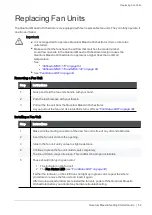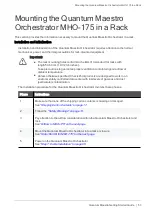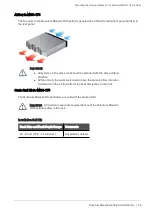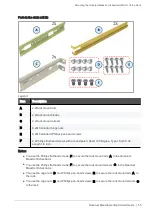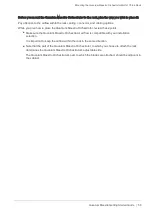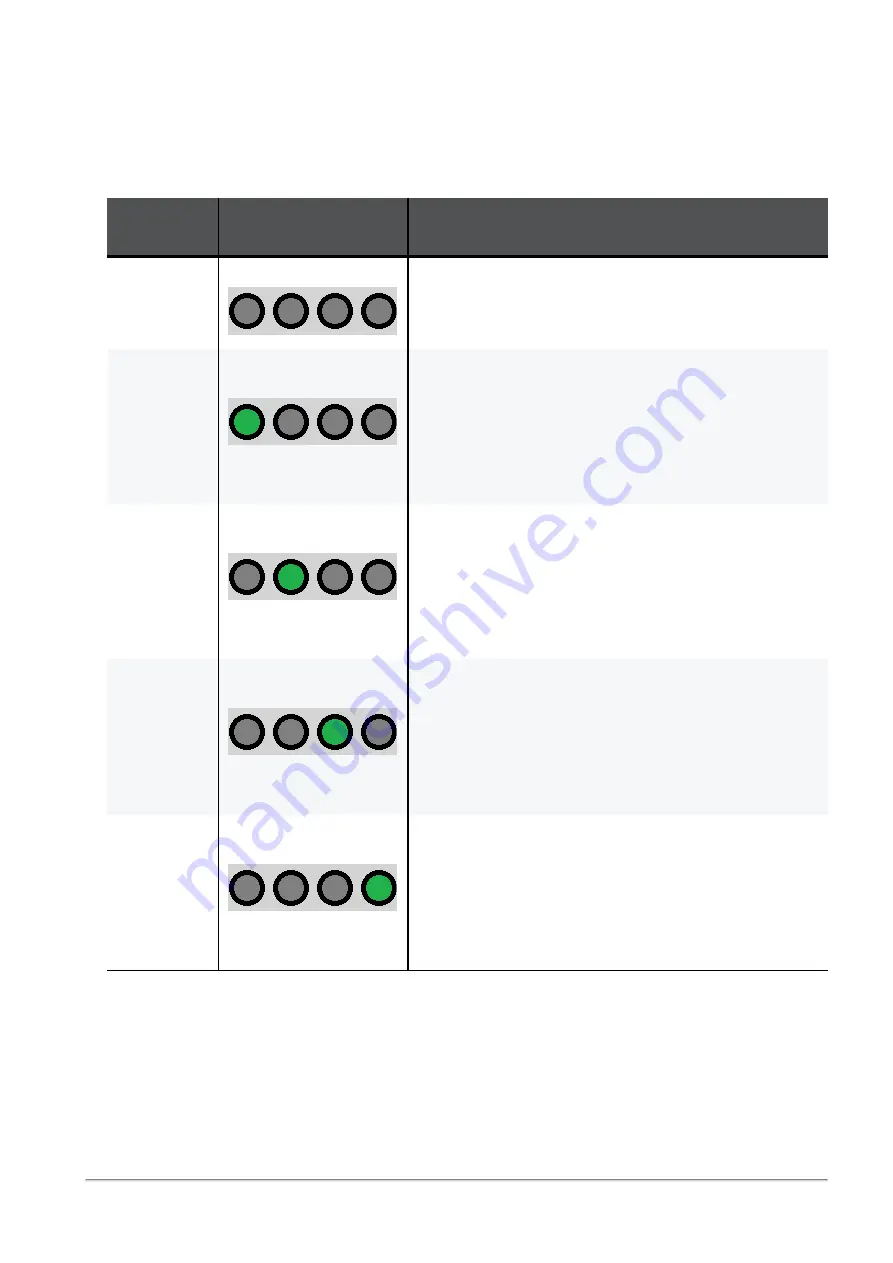
LEDs
Quantum Maestro Getting Started Guide | 41
To see the state of split ports, it is necessary to use the control button to select the LED indication mode.
The control button (item
1
) selects one of the five available LED indication modes in a cycle.
The four LEDs in the section
SPLIT /1 /2 /3 /4
(item
2
) show the current LED indication mode.
The port LEDs (item
3
) show the port state - link (up or down) and traffic (flowing or not).
Indication
Mode
LEDs in the section
"SPLIT"
Description
0
All LEDs are off
Port LEDs show the state of physical ports.
Use this indication mode when no breakout cables are
connected.
/1
Only the first LED from
the left is lit (/1)
Port LEDs show the state of the first split port of the
physical port.
Example:
If you connect a breakout cable to port 8 (interface
eth1-
29
), then in this LED indication mode /1,
the port LED 8 shows the state of the interface
eth1-29
(
Port 1/8/1
).
/2
Only the second LED
from the left is lit (/2)
Port LEDs show the state of the second split port of the
physical port.
Example:
If you connect a breakout cable to port 8 (interface
eth1-
29
), then in this LED indication mode /2,
the port LED 8 shows the state of the interface
eth1-30
(
Port 1/8/2
).
/3
Only the third LED from
the left is lit (/3)
Port LEDs show the state of the third split port of the
physical port.
Example:
If you connect a breakout cable to port 8 (interface
eth1-
29
), then in this LED indication mode /3,
the port LED 8 shows the state of the interface
eth1-31
(
Port 1/8/3
).
/4
Only the fourth LED
from the left is lit (/4)
Port LEDs show the state of the fourth split port of the
physical port.
Example:
If you connect a breakout cable to port 8 (interface
eth1-
29
), then in this LED indication mode /4,
the port LED 8 shows the state of the interface
eth1-32
(
Port 1/8/4
).