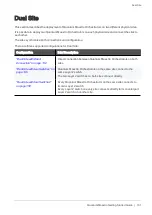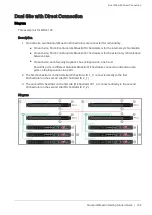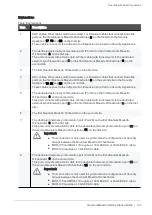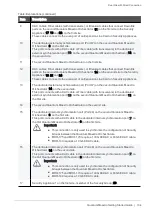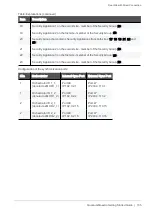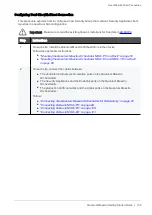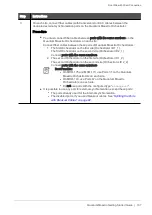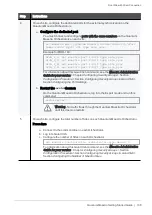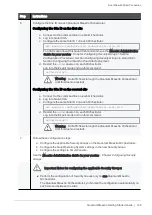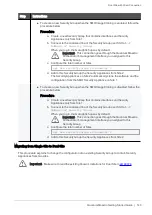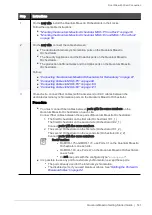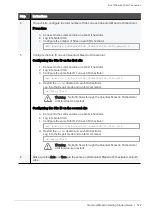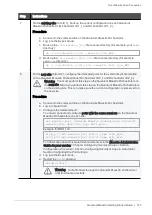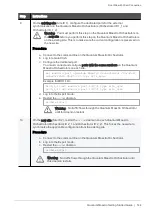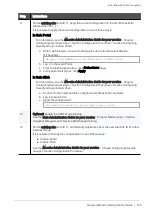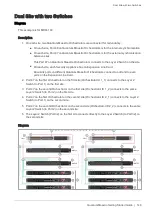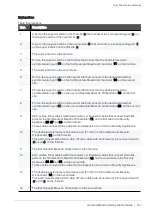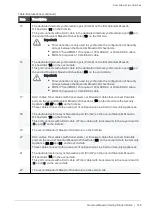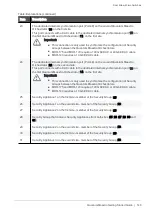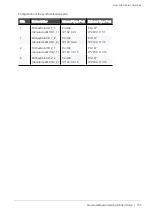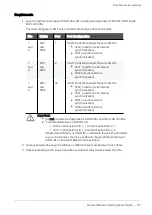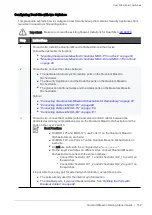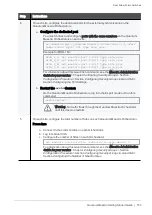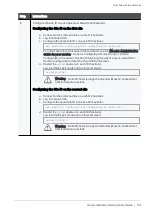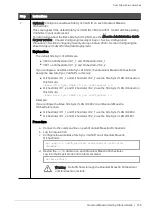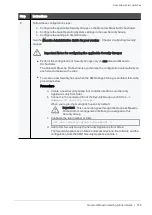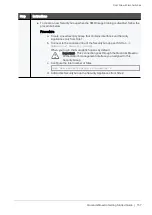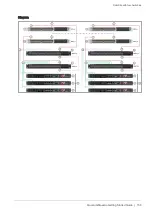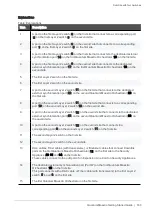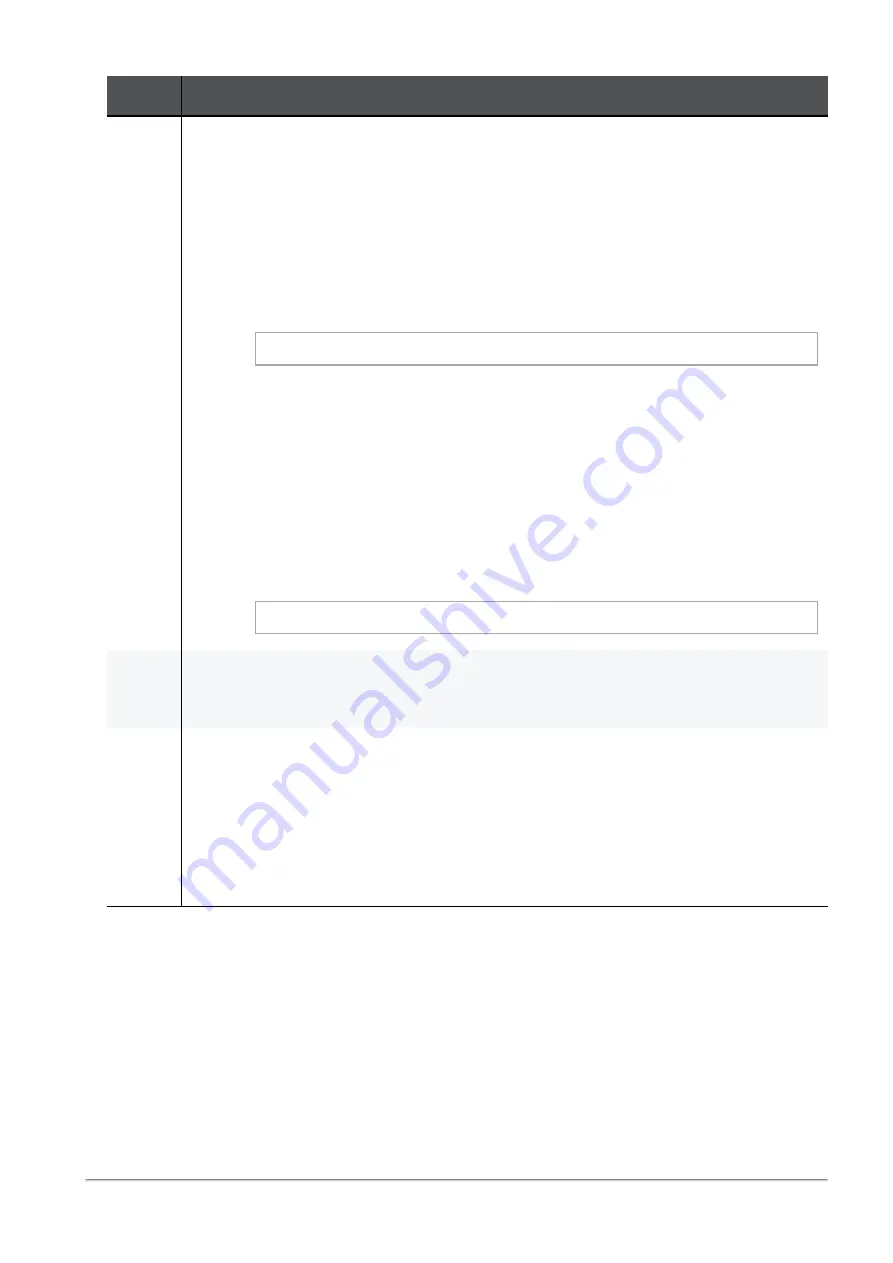
Dual Site with Direct Connection
Quantum Maestro Getting Started Guide | 145
Step
Instructions
11
On the existing site (Site ID 1), apply the current configuration on the first Orchestrator
(Orchestrator ID 1_1).
It is possible to apply the current configuration in one of these ways:
In Gaia Portal
For information, see the
Maestro Administration Guide for your version
> Chapter
Configuring Security Groups
> Section
Configuration Procedure
> Section
Configuring
Security Groups in Gaia Portal
.
a. With a web browser, connect to the Gaia Portal on the Quantum Maestro
Orchestrator:
https://<
IP Address of Orchestrator's MGMT Port
>
b. Log in to the Gaia Portal.
c. From the left navigation tree, click
Orchestrator
page.
d. In the bottom left corner, click
Apply
.
In Gaia Clish
For information, see the
Maestro Administration Guide for your version
> Chapter
Configuring Security Groups
> Section
Configuration Procedure
> Section
Configuring
Security Groups in Gaia Clish
.
a. Connect to the command line on the Quantum Maestro Orchestrator.
b. Log in to Gaia Clish.
c. Apply the configuration:
set maestro security-group apply-new-config
12
Optional: Enable the SMO Image Cloning.
See the
Gaia Administration Guide for your version
> Chapter
Maintenance
> Section
Snapshot Management
> Section
SMO Image Cloning
.
13
On the existing site (Site ID 1), add Security Appliances from the new site (Site ID 2) to this
Security Group.
It is possible to change the configuration in one of these ways:
n
In Gaia Portal
n
In Gaia Clish
See the
Maestro Administration Guide for your version
> Chapter
Configuring Security
Groups
> Section
Configuration Procedure
.