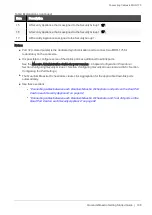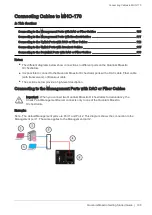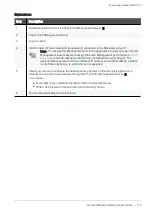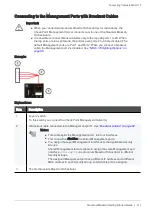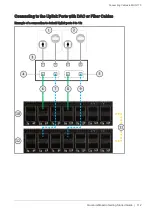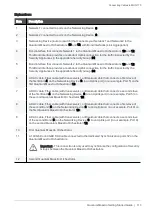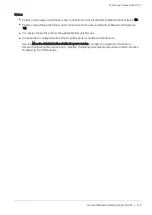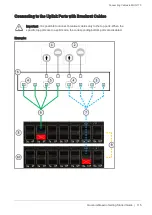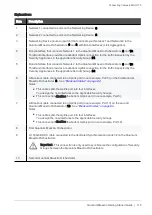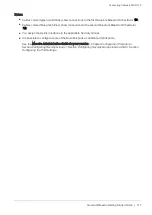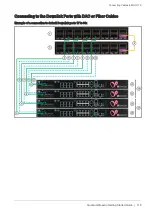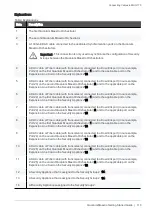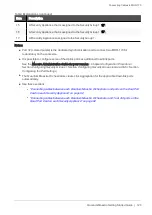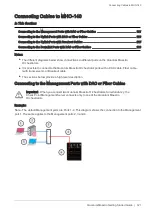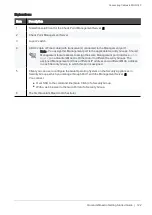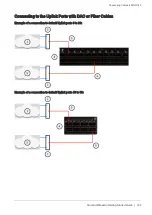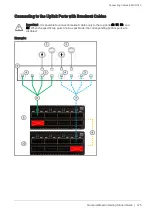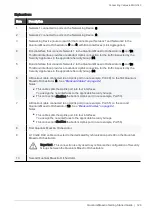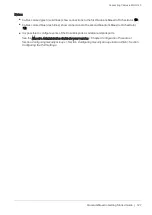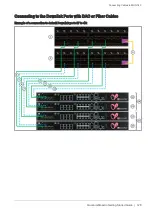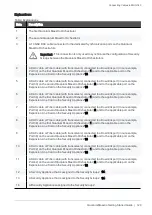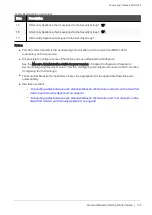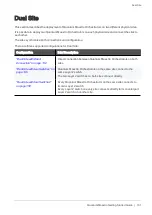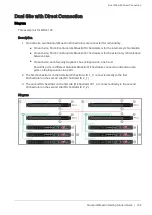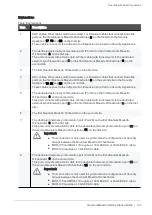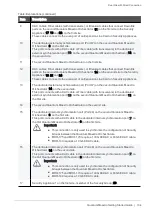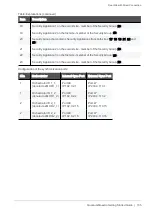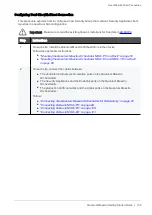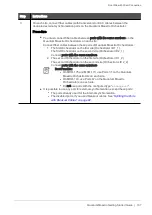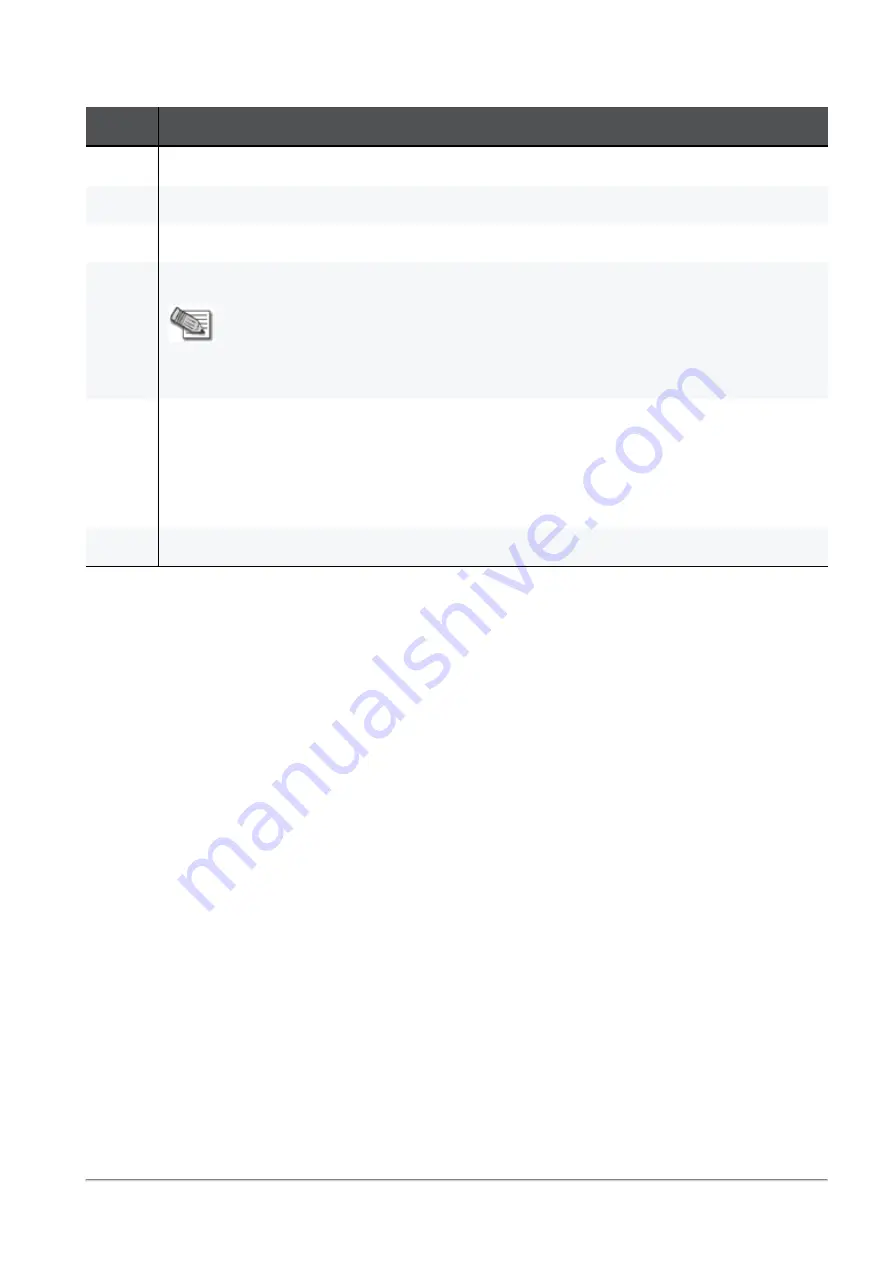
Connecting Cables to MHO-140
Quantum Maestro Getting Started Guide | 122
Explanations:
Item
Description
1
SmartConsole Client for the Check Point Management Server (
2
).
2
Check Point Management Server.
3
Layer 2 switch.
4
A DAC cable or Fiber cable (with transceivers) connected to the Management port 1.
Note - You assign this Management port to the applicable Security Groups. Shared
Management feature allows to assign the same Management port (interface
eth
X
-
Mgmt
Y
) on a Quantum Maestro Orchestrator to different Security Groups. The
assigned Management port has a different IP address and a different MAC address
in each Security Group, to which this port is assigned.
5
Client you can use to configure the Gaia Operating System on the Security Appliances in
Security Groups, which you manage through Port 1 with the Management Server (
2
).
You connect:
n
Over SSH to the command line (Gaia Clish) of a Security Group.
n
With a web browser to the Gaia Portal of a Security Group.
6
The first Quantum Maestro Orchestrator.