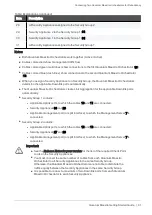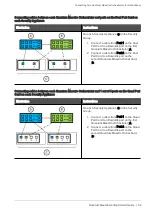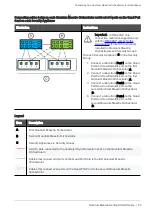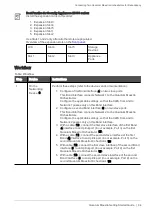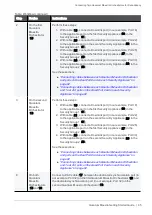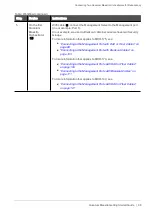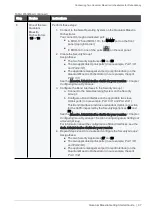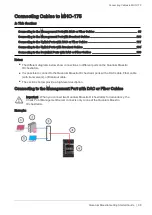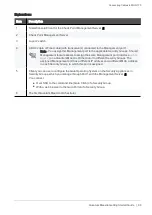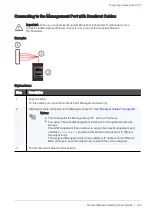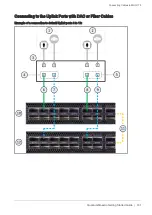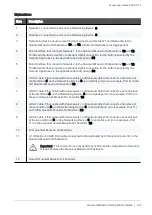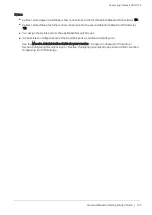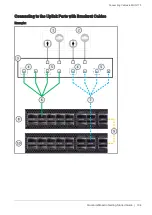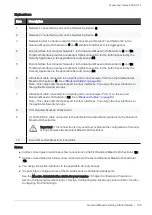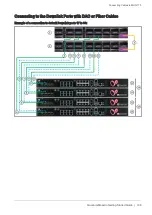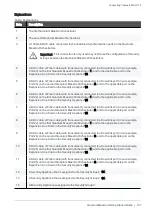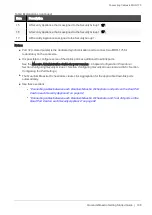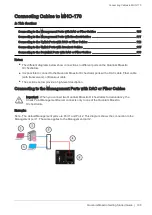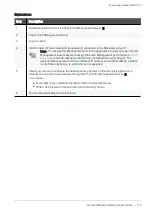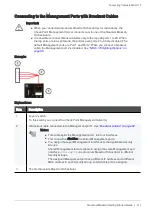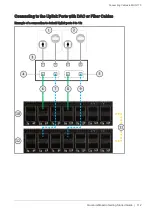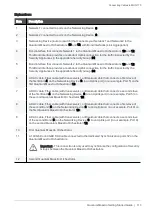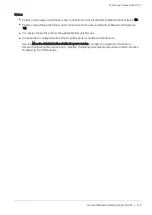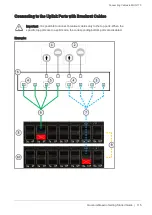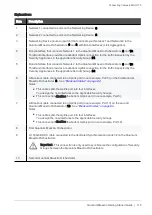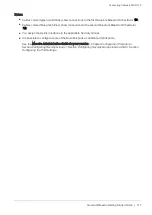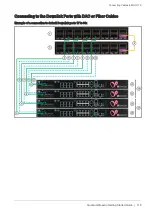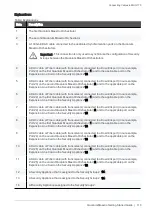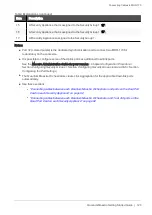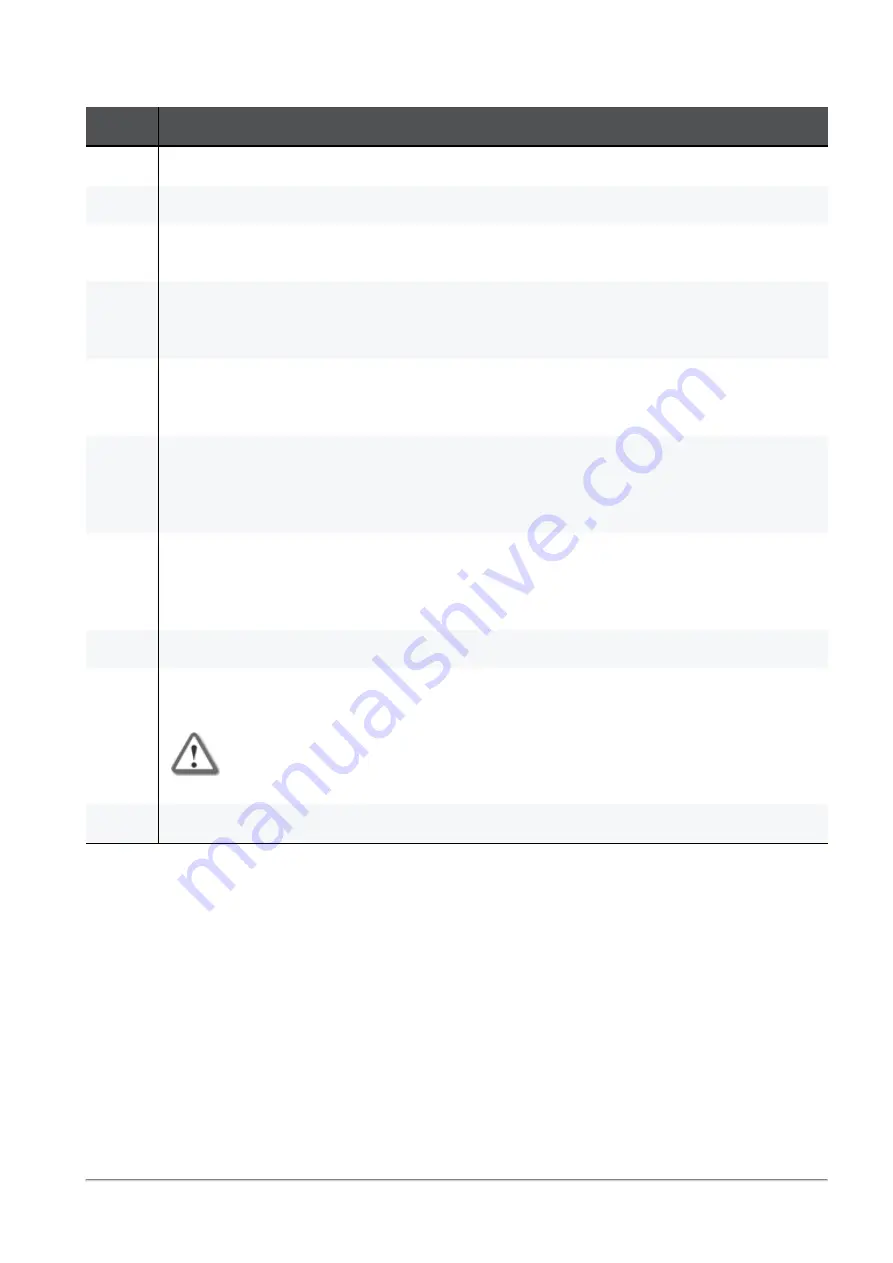
Connecting Cables to MHO-175
Quantum Maestro Getting Started Guide | 105
Explanations:
Item
Description
1
Network 1 connected to ports on the Networking Device (
3
).
2
Network 2 connected to ports on the Networking Device (
3
).
3
Networking Device (router or switch) that connects your Network 1 and Network 2 to the
Quantum Maestro Orchestrators (
6
and
8
) with Bond interfaces (Link Aggregation).
4
Bond interface that connects Network 1 to the Quantum Maestro Orchestrators (
8
and
10
).
This Bond interface provides a redundant Uplink connection for the traffic inspected by the
Security Appliances in the applicable Security Group (
31
).
5
Bond interface that connects Network 2 to the Quantum Maestro Orchestrators (
8
and
10
).
This Bond interface provides a redundant Uplink connection for the traffic inspected by the
Security Appliances in the applicable Security Group (
30
).
6
A Breakout cable connected to an Uplink port (in our example, Port 3) on the first Quantum
Maestro Orchestrator (
8
). See
Note - This cable splits the Uplink port into four interfaces. You assign the new interfaces to
the applicable Security Groups.
7
A Breakout cable connected to an Uplink port (in our example, Port 13) on the second
Quantum Maestro Orchestrator (
10
). See
.
Note - This cable splits the Uplink port into four interfaces. You assign the new interfaces to
the applicable Security Groups.
8
First Quantum Maestro Orchestrator.
9
A 100 GbE DAC cable connected to the dedicated Synchronization ports 32 on the Quantum
Maestro Orchestrators.
Important - This connection is only used to synchronize the configuration of Security
Groups between the Quantum Maestro Orchestrators.
10
Second Quantum Maestro Orchestrator.
Notes:
n
Cables colored green (solid lines) show connections to the first Quantum Maestro Orchestrator (
10
).
n
Cables colored blue (dash lines) show connections to the second Quantum Maestro Orchestrator
(
12
).
n
You assign the Uplink interfaces to the applicable Security Groups.
n
It is possible to configure some of the Downlink ports as additional Uplink ports.
See the
Maestro Administration Guide for your version
> Chapter
Configuration Procedure
>
Section
Configuring Security Groups
> Section
Configuring Security Groups in Gaia Clish
> Section
Configuring the Port Settings
.