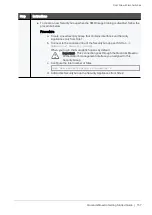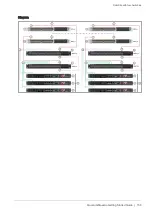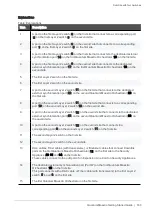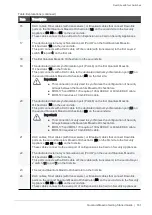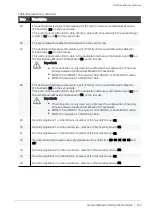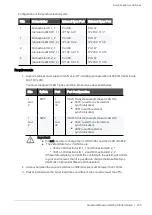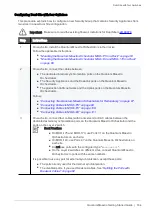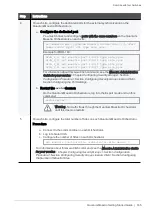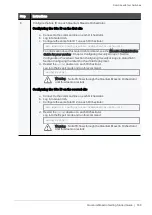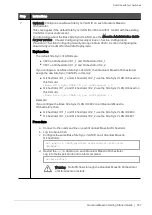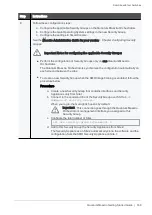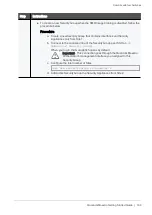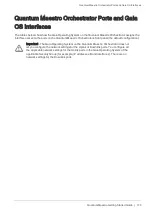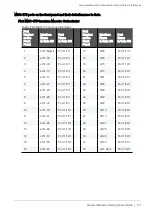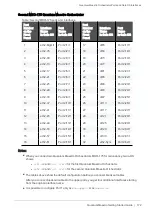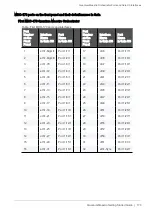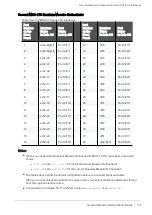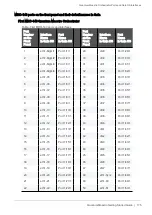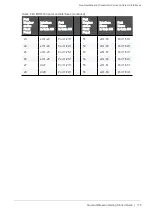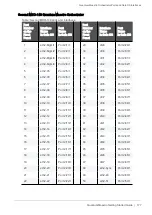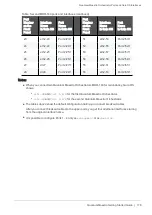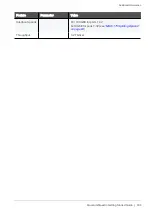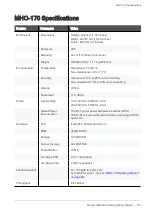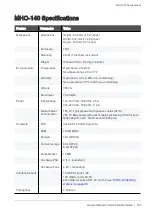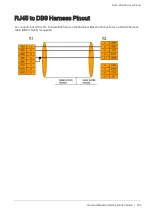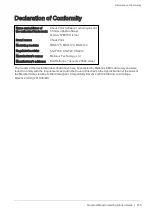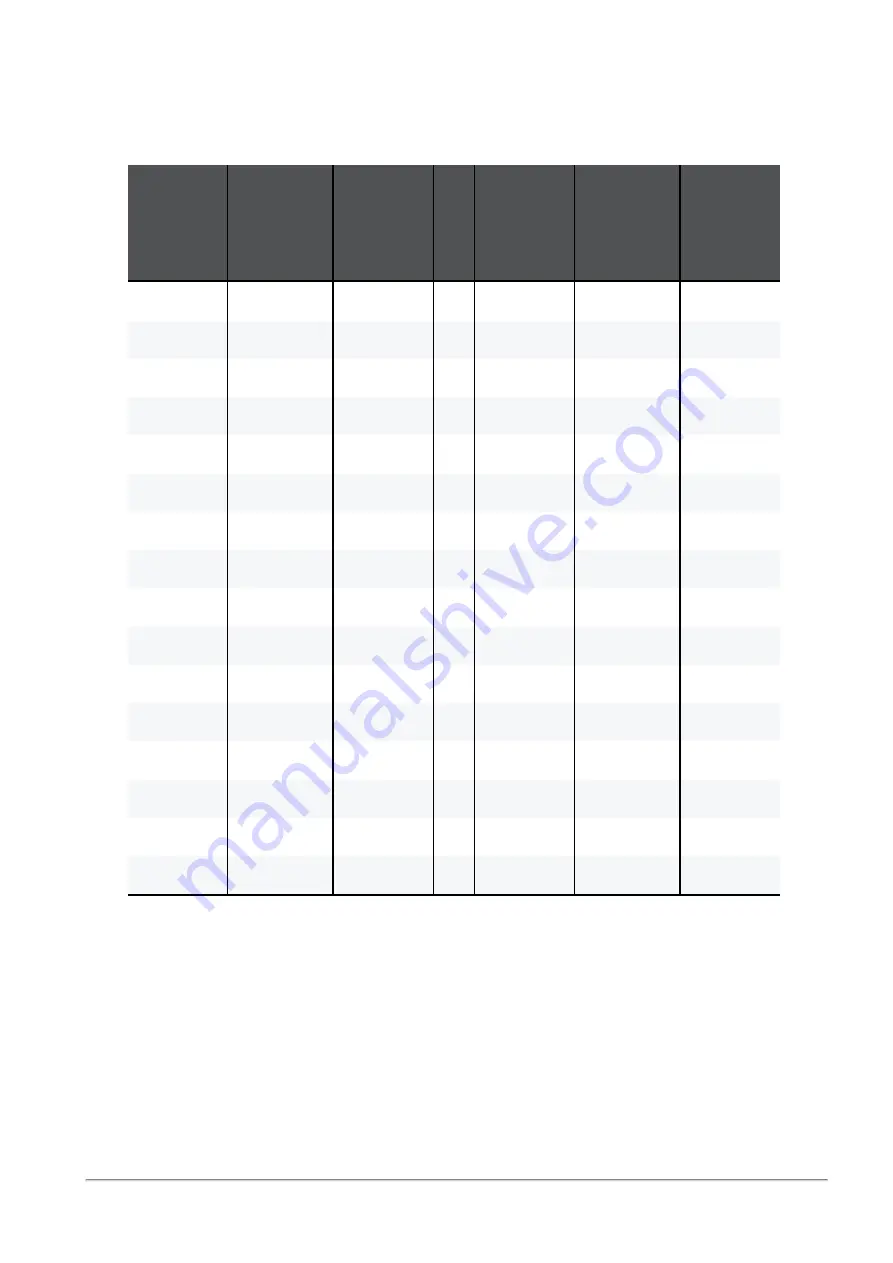
Quantum Maestro Orchestrator Ports and Gaia OS Interfaces
Quantum Maestro Getting Started Guide | 171
MHO-175 ports on the front panel and their default names in Gaia
First MHO-175 Quantum Maestro Orchestrator
Port
Number
on the
Front
Panel
Interface
Name
in Gaia OS
Port
Name
in Gaia OS
Port
Number
on the
Front
Panel
Interface
Name
in Gaia OS
Port
Name
in Gaia OS
1
eth1-Mgmt1
Port 1/1/1
17
dl65
Port 1/17/1
2
eth1-05
Port 1/2/1
18
dl69
Port 1/18/1
3
eth1-09
Port 1/3/1
19
dl73
Port 1/19/1
4
eth1-13
Port 1/4/1
20
dl77
Port 1/20/1
5
eth1-17
Port 1/5/1
21
dl81
Port 1/21/1
6
eth1-21
Port 1/6/1
22
dl85
Port 1/22/1
7
eth1-25
Port 1/7/1
23
dl89
Port 1/23/1
8
eth1-29
Port 1/8/1
24
dl93
Port 1/24/1
9
eth1-33
Port 1/9/1
25
dl97
Port 1/25/1
10
eth1-37
Port 1/10/1
26
dl113
Port 1/26/1
11
eth1-41
Port 1/11/1
27
dl117
Port 1/27/1
12
eth1-45
Port 1/12/1
28
dl121
Port 1/28/1
13
eth1-49
Port 1/13/1
29
dl125
Port 1/29/1
14
eth1-53
Port 1/14/1
30
dl129
Port 1/30/1
15
eth1-57
Port 1/15/1
31
dl133
Port 1/31/1
16
eth1-61
Port 1/16/1
32
eth1-Sync
Port 1/32/1
Table: First MHO-175 ports and interfaces