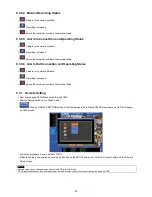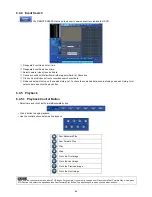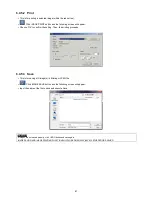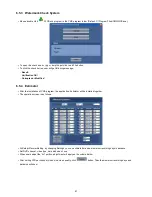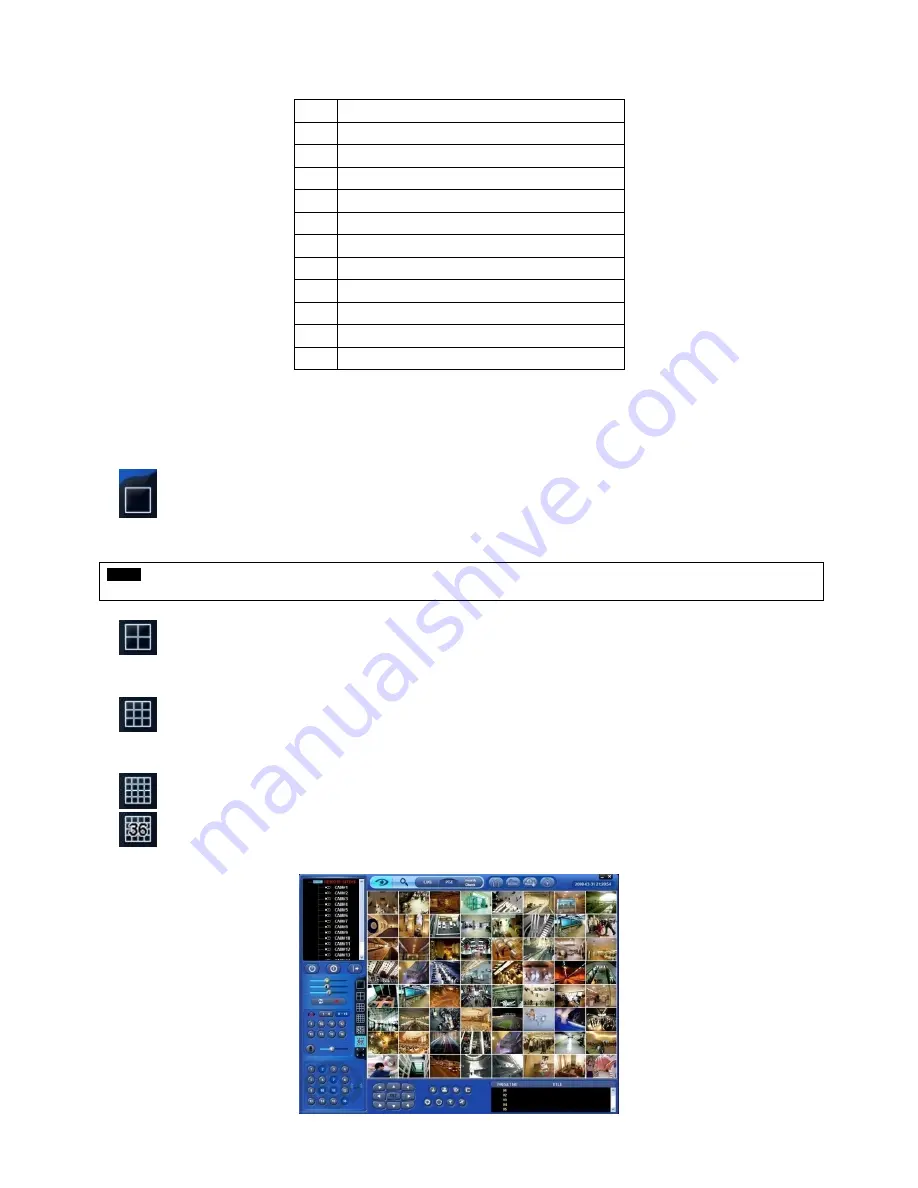
78
The list below describes functions of each part of the screen.
1
Tool Bar
2
Watch Mode
3
Date/Time
4
Site Tree (DVR and Channels)
5
Color Control Bar
6
Instant Record Button
7
System Log
8
Alarm Out Channels
9
Audio Channels
10
Two way Audio
11
Video Display Screen
12
Network Connect/Disconnect Button/Exit CMS
6.3.3.2 Watch Mode
The first image (or the initial image) shows the available maximum split screen format, but user is able to select a watch
mode among below modes.
1Channel Display Mode:
Select a channel and click on 1Channel Display button. Then, the corresponding channel
will display in 1Channel display Mode.
NOTE
A selected channel is outlined in red.
Quad Screen Mode:
Click on QUAD SPLIT button and a quad screen will display. The quad screen is in
combination of 1~4, 5~8, 9~12 and 13~16. If user selects Channel No. 7 and click the button, 5~8 quad screen will display.
Similarly, if user selects Channel No. 16, 13~16 quad screen will display.
9-Split Screen Mode:
Click on 9-SPLIT button and 9-split screen will display. The 9-split screen is in combination of
1~9 and 8~16. If user selects Channel No. 9 and click the button, 1~9 split screens will display. Similarly, if user selects
Channel No. 10, 8~16 split screens will display.
16-Split Screen Mode:
Click on 16-SPLIT button and 16-split screens will display.
36-Split Screen Mode:
Click on 36-SPLIT button and 36-split screens will display.
Summary of Contents for KQ0824 Series
Page 13: ...13 B Type 4 channel Series HD SDI DVR...
Page 14: ...14 C Type 4 8 16 channel Series HD SDI DVR...
Page 15: ...15 D Type 4 8 channel Series HD SDI DVR...
Page 16: ...16 E Type 4 channel Series HD SDI DVR...
Page 17: ...17 F Type 16 channel Series Hybrid DVR...
Page 93: ...93 Professional Central Monitoring Software...
Page 110: ...110 7 4 5 Help 7 4 5 1 About The version of CMS Pro can be checked here...