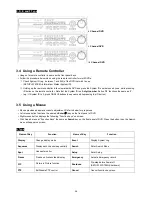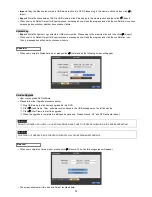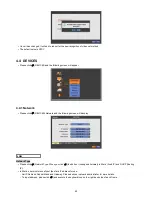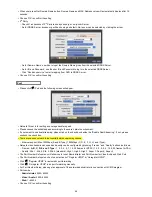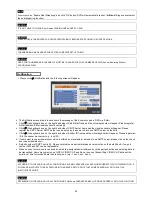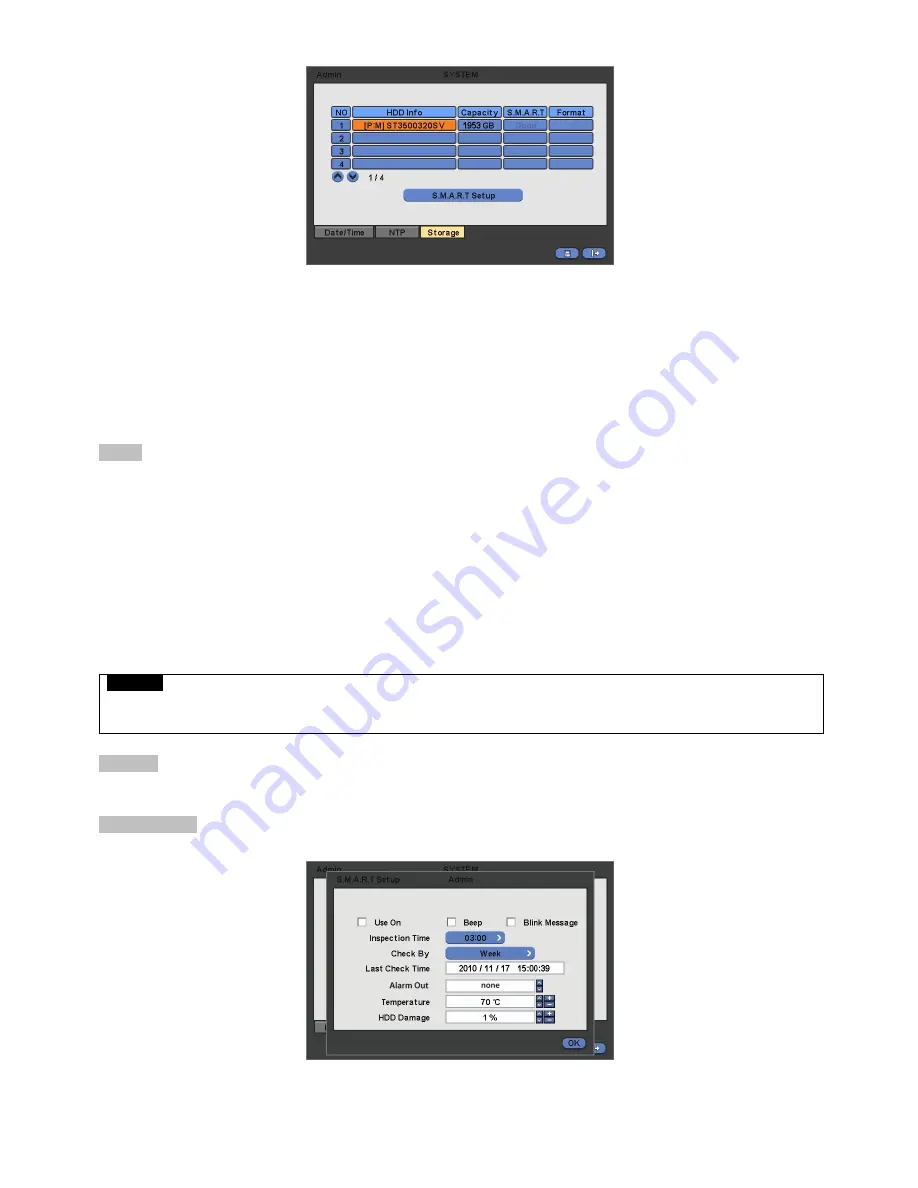
34
Clicking Up and Down button for checking up the status of HDD and DVD-RW devices.
Using E-SATA port will allow users to connect up to maximum 12 HDD +1 DVD-RW.
When user installs full storage device and DVD-RW including two e-SATA storage, then following procedures will be listed
as below:
-
1. Internal SATA 1~4 Ports
-
2. External SATA 1
-
3. External SATA 2
-
4. Internal SATA 5 Port
-
5. DVD-RW
Format
User must format when:
-
install new HDD
-
add another HDD
-
replace HDD
-
move HDD (change installation port)
-
remove HDD
Click (
) Add/Remove frame in Format column and choose ‘OK’ on the dialogue box to start formatting.
Following format, DVR will auto-reboot. If there are more than 2 HDDs, please formats each of HDDs. DVR will auto-reboot
when all the HDDs are formatted.
If the frame changes to ‘---‘after reboot, it means formatting has been properly done.
CAUTION
EXECUTE REMOVE PROCEDURE EVEN WHEN USER REMOVE PREVIOUSLY INSTALLED HDD. THE REMOVE PROCEDURE IS THE
SAME AS THE FORMAT PROCEDURE DESCRIBED ABOVE.
S.M.A.R.T
Click the frame on S.M.A.R.T column and temperature and HDD damage will show.
S.M.A.R.T Setup
Please click (
) S.M.A.R.T Setup and the following screen will appear.
Check the square box
next to Use On. Through S.M.A.R.T function, make alarm message, indicating HDD damage, will
show.
Check
Beep; it will give the alarm sound, indicating HDD damage, as the SMART setup.
Check
Blink Message, the alarm message will blink on the OSD, as the SMART setup.
Summary of Contents for KQ0824 Series
Page 13: ...13 B Type 4 channel Series HD SDI DVR...
Page 14: ...14 C Type 4 8 16 channel Series HD SDI DVR...
Page 15: ...15 D Type 4 8 channel Series HD SDI DVR...
Page 16: ...16 E Type 4 channel Series HD SDI DVR...
Page 17: ...17 F Type 16 channel Series Hybrid DVR...
Page 93: ...93 Professional Central Monitoring Software...
Page 110: ...110 7 4 5 Help 7 4 5 1 About The version of CMS Pro can be checked here...