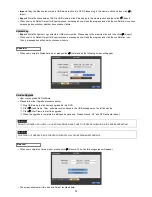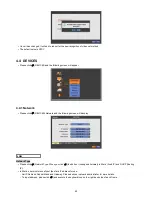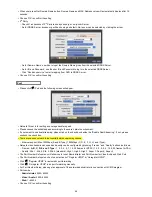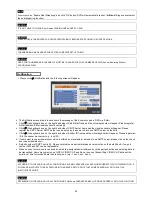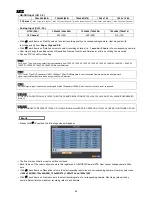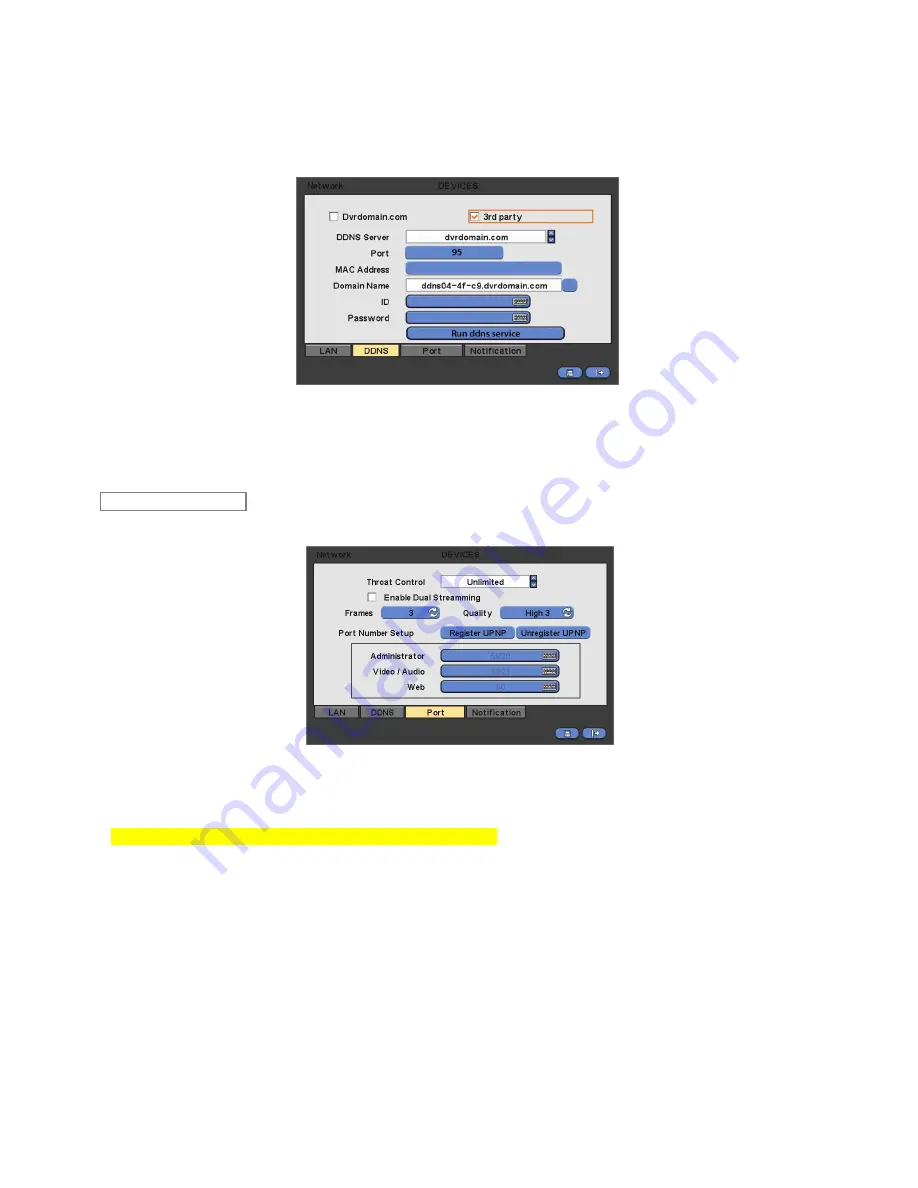
44
When user press Get Domain Name button, Domain Name and MAC Address value will automatically display after 10
seconds.
Choose ‘OK’ to confirm the setting.
3
rd
Party
-
Check
a checkbox of 3
rd
Party to use dyndns.org or no-ip.com Server.
-
As for DDNS Server, dyndns.org will be showing as default. No-ip.com can be selected by clicking the arrow.
-
As for Domain Name, user has to input the Domain Name given from the selected DDNS Server.
-
As for ID and Pass word, use the user ID and Password to log in to the selected DDNS Server.
-
Click
“Run ddns service” to start mapping from DVR to DDNS Server.
Choose ‘OK’ to confirm the setting.
Please click (
) Port and the following screen will appear.
Network Throat is for setting an average transfer speed.
Please choose the suitable speed according to the users’ network environment.
If users want to use
dual streaming, please click on the check box beside the “Enable Dual Streaming”. If not, please
uncheck the check box.
There are various network throat controls which users may choose.
-
Ethernet support Max. 100Mbps (A and B Type), 1000Mbps (C, D, E, F, G, H, and I Type).
Network video transmission speed and quality can be configured by pressing “Frames” and “Quality” buttons as follows.
-
Frames :
A, B, C, D, E
and F Type
- 1, 2, 3, 4, 5, 7, 15, 30 frames for NTSC (1, 2, 3, 4, 5, 6, 12.5, 25 frames for PAL)
-
Quality : Std. 1, Std. 2, Std. 3, Std. 4 (standard), High 1, High 2, High 3, Super 1, Super 2, Super 3
The Port Number Setup menu will allow users to set Administrator and Port Number for Video/Audio and Web Port.
The Port Number Setup menu has two selecti
ons of “Register UPNP” or “Unregister UPNP”.
Click (
)
“Register UPNP” for automatic port forwarding.
Click (
)
“Unregister UPNP” to do port forwarding manually.
For Port Number Setup, please get an approval of the network administrator in connection with CMS program.
Port number
-
Administrator:
5000~65535
-
Video / Audio:
5000~65535
-
Web:
1~65535
Choose ‘OK’ to confirm the setting.
Port
Summary of Contents for KQ0824 Series
Page 13: ...13 B Type 4 channel Series HD SDI DVR...
Page 14: ...14 C Type 4 8 16 channel Series HD SDI DVR...
Page 15: ...15 D Type 4 8 channel Series HD SDI DVR...
Page 16: ...16 E Type 4 channel Series HD SDI DVR...
Page 17: ...17 F Type 16 channel Series Hybrid DVR...
Page 93: ...93 Professional Central Monitoring Software...
Page 110: ...110 7 4 5 Help 7 4 5 1 About The version of CMS Pro can be checked here...