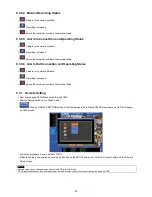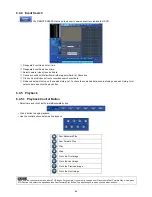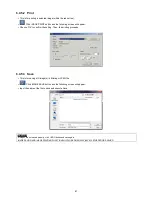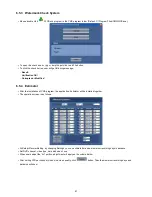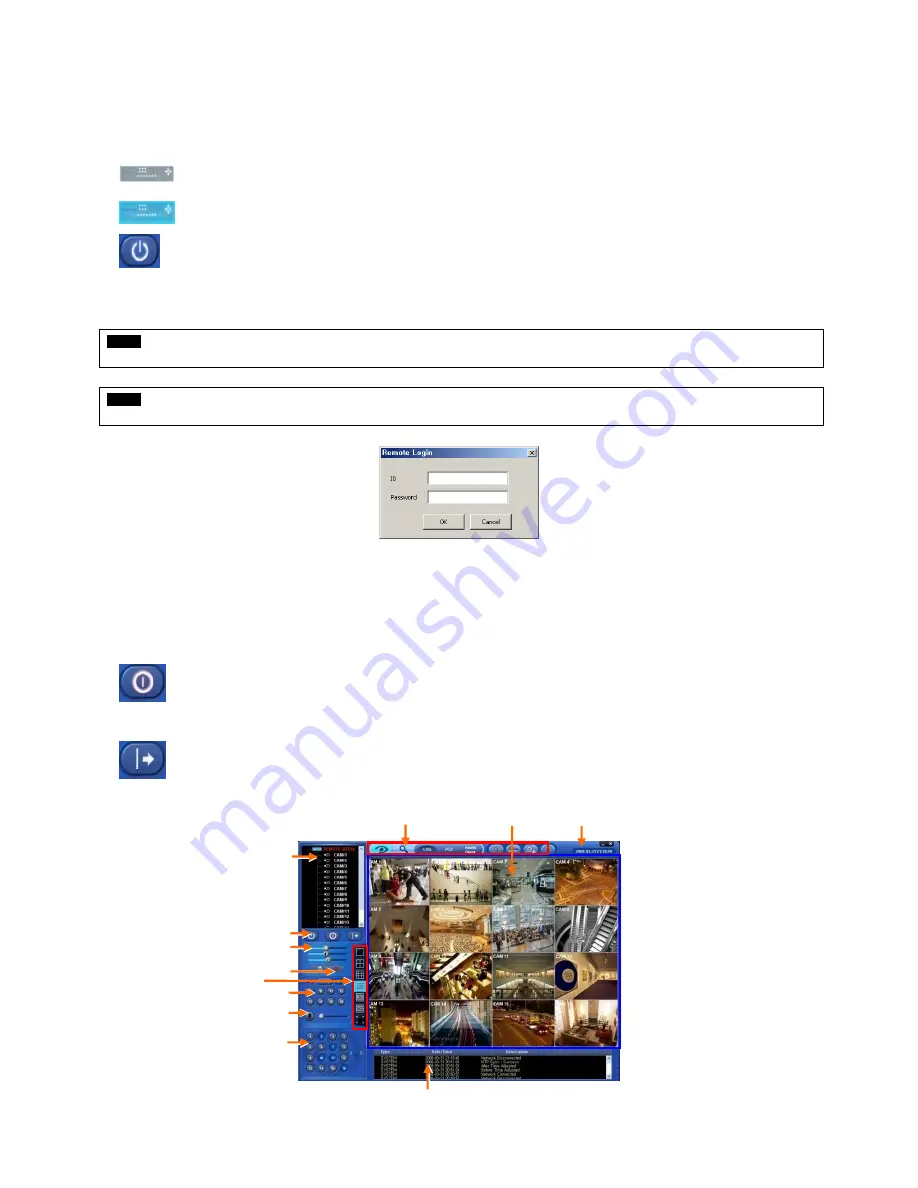
77
6.3.3
Live Video
6.3.3.1 Network Connection
As the setup is completed, user should connect CMS to DVR over Network.
Please click in REMOTE DVR on the screen.
It will turn to blue, while being activated.
Please click REMOTE CONNECT button.
If a popup window for ID/Password appears, please input ID/Password. The window may not show up at all depending on
Remote Site Login Setup.
NOTE
If there is no Admin Password set up in DVR, user may log-in to Admin for CMS and enter without Password.
NOTE
Before network connection, be sure that HDD is installed. Otherwise, the DVR will not be connected over network.
If video does not display, please check Local Setting again.
Site Tree of DVR will show with the video. Site Tree lists DVR sites being currently connected to the CMS.
This is Live video of the connected DVR.
User can connect maximum 16 sites simultaneously.
If user clicks Remote Disconnect, interface with a site is disconnected.
To connect another DVR, please press REMOTE DISCONNECT button to disconnect the current DVR and
connect the new DVR.
If wish to exit CMS program, click on Exit CMS button.
⑫
⑧
④
⑤
⑦
⑨
⑩
②
⑥
①
⑪
③
Summary of Contents for KQ0824 Series
Page 13: ...13 B Type 4 channel Series HD SDI DVR...
Page 14: ...14 C Type 4 8 16 channel Series HD SDI DVR...
Page 15: ...15 D Type 4 8 channel Series HD SDI DVR...
Page 16: ...16 E Type 4 channel Series HD SDI DVR...
Page 17: ...17 F Type 16 channel Series Hybrid DVR...
Page 93: ...93 Professional Central Monitoring Software...
Page 110: ...110 7 4 5 Help 7 4 5 1 About The version of CMS Pro can be checked here...