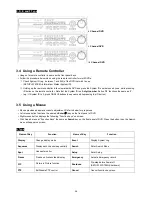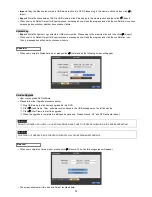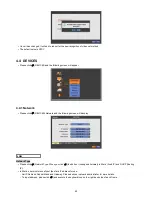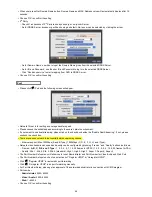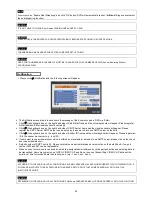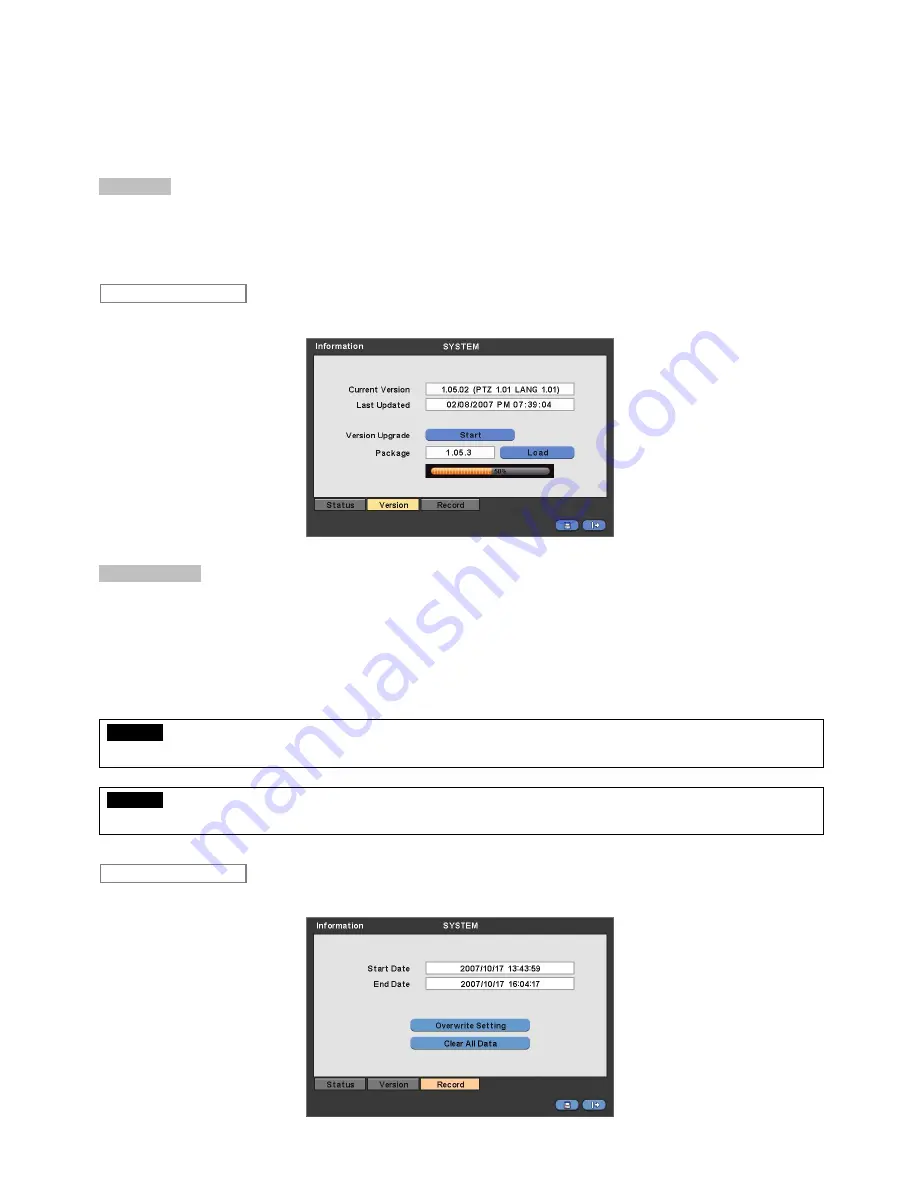
30
Import:
Copy the Menu setup stored in USB memory stick into DVR. Please plug in the memory stick and then click (
)
Import.
Export:
Store the Menu setup of DVR in USB memory stick. Please plug in the memory stick and then click (
) Export.
When user is on Default, Import or Export process, a message box will ask the progress and click the confirmation icon, then
a message box will show whether its success or failure.
System Log
Export:
Store the System Log contents in USB memory stick. Please plug in the memory stick and then click (
) Export.
When user is on Default, Import or Export process, a message box will ask the progress and click the confirmation icon,
Then a message box will show its success or failure.
When user complete Status data input, please click (
) Version and the following screen will appear.
Version Upgrade
User may upgrade DVR software.
Please follow the Upgrade procedure below.
①
Plug USB memory stick having upgrade file into DVR.
②
Click (
) Load frame. Then, software version stored in the USB will appear on the left-hand side.
③
Click (
) Start frame to start the upgrade.
④
When the upgrade is completed, a dialogue box pops up. Please choose ‘OK’ and DVR will auto-reboot.
CAUTION
DO NOT UPGRADE UNTIL INSTALL A HARD DISK DRIVE. MAKE SURE TO UPGRADE WHEN HDD IS IN PROPER OPERATION.
CAUTION
PLUGGING OUT USB DEVICE OR FORCED POWER-OFF MAY CAUSE PERMANENT DAMAGE.
When user completes Version input, please click (
) Record. Then, the following screen will appear.
The screen shows start time and end time of recorded data.
Record
Version
Summary of Contents for KQ0824 Series
Page 13: ...13 B Type 4 channel Series HD SDI DVR...
Page 14: ...14 C Type 4 8 16 channel Series HD SDI DVR...
Page 15: ...15 D Type 4 8 channel Series HD SDI DVR...
Page 16: ...16 E Type 4 channel Series HD SDI DVR...
Page 17: ...17 F Type 16 channel Series Hybrid DVR...
Page 93: ...93 Professional Central Monitoring Software...
Page 110: ...110 7 4 5 Help 7 4 5 1 About The version of CMS Pro can be checked here...