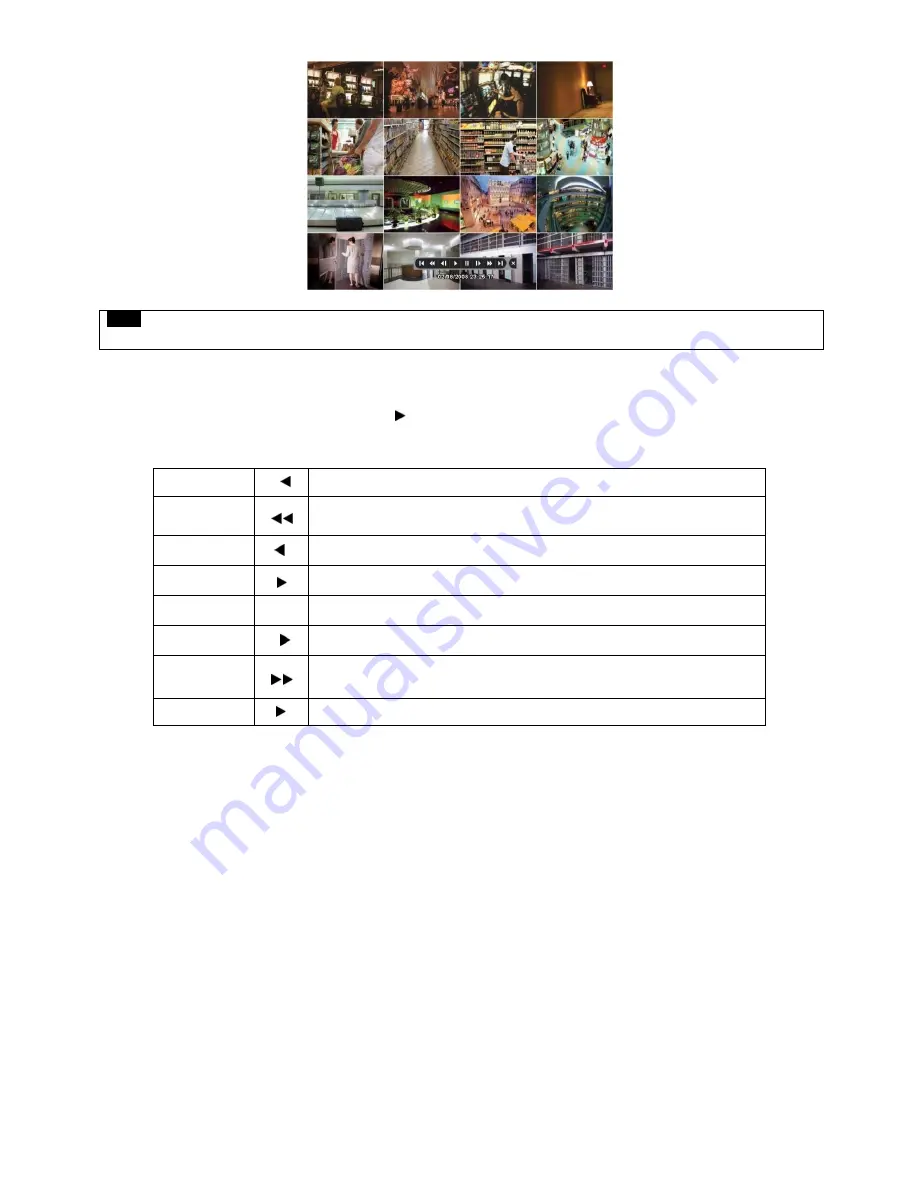
66
NOTE
Using a mouse: Double click to view the full screen and double click one more time to back to Split Screen.
Move the cursor of the mouse and the keypad control will appear at the bottom near the center of the screen.
Every time user presses the
PLAY/PAUSE
key during playback mode, it is changed to ‘1X PLAY’ and ‘PAUSE’. The
displayed sign on the screen also changes from
to
II
.
Following is the key usage found in playback mode. User may also use the keypad provided on the screen.
Go to Start
I
• Go to start of recorded data
REW
• Fast reverse playback
(changes to x2, x4, x8, x16, x32, x64 and Extreme with each press)
BACKWARD
I
• Frame-by-frame reverse still image playback
PLAY
• Playback mode: 1X PLAY
PAUSE
II
• PAUSE
FORWARD
I
• Frame-by-frame forward still image playback
FF
• Fast forward playback
(changes to x2, x4, x8, x16, x32, x64 and Extreme with each press)
Go to End
I
• Go to end of the recorded data
Press
SEARCH
key to stop playing back video.
5.4 One-touch Playback
Press the
PLAY/PAUSE
key or double click the mouse wheel (central button) in the viewing mode. Then, user will be able to
view the wanted recorded video right away without going through the search procedure. The video plays back the recorded
video from the last one minute. To stop playing back the video, please press
SEARCH
key.
5.5 Digital Zoom in Playback
Users are able to use Digital Zoon function in full screen playback.
Drag a partition on to the screen, then the partition will enlarge as a full screen.
Double click the left button of mouse to exit the zoom-in screen.
Summary of Contents for KQ0824 Series
Page 13: ...13 B Type 4 channel Series HD SDI DVR...
Page 14: ...14 C Type 4 8 16 channel Series HD SDI DVR...
Page 15: ...15 D Type 4 8 channel Series HD SDI DVR...
Page 16: ...16 E Type 4 channel Series HD SDI DVR...
Page 17: ...17 F Type 16 channel Series Hybrid DVR...
Page 93: ...93 Professional Central Monitoring Software...
Page 110: ...110 7 4 5 Help 7 4 5 1 About The version of CMS Pro can be checked here...
















































