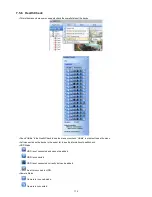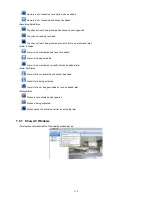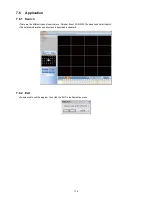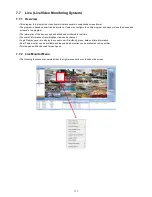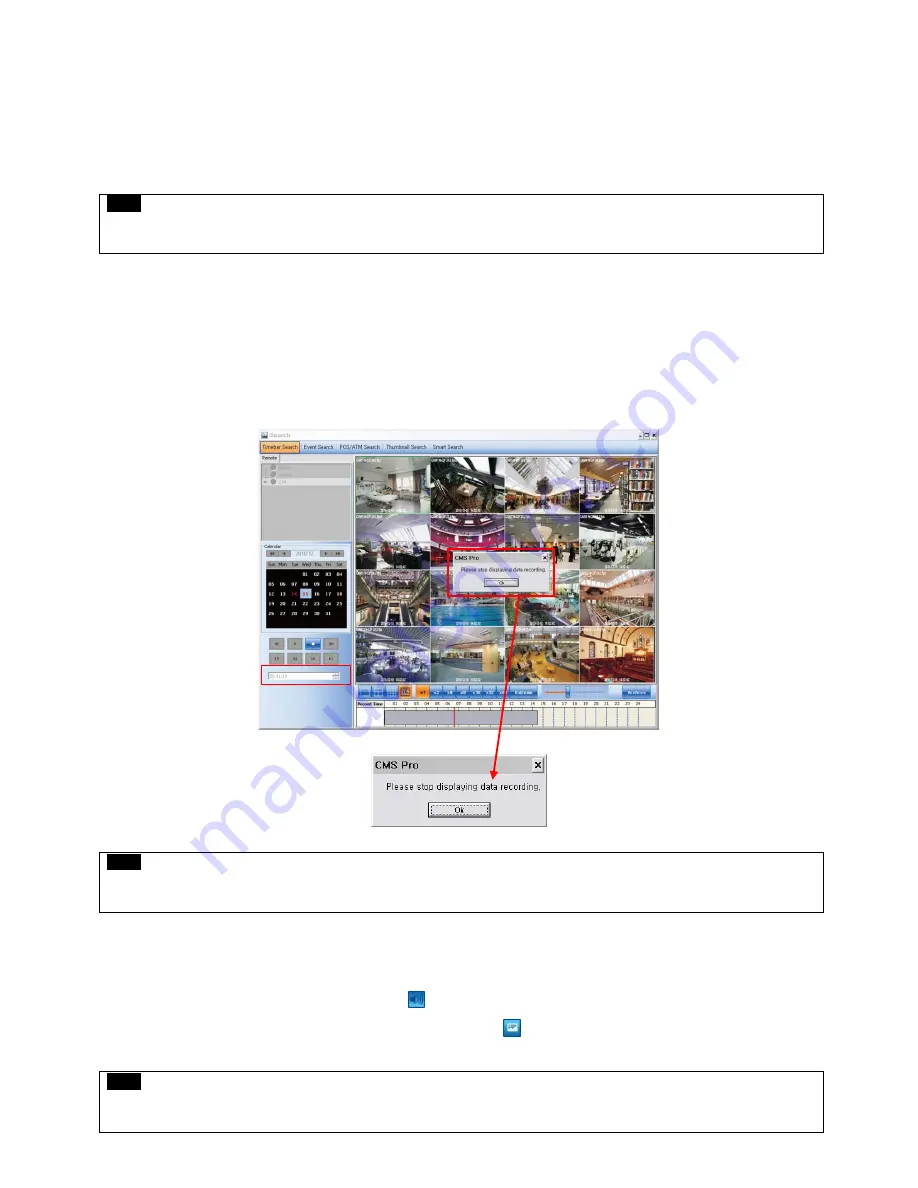
128
7.8
Search
7.8.1
Overview
There are five different types of search function and users are able to search the recorded data by using a suitable search function
of the five in accordance with their purpose.
NOTE
Search window cannot be closed during playback, also cannot be changed window size. Please close the window after stop.
Playback more than 2 channels at the same time is available only in time bar search.
7.8.2
Time Bar Search
First of all, open a search window by clicking the “search” in the application menu.
Click the “connect” after right mouse clicking on the device list.
Once it is connected to the program, date, month and year of the recorded data is highlighted in the calendar.
The text box in the left-bottom side of the window shows the time of playback video.
The recorded data of a day is displayed as a colored bar on the time line at the bottom.
Users can easily search the recorded data by clicking on the time in the time bar.
NOTE
Users can change the speed of rewind and fast forward from x1 to Extreme.
It is speed of REW and FF, not the one of play.
Toolbar
– Audio On/Off and Snap Shot Save and Print
-
Move mouse cursor to the top of the each channel and click left mouse button, then Audio On/Off and Snapshot Save and
Print icon will appear.
-
Audio On/Off function is available by clicking the
icon.
-
And the capture of the image and print is available by clicking the
icon.
NOTE
Check the “Show Channel Toolbar Always” in the setup menu> Local setup – Environment > viewer > Video display >
Display option
Summary of Contents for KQ0824 Series
Page 13: ...13 B Type 4 channel Series HD SDI DVR...
Page 14: ...14 C Type 4 8 16 channel Series HD SDI DVR...
Page 15: ...15 D Type 4 8 channel Series HD SDI DVR...
Page 16: ...16 E Type 4 channel Series HD SDI DVR...
Page 17: ...17 F Type 16 channel Series Hybrid DVR...
Page 93: ...93 Professional Central Monitoring Software...
Page 110: ...110 7 4 5 Help 7 4 5 1 About The version of CMS Pro can be checked here...