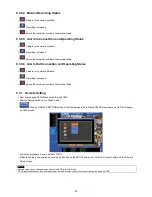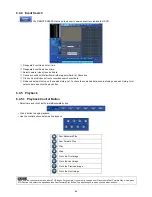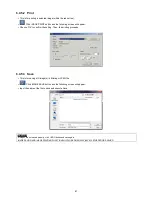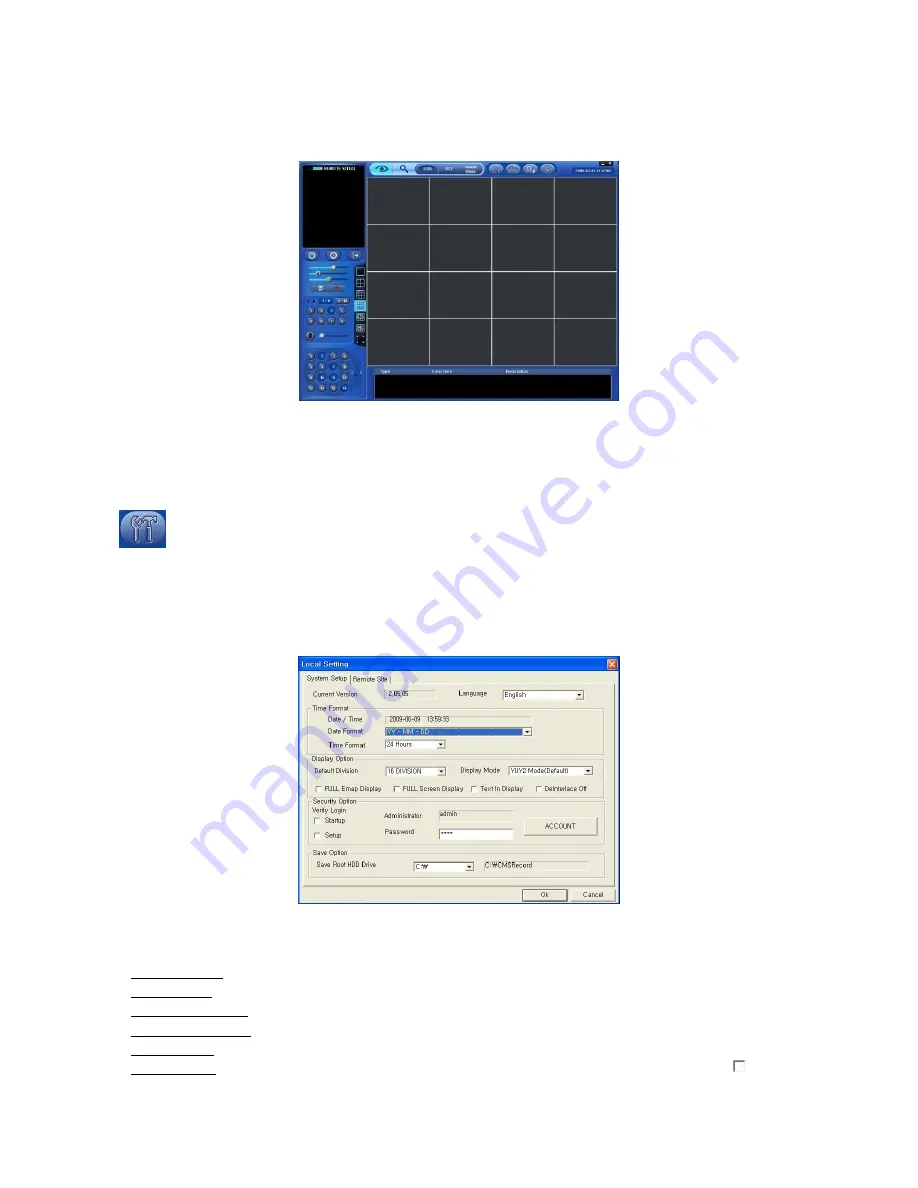
74
6.3 WATCH MODE
6.3.1
LOGIN Screen
When user login CMS, the following screen will appear. This screen is of Watch mode.
Because it is not connected to DVR, images do not show.
Please do Local Setting first before connecting to DVR.
6.3.2
Local Setting
Please click LOCAL SETTING button of Toolbar and the following screen will appear.
Local setting menu is for CMS (PC) setup; through this setup, users can add the remote site including Network setup.
6.3.2.1 System Setup
This menu is for CMS (PC) setup.
CMS VERSION:
displays current version of CMS.
Time Format:
displays current time and allow user to set date and time.
Display Option:
-
Default Division: default displays division.
-
Display Mode: (YUV2 Mode (Default), RGB16 Mode and RGB32 Mode).
-
FULL E Map Display: full E Map displays
-
FULL Screen Display: display in Full Screen depending on to the resolution of PC.
-
Text in Display: displays text data from pos system on live and playback mode.
-
Deinterlace Off: This function changes playback display into Progressive Scan or Interlace Scan. Uncheck (
) Deinterlace
Off, then frame will display as the Progressive Scan and shows the better picture quality.
Security Option:
Set up user’s ID, Password and attribution for login CMS.
-
Click Account and will display following.
Summary of Contents for KQ0824 Series
Page 13: ...13 B Type 4 channel Series HD SDI DVR...
Page 14: ...14 C Type 4 8 16 channel Series HD SDI DVR...
Page 15: ...15 D Type 4 8 channel Series HD SDI DVR...
Page 16: ...16 E Type 4 channel Series HD SDI DVR...
Page 17: ...17 F Type 16 channel Series Hybrid DVR...
Page 93: ...93 Professional Central Monitoring Software...
Page 110: ...110 7 4 5 Help 7 4 5 1 About The version of CMS Pro can be checked here...