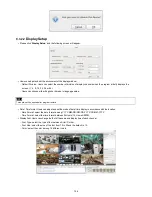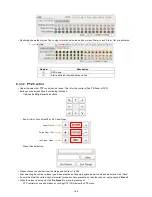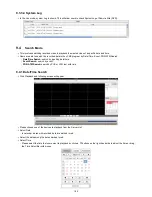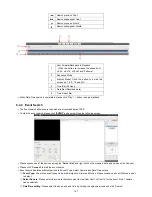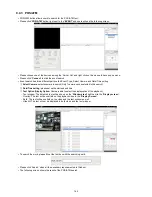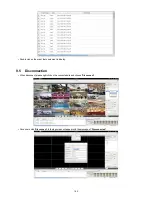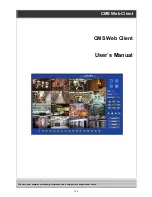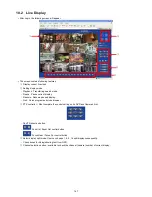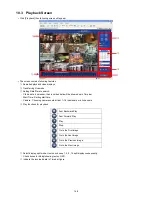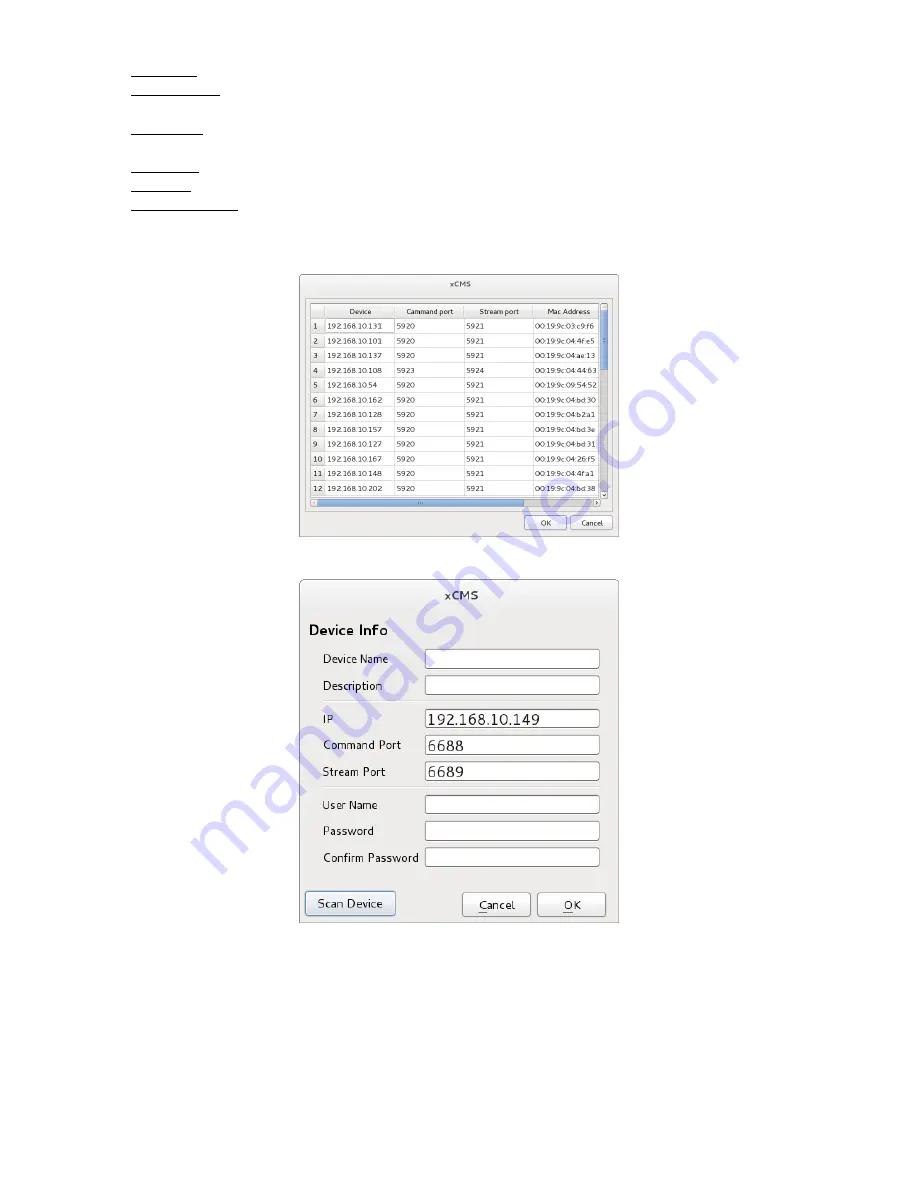
155
-
IP Address: input IP address or Domain Name of DVR (check with SETUP>DEVICES>Network in DVR).
-
Command Port:
input Administrator’s number among port numbers set in DVR (check with SETUP>DEVICES>Network in
DVR).
-
Stream Port: INPUT Video/Audio number among port numbers set in DVR (check with SETUP>DEVICES>Network in
DVR).
-
User Name: Type authorized ID of the DVR. Default ID is
admin
.
-
Password: Type correspond password of the ID. Default Password is
1111
.
-
Confirm Password: Retype the password to confirm.
If users want to scan the devices instead of typing the information manually, please click
‘Scan device’
. It will automatically
detect registered DVR units currently connected to local networks.
Click
“Scan Device”
, then following
‘Dialog’
will pop up.
Including IP address, the information of connected DVRs in the network will be listed.
Select the one and click
‘OK’.
Then, the following window will pop up.
Please fill out all the necessary information including Device name, Description (not necessary), User Name and Password
and confirm password. Please note that the User Name and Password have to be same as the DVR setting.
When users want to edit the existing device information,
please choose the device and click ‘Edit.
When users want to delete the existing device information on the list, please select the device and click ‘Remove’.
If users click the ‘Remove’ button, it will show the message below.
Summary of Contents for KQ0824 Series
Page 13: ...13 B Type 4 channel Series HD SDI DVR...
Page 14: ...14 C Type 4 8 16 channel Series HD SDI DVR...
Page 15: ...15 D Type 4 8 channel Series HD SDI DVR...
Page 16: ...16 E Type 4 channel Series HD SDI DVR...
Page 17: ...17 F Type 16 channel Series Hybrid DVR...
Page 93: ...93 Professional Central Monitoring Software...
Page 110: ...110 7 4 5 Help 7 4 5 1 About The version of CMS Pro can be checked here...