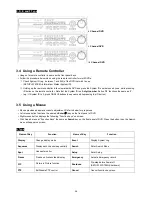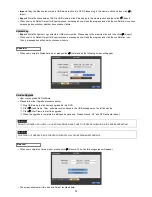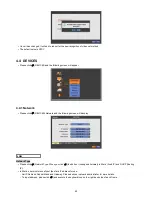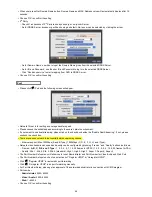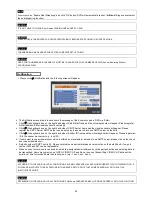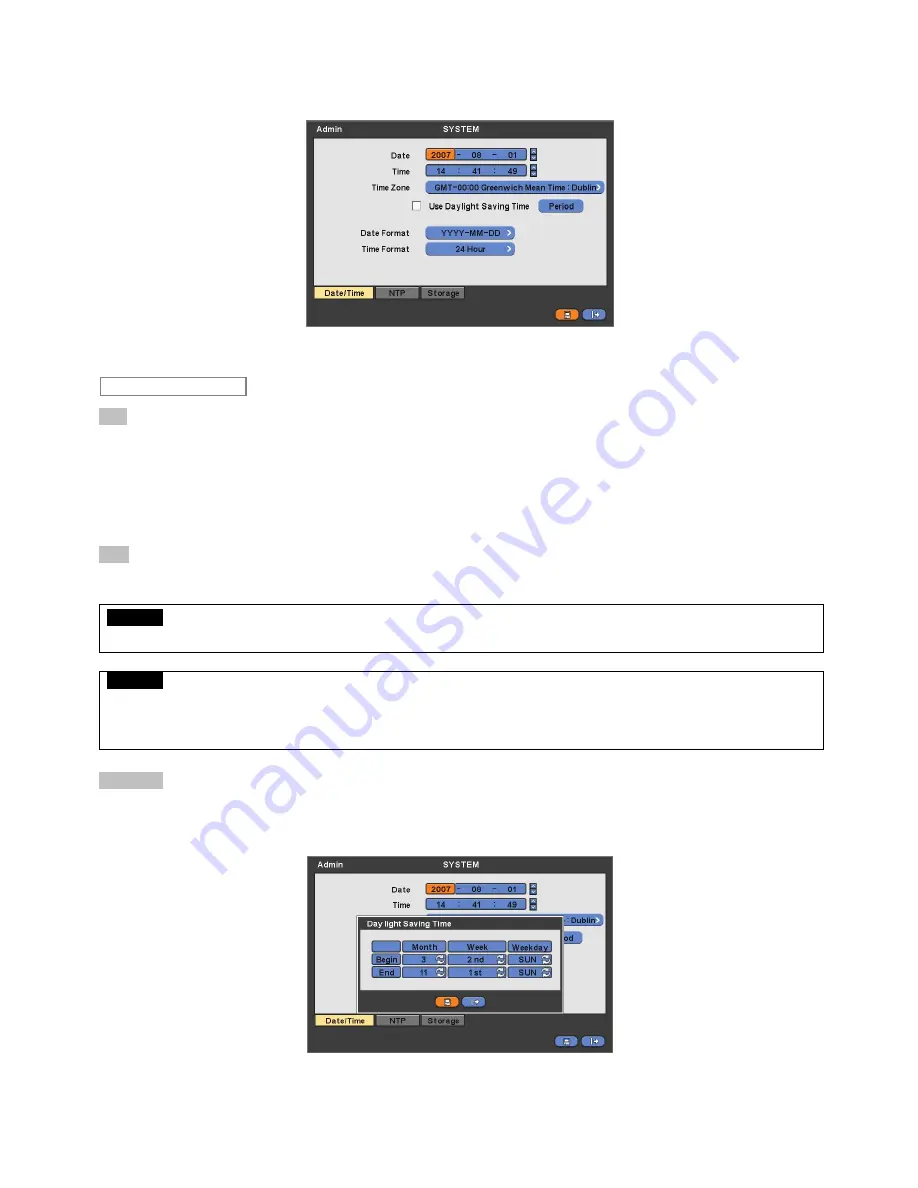
32
4.2.2 Admin
Please click (
) SYSTEM>Admin and the following screen will appear.
Date
This menu will allow user to adjust the settings.
Please follow the procedure below for time adjustment.
①
Click (
) items (Y, M, D) to change. A designated item will be highlighted in a box (Y: Year, M: Month and D: Date).
②
Adjust the number by clicking (
) ▲, ▼ buttons on the right-hand side.
③
Repeat the same procedure to change Y, M and D.
Time
This menu will allow user to adjust the current time. The adjustment procedure is same as of Date.
CAUTION
IF ADJUSTED DATE/TIME IS PRIOR TO RECORDED DATA, DATA AFTER NEW DATE/TIME MAY BE ERASED.
CAUTION
ANY CHANGE IN DATE/TIME IS IMMEDIATELY APPLIED ON VIEWING SCREEN (LIVE), BUT THE DATE/TIME WHEN THE RECORDING
WAS DONE IS NOT CHANGED. MAKE SURE TO REBOOT DVR AFTER CHANGING THE DATE/TIME. DO NOT FORGET TO EXECUTE
SHUTDOWN (SYSTEM>Shutdown) BEFORE REBOOT.
Time Zone
Please click (
) Time Zone frame to see the list of nations and choose one.
Click (
) a check box next to Use Daylight Saving Time. When user dwells in a region of DST area, please check it (i.e.
).
If DST is observed, please click (
) Period and the following screen will appear.
Adjust the dates of beginning (Begin) and end (End) of
DST by ‘Month/Week/Weekday’.
Click (
)
the numbers in ‘Month/Week/Weekday’ for adjustment.
Choose ‘OK’ to confirm the setting.
Date / Time
Summary of Contents for KQ0824 Series
Page 13: ...13 B Type 4 channel Series HD SDI DVR...
Page 14: ...14 C Type 4 8 16 channel Series HD SDI DVR...
Page 15: ...15 D Type 4 8 channel Series HD SDI DVR...
Page 16: ...16 E Type 4 channel Series HD SDI DVR...
Page 17: ...17 F Type 16 channel Series Hybrid DVR...
Page 93: ...93 Professional Central Monitoring Software...
Page 110: ...110 7 4 5 Help 7 4 5 1 About The version of CMS Pro can be checked here...