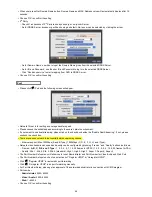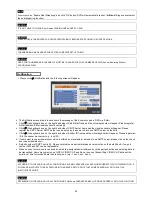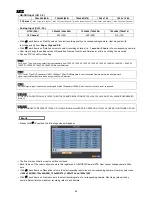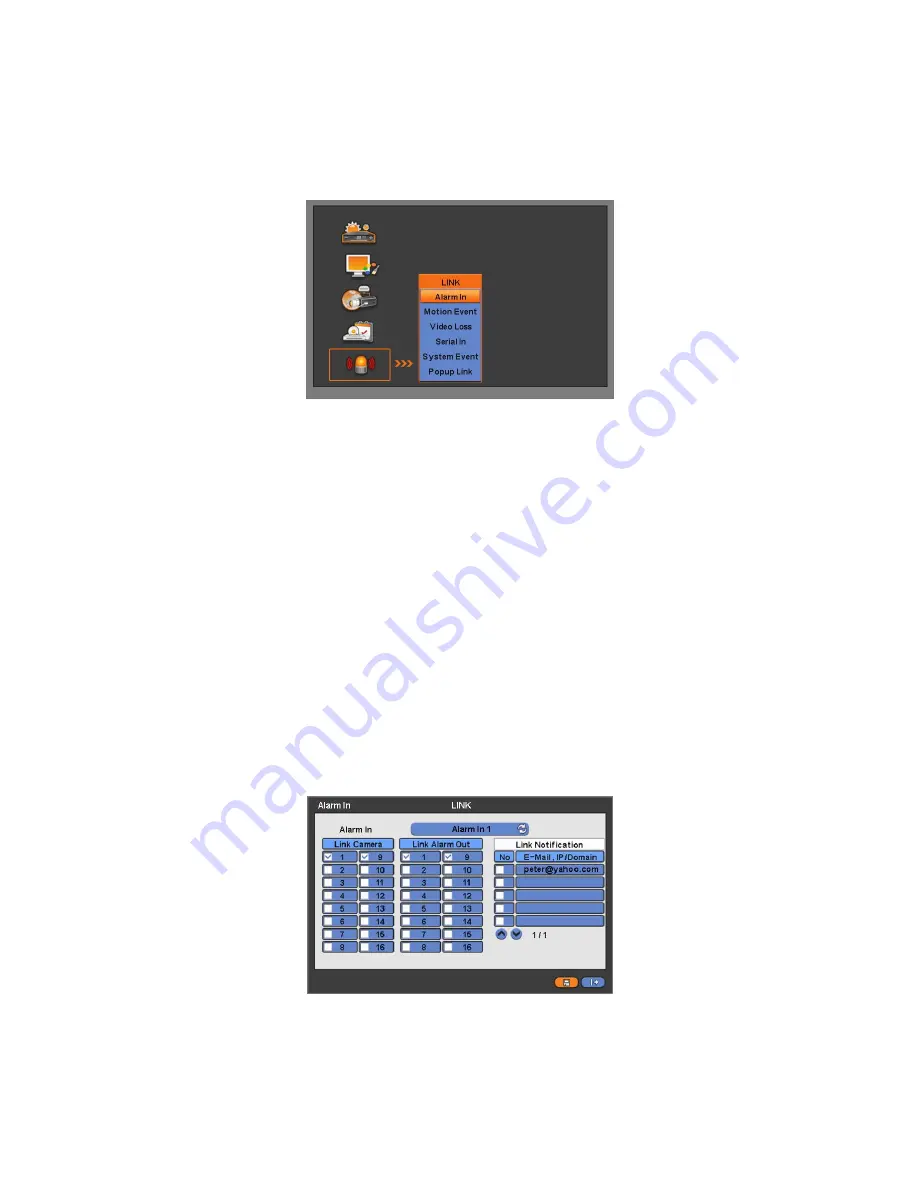
57
Since holidays may vary every year, we recommend user to update on a regular basis.
Choose ‘OK’ to confirm the setting.
4.6 LINK
Please click (
) LINK and the following screen will appear.
The LINK menu will allow user to set recording modes of all kinds of alarms (Sensor, Motion Event, Video loss, System
Event, etc.), alarm output, e-mail notification and the like.
4.6.1 Alarm In
Please click (
) LINK>Alarm In and the following screen will appear.
Select cameras for recording while the motion sensor is in operation and alarm outputs and set up E-mail addresses for
notification.
Link Notification displays E-mail addresses registered in DEVICES>Network>Notification.
Please follow the setup procedures below.
①
Click (
) Alarm In frame and select Alarm In 1.
②
Select cameras for recording when Alarm In 1 is on. Please check
a check box under Link Camera. More than two
cameras can be set.
③
Select alarm outputs to be worked when Alarm In 1 is on. Please check
a check box under Link Alarm Out. More than
two alarm outputs can be set.
④
Select E-mail addresses for notification when Alarm In 1 is on. Please check
a check box under Link Notification. More
than two E-mail addresses can be set.
⑤
Repeat the above procedure for Alarm In 2~ Alarm In 16 (Up to 2 for
A and B Type
/ Up to 8for
C
type / Up to 16 for
D,
E and F Type
).
Choose ‘OK’ to confirm the setting.
Summary of Contents for KQ0824 Series
Page 13: ...13 B Type 4 channel Series HD SDI DVR...
Page 14: ...14 C Type 4 8 16 channel Series HD SDI DVR...
Page 15: ...15 D Type 4 8 channel Series HD SDI DVR...
Page 16: ...16 E Type 4 channel Series HD SDI DVR...
Page 17: ...17 F Type 16 channel Series Hybrid DVR...
Page 93: ...93 Professional Central Monitoring Software...
Page 110: ...110 7 4 5 Help 7 4 5 1 About The version of CMS Pro can be checked here...