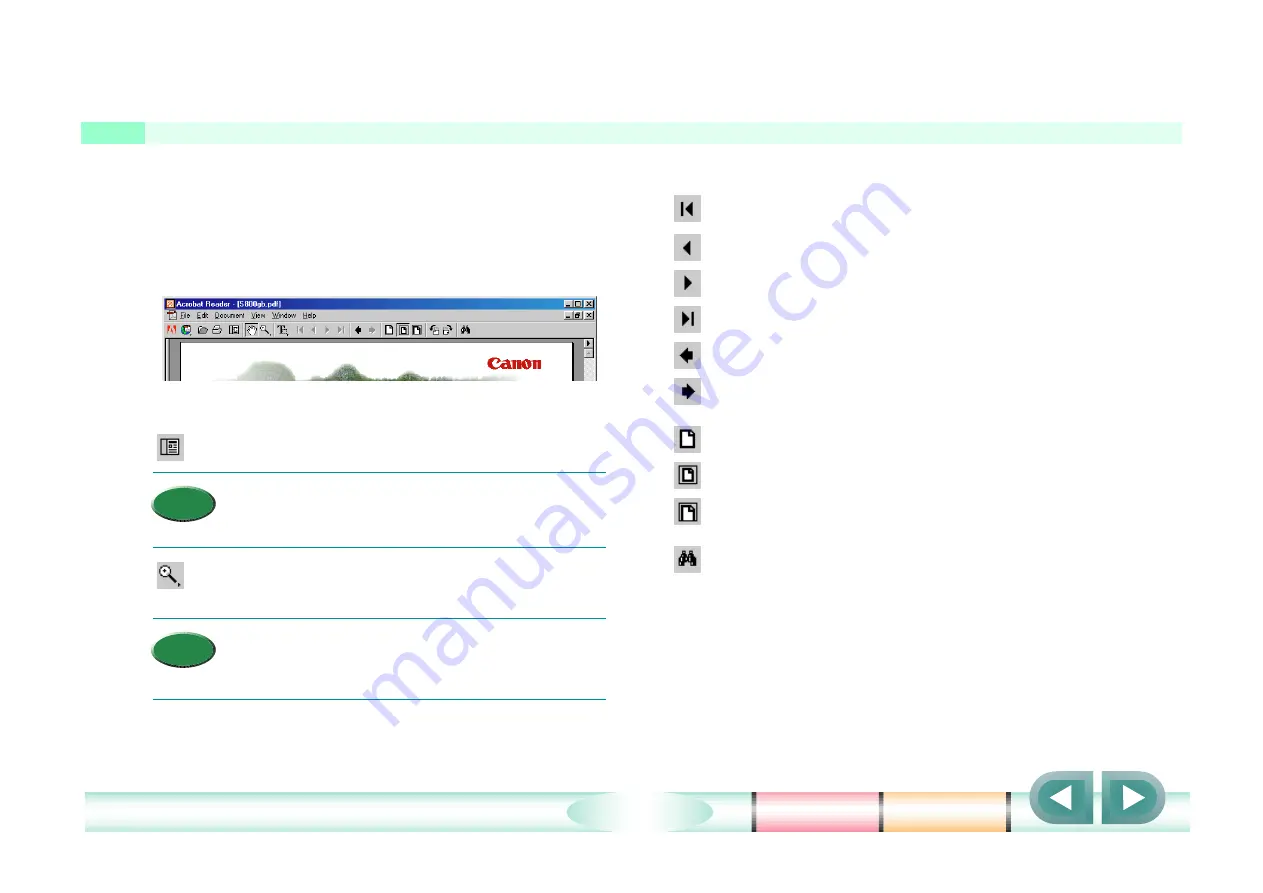
6
Using Acrobat Reader
This is a brief explanation of how to use the buttons in the toolbar of Acrobat Reader.
In addition to the buttons provided on every page of this
Reference Guide, you can use the Acrobat Reader
toolbar buttons to browse pages. If you have further
questions, refer to the Acrobat Reader on-line Help.
●
Acrobat Reader toolbar buttons
Displays/hides the bookmarks and thumbnails.
• The bookmarks resemble a Table of
Contents. Click the small triangle in front of a
title to display the levels below.
Changes the pointer into a zoom tool. Every time
you click a page the image is enlarged.
• If you press and hold down the Ctrl key,
every time you click a page the image is
reduced.
Displays the first page.
Displays the previous page.
Displays the next page.
Displays the last page.
Returns to the previous page after jumping to a link.
Returns to the next page when reviewing jumps to
links.
Sets the zoom for the document to 100%
Makes the current page fit into the window.
Fits the visible width of the current page into the
window.
Opens the find dialog box.
Memo
Memo





















