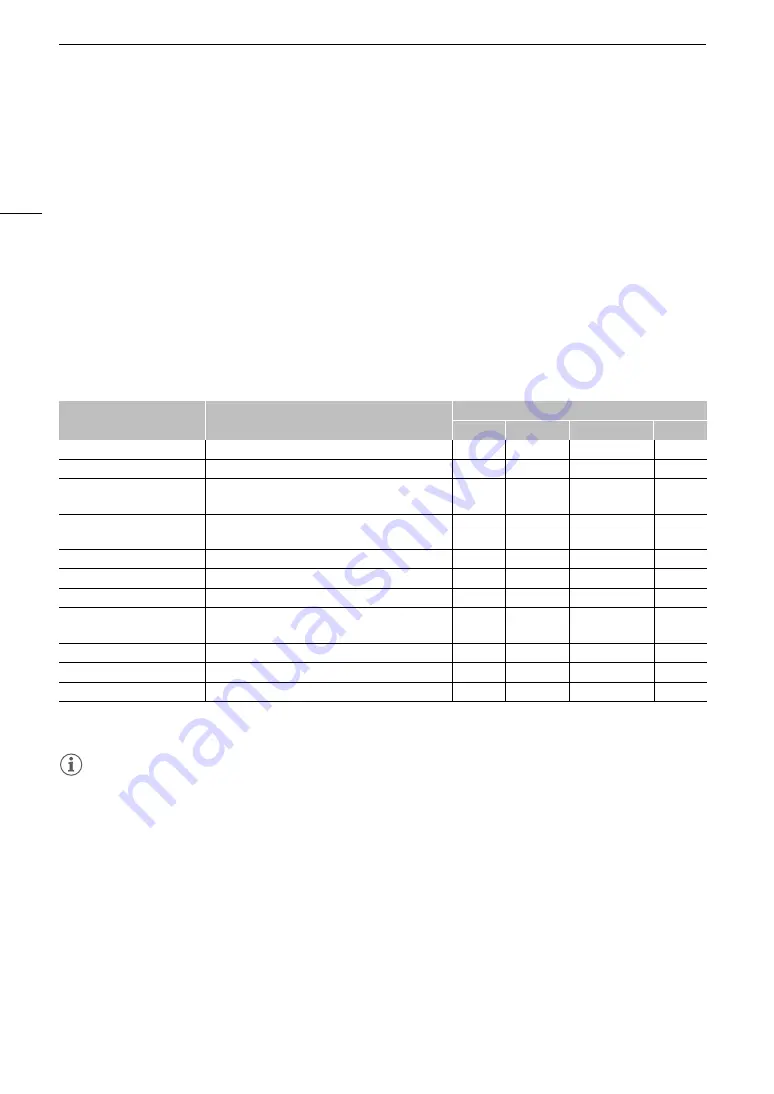
Clip/Photo Operations
142
Clip/Photo Operations
You can perform various operations on the clip selected in the index screen using the clip menu. Available
options will depend on the type of recording selected.
Clip/Photo Menu Operations
1 Select the desired recording.
2 Press SET.
• The clip/photo menu will be displayed. Available functions will differ depending on the recording.
3 Select a menu item.
Clip menu options
1
If the clip already contains an
$
or
%
mark, the option to delete the mark will appear in the menu.
2
Appears only when a clip requires recovery. In such case, only [Cancel], [Recover Clip] and [Delete Clip] will appear in the menu.
NOTES
• To perform operations on XF-AVC proxy clips or photos recorded on an SD card, make sure the card is not
write-protected.
Menu item
Description
Index screen
[RAW]
[XF-AVC]
[XF-AVC Proxy]
[Photo]
[Play]
Starts playback.
Ü
Ü
Ü
Ü
[Display Clip Info]
Displays the clip information screen (
A
143).
Ü
Ü
Ü
Ü
[Add
$
Mark] or
[Delete
$
Mark]
1
Adds or deletes an
$
mark (
A
–
Ü
–
–
[Add
%
Mark] or
[Delete
%
Mark]
1
Adds or deletes a
%
mark (
A
–
Ü
–
–
[Del. All Shot Marks]
Deletes all the shot marks from a clip (
A
145).
–
Ü
–
–
[Recover Clip]
2
Recovers a clip (
A
Ü
Ü
Ü
–
[Delete Clip]
Deletes a clip (
A
Ü
Ü
Ü
–
[Delete User Memo]
Deletes the user memo and GPS information of a clip
(
A
145).
–
Ü
Ü
–
[FTP Transfer]
Transfers a clip using the FTP protocol (
A
178).
–
Ü
Ü
–
[Stop]
Ends photo playback.
–
–
–
Ü
[Delete]
Delete photos (
A
–
–
–
Ü
Summary of Contents for EOS C300 Mark III
Page 1: ...Digital Cinema Camera Instruction Manual PUB DIE 0549 000B Firmware ver 1 0 1 1 ver 1 0 3 1 ...
Page 4: ...4 ...
Page 24: ...4K and Higher Resolutions Workflow Overview 24 ...
Page 50: ...Adjusting the Black Balance 50 ...
Page 122: ...Using the Optional RC V100 Remote Controller 122 ...
Page 136: ...Saving and Loading Menu Settings 136 ...
Page 146: ...Clip Photo Operations 146 ...






























