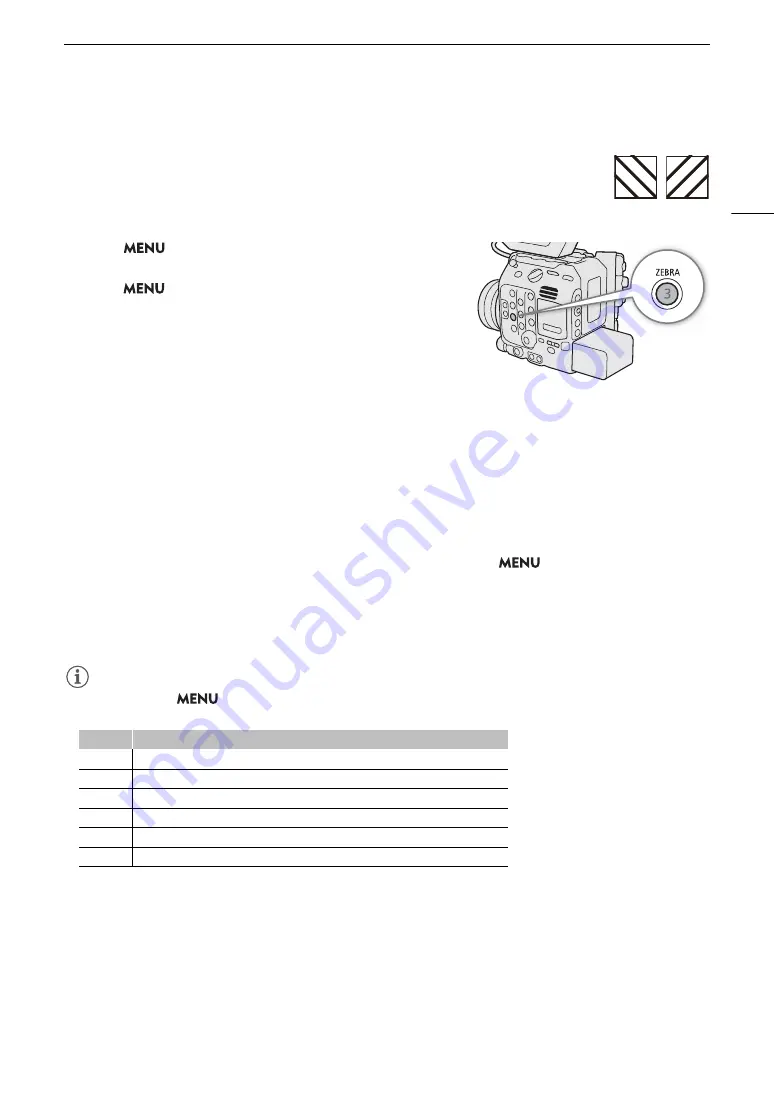
93
Onscreen Markers, Zebra Patterns and False Color
Displaying Zebra Patterns
The camera has a zebra pattern function that shows black and white diagonal stripes over
areas that are overexposed. There are two types of zebra patterns and you can display both
simultaneously. Zebra 1 lets you identify areas within a certain range (±5% of a specified level
from 5% to 95%) while zebra 2 lets you identify areas that exceed a specified level (from 0%
to 100%).
1 Select
> [
A
Assistance Functions] > [Zebra] >
[Zebra 1], [Zebra 2] or [Zebra 1+2] (both zebra patterns).
2 Select
> [
A
Assistance Functions] > [Zebra 1 Level]
or [Zebra 2 Level] > Desired option.
3 Press the ZEBRA button to activate the selected zebra
pattern on all monitoring devices at once.
• Alternatively, you can press an assignable button set to
[Zebra: All], [Zebra: VIDEO Term.], [Zebra: EVF-V50] or [Zebra:
MON./HDMI] (
A
123), to turn the zebra pattern overlay on and off on all monitoring devices, the supplied
LCD screen, an optional viewfinder or external monitors, respectively.
Displaying False Color
In this display mode 6 colors are overlaid on a black & white version of the image to identify potentially
problematic exposure areas.
To display the false color overlay on individual video outputs, select
> [
A
Assistance
Functions] > [False Color: VIDEO Term.] (LCD screen), [False Color: EVF-V50] (optional viewfinder) or
[False Color: MON./HDMI] (external monitors) > [On].
• Alternatively, you can press an assignable button (
A
123) set to one of the above options, or to [False Color:
All] to turn the false color overlay on and off on all monitoring devices at once.
NOTES
NOTES
• You can use the
> [
A
Assistance Functions] > [False Color Index] setting to check an index of the
colors used in the false color overlay.
• The false color overlay will not be output while color bars are displayed.
• When the Look File registered to the custom picture file is active, the color displayed might not be that of the
correct brightness level.
Color
Meaning
Red
White clipping
Yellow
Just below white clipping
Pink
One stop over 18% gray
Green
18% gray (medium gray)
Blue
Just above black clipping
Purple
Black clipping
Zebra 1
Zebra 2
Summary of Contents for EOS C300 Mark III
Page 1: ...Digital Cinema Camera Instruction Manual PUB DIE 0549 000B Firmware ver 1 0 1 1 ver 1 0 3 1 ...
Page 4: ...4 ...
Page 24: ...4K and Higher Resolutions Workflow Overview 24 ...
Page 50: ...Adjusting the Black Balance 50 ...
Page 122: ...Using the Optional RC V100 Remote Controller 122 ...
Page 136: ...Saving and Loading Menu Settings 136 ...
Page 146: ...Clip Photo Operations 146 ...






























