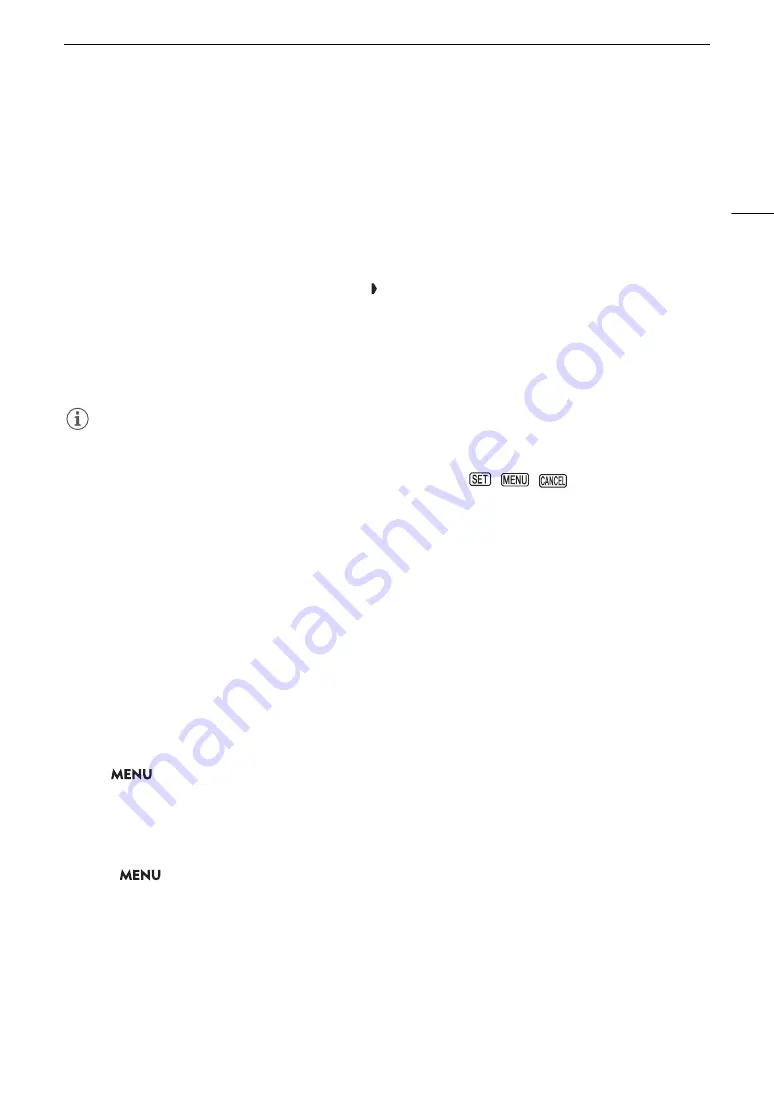
35
Using the Menus
3 Press SET (press the SET button or press the joystick itself).
• You can also push the joystick down to move the cursor to the list of menu items.
4 Select the desired menu item ([Language
H
], in the example) and then press SET.
• Joystick: Push the joystick up/down to select a menu item in the current page, or left/right to scroll through
the menu pages.
Dial: Turning the SELECT dial will scroll through all the menu items and all the menu pages consecutively.
5 Push the joystick up/down or turn the SELECT dial to select the desired setting option and then
press SET.
• The currently selected option is indicated with a mark.
• When many options are available, a scroll bar will appear on the right. Scroll up or down to see other
options.
• Press the CANCEL button instead to return to the menu page without changing the setting. In submenus,
you can also select [
L
] and press SET to return to the previous menu level.
6 Press the MENU button to close the menu.
NOTES
• Unavailable items may appear grayed out.
• Pressing the MENU button at any time closes the menu.
• On some screens, the following icons may be displayed as a guide:
,
,
. They refer, respectively,
to pressing the joystick or SET button, the MENU button and the CANCEL button.
• When an optional RC-V100 Remote Controller is connected to the camera, you can use the remote
controller’s up/down/left/right/SET buttons in the same way as the camera’s joystick. Pressing the SET button
is equivalent to pressing the joystick on the camera.
• You can check most of the current settings on the status screens (
A
202).
Using the Customized Menus (My Menu)
In CAMERA mode, you can register up to 6 frequently used menu settings under a My Menu page for easy
access. You can save up to 5 separate sets of My Menu settings so you can customize different options for
different shooting situations. Furthermore, if you set an assignable button to [My Menu] (
A
123), you can press
the button to access your registered menu settings even faster and more easily.
Selecting a My Menu Set
Select
> [
¥
My Menu] > Desired menu page.
• Each My Menu set corresponds to a separate menu page (
!
to
%
). Select the page of the My Menu set you
wish to use.
Adding Menu Settings
1 Select
>
[
¥
My Menu] > [Edit] > [Register].
• A screen will appear where you can select the menu setting you want to add.
• Press the CANCEL button to cancel the operation and return to the regular menu.
2 Select the menu setting you want to add.
3 Select [OK] twice.
• The menu setting you registered will now appear under the currently selected My Menu set.
Summary of Contents for EOS C300 Mark III
Page 1: ...Digital Cinema Camera Instruction Manual PUB DIE 0549 000B Firmware ver 1 0 1 1 ver 1 0 3 1 ...
Page 4: ...4 ...
Page 24: ...4K and Higher Resolutions Workflow Overview 24 ...
Page 50: ...Adjusting the Black Balance 50 ...
Page 122: ...Using the Optional RC V100 Remote Controller 122 ...
Page 136: ...Saving and Loading Menu Settings 136 ...
Page 146: ...Clip Photo Operations 146 ...






























