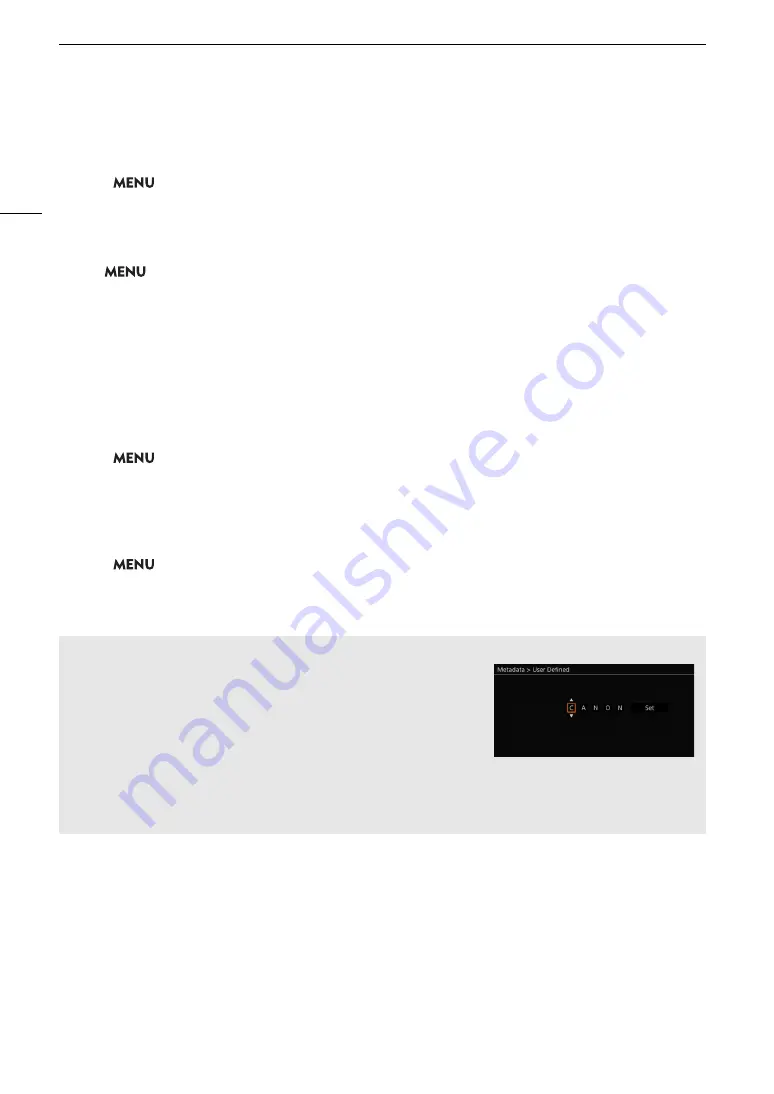
Recording Video and Photos
60
Setting the Components of the Clip File Name
To set the camera index
1 Select
>
[
Æ
Recording/Media Setup] > [Metadata] > [Camera Index].
2 Select the desired camera index and then select [Set].
To set the clip numbering method
Select
> [
Æ
Recording/Media Setup] > [Metadata] > [Clip Numbering] > [Reset] or
[Continuous].
Options
[Reset]:
The clip number will restart from 001 every time you insert a new card.
[Continuous]: Clip numbers will start from the initial number set with [Clip Number] (following procedure) and
continue across multiple cards.
To set the reel number or initial clip number
The initial clip number can only be set when [Clip Numbering] is set to [Continuous].
1 Select
>
[
Æ
Recording/Media Setup] > [Metadata] > [Reel Number] or [Clip Number] > [Change].
• To reset the reel/clip number to [001], select [Reset] instead.
2 Enter the reel/clip number using the data entry screen (
A
60).
To set the user-defined field
1 Select
>
[
Æ
Recording/Media Setup] > [Metadata] > [User Defined] > [Change].
• To reset the user-defined field to [CANON], select [Reset] instead.
2 Enter the desired text string using the data entry screen (
A
Using the data entry screen
1 Select the first character or digit and then press SET to move to the
next.
• You can also push the joystick left/right to move between the
fields.
• Change the rest of the characters/digits in the same way.
2 Select [Set] to confirm the text or value and close the data entry
screen.
• Press the CANCEL button instead to close the screen without
making any changes.
Summary of Contents for EOS C300 Mark III
Page 1: ...Digital Cinema Camera Instruction Manual PUB DIE 0549 000B Firmware ver 1 0 1 1 ver 1 0 3 1 ...
Page 4: ...4 ...
Page 24: ...4K and Higher Resolutions Workflow Overview 24 ...
Page 50: ...Adjusting the Black Balance 50 ...
Page 122: ...Using the Optional RC V100 Remote Controller 122 ...
Page 136: ...Saving and Loading Menu Settings 136 ...
Page 146: ...Clip Photo Operations 146 ...






























