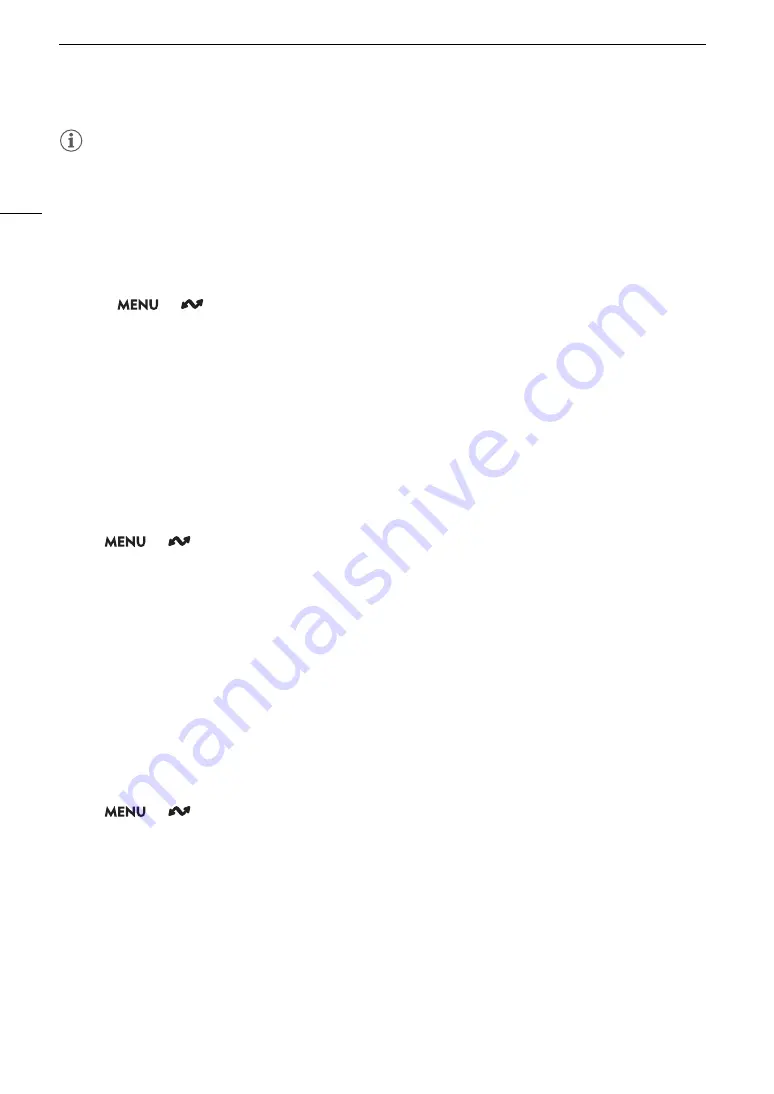
Configuring Connection Settings
176
NOTES
• Only root certificates with the following file names can be read by the camera: “ROOT.CER”, “ROOT.CRT” and
“ROOT.PEM”.
• Only one root certificate can be read onto the camera at a time. Save the root certificate file on the card in
advance.
• If you transfer files using FTPS transfer with a self-signed certificate, you may not be able to trust the
destination server.
1 Set the camera to MEDIA mode.
2 Select
> [
Network Settings] > [Advanced Settings] > [FTP Transfer Settings] > [Read
Root Certificate] > [OK].
• The root certificate saved on the card is read by the camera.
• After reading a root certificate file, select [Delete Root Certificate] to delete the root certificate in the camera.
Select [Root Certificate Details] to check the certificate’s issuer and expiration date.
802.1X Authentication
The camera is compatible with the following protocols.
EAP-TLS: X.509 supported
EAP-TTLS, PEAP: MS-CHAP v.2 supported
Select
> [
Network Settings] > [Advanced Settings] > [802.1X Authentication] > [Setup
Wizard].
• Follow the wizard to complete the authentication settings.
When you select the [EAP-TLS] protocol, the root certificate, client certificate and private key will be read from
the card.
When you select the [EAP-TTLS] or [PEAP] protocol, select [User Name] and [Password] and enter the
information using the keyboard screen (
A
36). Then, read the root certificate from the card.
• After reading the authentication files, select [Check Settings] to check their content. Select [Delete Settings] to
delete the authentication files in the camera.
Giving a Nickname to the Camera
You can give the camera a nickname that is used on network connections and network devices to make it easier
to identify.
Select
> [
Network Settings] > [Nickname].
• Enter the desired nickname using the keyboard screen (
A
Summary of Contents for EOS C300 Mark III
Page 1: ...Digital Cinema Camera Instruction Manual PUB DIE 0549 000B Firmware ver 1 0 1 1 ver 1 0 3 1 ...
Page 4: ...4 ...
Page 24: ...4K and Higher Resolutions Workflow Overview 24 ...
Page 50: ...Adjusting the Black Balance 50 ...
Page 122: ...Using the Optional RC V100 Remote Controller 122 ...
Page 136: ...Saving and Loading Menu Settings 136 ...
Page 146: ...Clip Photo Operations 146 ...






























