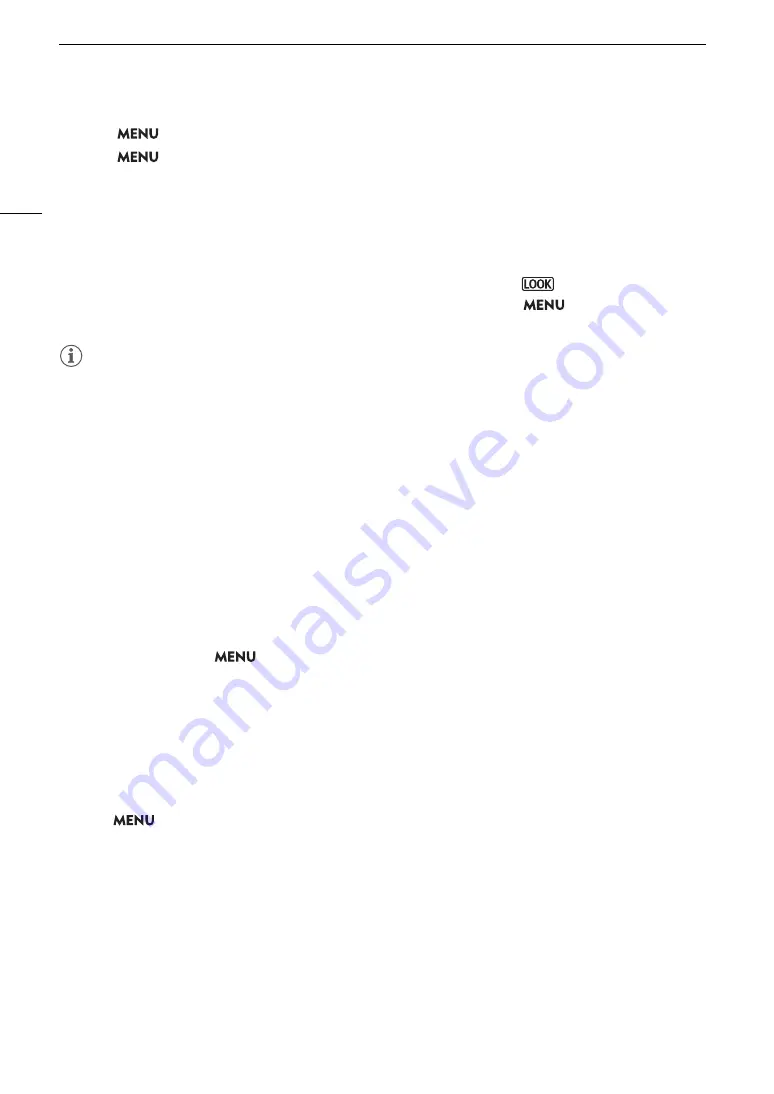
Custom Picture Settings
130
3 Select
> [
/
Custom Picture] > [Edit
/
File] > [Gamma/Color Space] > Desired option.
4 Select
> [
/
Custom Picture] > [Edit
/
File] > [Look File Setup] > [Register].
• The Look Files in the SD card will be displayed.
5 Select the desired Look File.
6 Select the [Gamma/Color Space] setting to use after the Look File is applied.
7 Select [OK] twice.
• The selected Look File will be loaded and registered to the custom picture file.
• Then, the image quality adjustments set in the Look File will be applied, and
will appear on the screen.
• When you disable the image quality adjustments set in the Look File, select
> [
/
Custom Picture]
> [Edit
/
File] > [Look File] > [Off].
NOTES
About Look files
- The camera supports Look Files (.cube format) in 17 grid or 33 grid format created with Blackmagic
Design’s DaVinci Resolve or other software.
- Look Files with input ranges outside the 0 to 1 range in the header (“LUT_3D_INPUT_RANGE”) are not
supported.
- Look Files 2 MB and larger, as well as files with a name containing over 65 characters are not supported.
- Only the following characters can be used in the file name:
Numbers 0 to 9, upper/lower case letters a to z, underscore (_), hyphen (-), period (.) and a single byte
space.
• If the correct input/output gamma curve and color space conversion are not selected, video will not be output
correctly.
• A Look File cannot be used if the [Gamma/Color Space], [HLG Color] or [Over 100%] settings are changed
after registering it.
• When the gamma curve component of the [Gamma/Color Space] setting in the custom picture is set to either
[BT.709 Normal], [BT.709 Standard] or [BT.709 Wide DR], super-white (video signal above 100%) and super-
black (video signal below 0%) levels of brightness will be clipped. When the video signal contains super-white
brightness levels, select
> [
/
Custom Picture] > [Edit
/
File] > [Other Functions] > [Over 100%] >
[Press] and then activate the Look File to apply it to a signal compressed to 100%.
• When playing RAW clips, the Look File registered when the clip was recorded will only be applied to the
thumbnail and not the clip itself.
Deleting a Look File
You can delete Look Files registered in custom picture files.
1 Select a custom picture file (
A
127).
2 Select
>
[
/
Custom Picture] > [Edit
/
File] > [Look File Setup] > [Delete] > [OK].
• The Look File will be deleted and the image quality adjustments will be reversed to the original settings of the
selected custom picture file.
Summary of Contents for EOS C300 Mark III
Page 1: ...Digital Cinema Camera Instruction Manual PUB DIE 0549 000B Firmware ver 1 0 1 1 ver 1 0 3 1 ...
Page 4: ...4 ...
Page 24: ...4K and Higher Resolutions Workflow Overview 24 ...
Page 50: ...Adjusting the Black Balance 50 ...
Page 122: ...Using the Optional RC V100 Remote Controller 122 ...
Page 136: ...Saving and Loading Menu Settings 136 ...
Page 146: ...Clip Photo Operations 146 ...






























