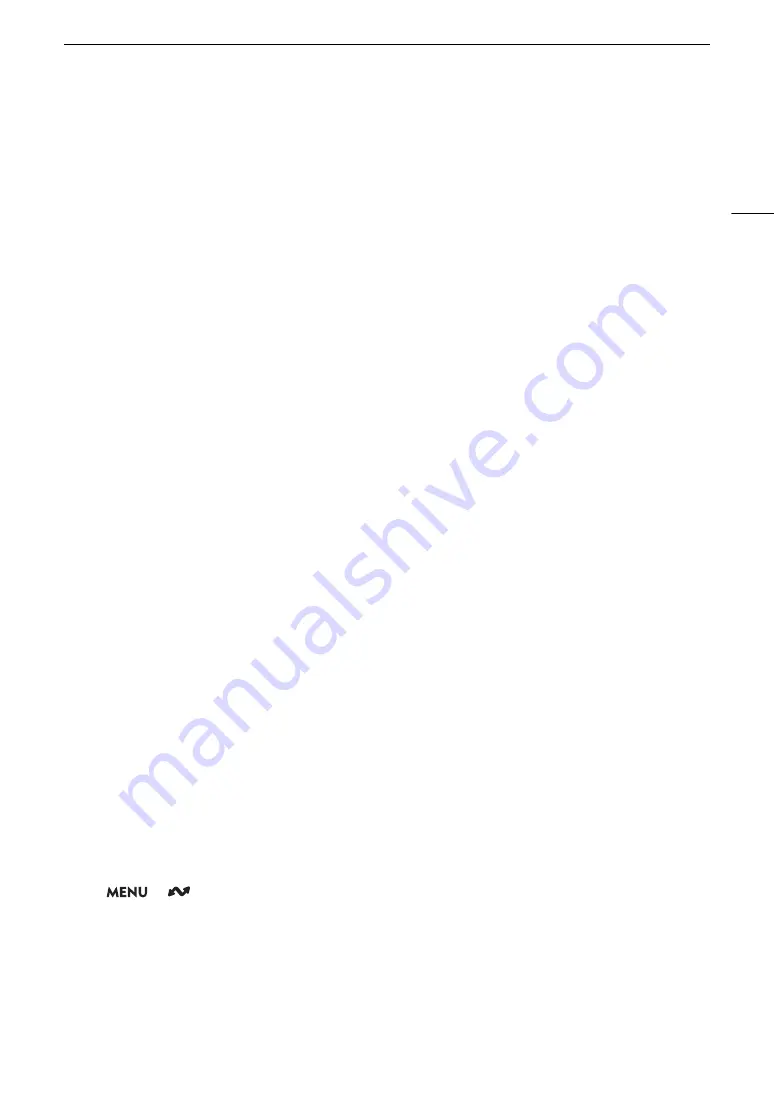
171
Configuring Connection Settings
3 When the confirmation message appears, press SET to continue to configure the function settings.
• The communication settings are saved to an [NW] file.
• Continue with one the following procedures to configure the selected function’s settings.
FTP transfer (
A
166), IP streaming (
A
167), Browser Remote (
A
168), XC Protocol (
A
SSID/Authentication Mode Input
1 In the [Select a network] screen, select [Enter SSID/Authentication Method].
2 Enter the SSID (network name) of the desired network and then select [OK].
• Press SET and enter the desired network name using the keyboard screen (
A
36).
3 Select the network’s authentication method.
• If you select [Open System], select [Disable] (no encryption) and skip to step 6, or select [WEP] and continue
the procedure.
4 Only if you selected [Shared Key] or [Open System] > [WEP] in the previous step, select the key index.
5 Enter the password of the desired network and then select [OK].
• Press SET and enter the desired password using the keyboard screen (
A
36).
6 To configure the IPv4 settings automatically and not use IPv6 settings, select [Automatic Setting] > [Disable].
• To configure IPv4 settings manually, continue with that procedure instead (
A
173).
• To use the default IPv6 settings, select [Enable] instead. After completing the wizard, change the IPv6
settings as necessary (
A
7 When the confirmation message appears, press SET to continue to configure the function settings.
• The communication settings are saved to an [NW] file.
• Continue with one the following procedures to configure the selected function’s settings.
FTP transfer (
A
166), IP streaming (
A
167), Browser Remote (
A
168), XC Protocol (
A
Offline Configuration without Connecting to a Network
1 In the [Select a network] screen, select [Configure Offline].
2 Select the network type.
• If you select [Infrastructure], continue with the procedure to enter the SSID and authentication mode, from
step 2 (
A
If you select [Camera Access Point Mode], continue from that procedure, from step 2 (
A
Checking and Changing Connection Settings
You can check and, if necessary, change the settings of connection settings registered in the camera. In addition
to deleting and renaming connection settings, you can also add to a connection setting a secondary network or
second function.
Checking the Content of a Connection Setting
Select
> [
Network Settings] > [Connection Setting] > Desired connection setting ([SET1] to [SET20])
> [Check Settings].
• The detailed content of the connection setting is displayed.
• Push the joystick left/right or turn the SELECT dial to review all the settings and press the CANCEL button to
return to the menu.
Summary of Contents for EOS C300 Mark III
Page 1: ...Digital Cinema Camera Instruction Manual PUB DIE 0549 000B Firmware ver 1 0 1 1 ver 1 0 3 1 ...
Page 4: ...4 ...
Page 24: ...4K and Higher Resolutions Workflow Overview 24 ...
Page 50: ...Adjusting the Black Balance 50 ...
Page 122: ...Using the Optional RC V100 Remote Controller 122 ...
Page 136: ...Saving and Loading Menu Settings 136 ...
Page 146: ...Clip Photo Operations 146 ...






























