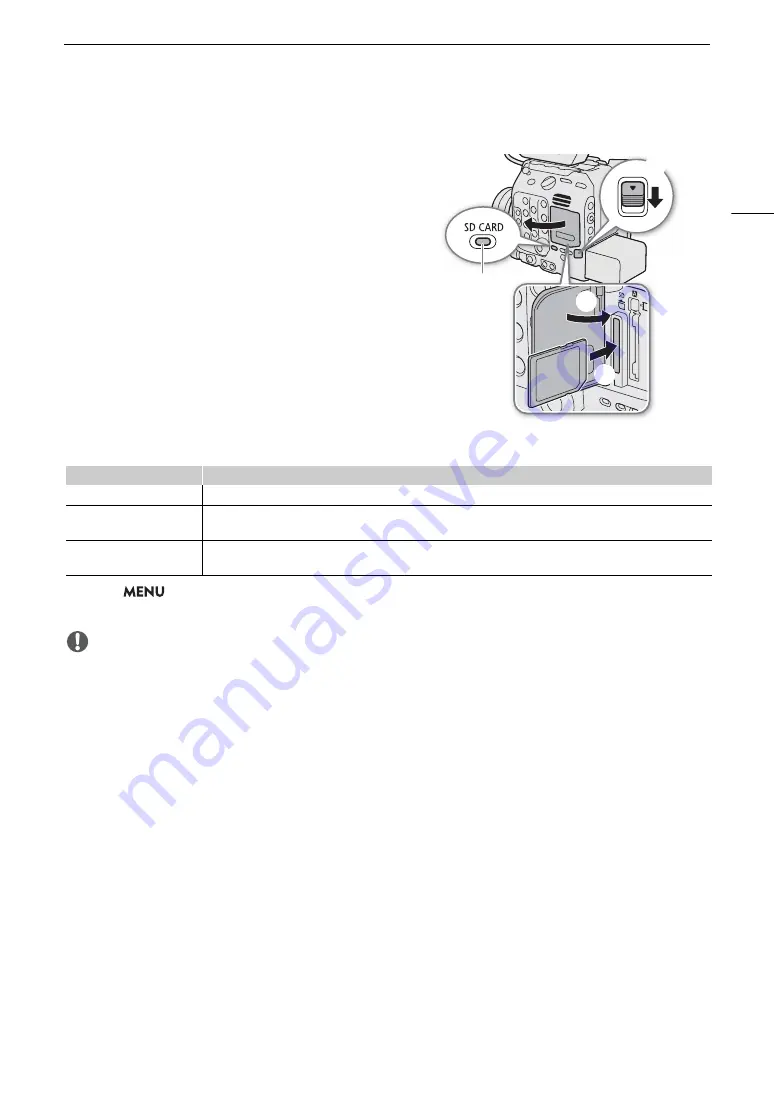
45
Preparing Recording Media
Inserting and Removing an SD Card
1 Wait until the SD CARD access indicator is off or is
illuminated in green.
2 Slide the card compartment cover switch all the way in
the direction of the arrow.
• The card compartment cover will open to the left.
3 Insert the card straight, with the label facing the back
of the camera (the side with the battery compartment)
all the way into the SD card slot until it clicks.
• To remove the card, make sure the SD CARD indicator is
off and then push the card once to release it. When the
card springs out, pull it all the way out.
4 Close the card compartment cover.
• Do not force the cover closed if the card is not correctly
inserted.
SD card access indicator
If you set
> [
B
System Setup] > [SD Card Access LED] to [Off], the SD card access indicator will not
illuminate.
IMPORTANT
• SD cards have front and back sides that are not interchangeable. Inserting a card facing the wrong direction
can cause a malfunction of the camera. Be sure to insert the card as shown in the illustration.
SD CARD indicator
SD card status
Red
Accessing the card.
Green
CAMERA mode: Proxy clip recording is activated and the card is ready for recording.
MEDIA mode: Playback from the card is possible.
Off
• A card is not inserted in the camera or the card is write-protected.
• CAMERA mode only: A card is inserted but proxy clip recording is not activated.
SD CARD
indicator
Summary of Contents for EOS C300 Mark III
Page 1: ...Digital Cinema Camera Instruction Manual PUB DIE 0549 000B Firmware ver 1 0 1 1 ver 1 0 3 1 ...
Page 4: ...4 ...
Page 24: ...4K and Higher Resolutions Workflow Overview 24 ...
Page 50: ...Adjusting the Black Balance 50 ...
Page 122: ...Using the Optional RC V100 Remote Controller 122 ...
Page 136: ...Saving and Loading Menu Settings 136 ...
Page 146: ...Clip Photo Operations 146 ...






























