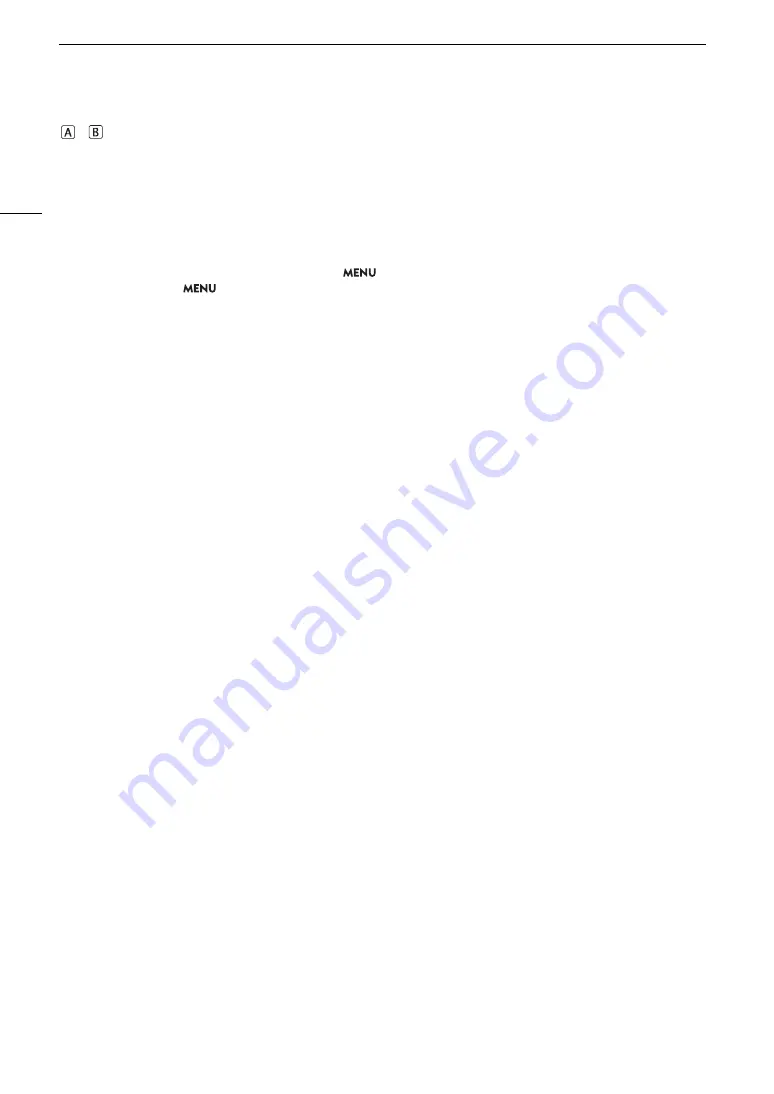
Troubleshooting
214
/
/
8
appears in red on the screen followed by [END].
- The indicated card is full. Delete recordings (
A
145) to free some space or replace the card.
Even after stopping recording, the access indicator stays illuminated in red.
- The clip is being recorded on the card. This is not a malfunction.
b
appears in yellow on the screen.
- The camera’s internal temperature has reached a predetermined level. You can continue using the camera.
b
appears in red on the screen.
- The camera’s internal temperature has risen further while
b
appeared in yellow on the screen.
- If the icon appears in red in CAMERA mode while
>
[
B
System Setup]
>
[Fan Mode] is set to [Always On] or in
MEDIA mode while
>
[
B
System Setup]
>
[Fan Speed] is set to [High], turn off the camera and wait until the
temperature has decreased.
- In CAMERA mode, if the fan mode is set to [Automatic] and the fan was turned off while recording, the fan will turn on
automatically (in that case,
`
will appear on the screen).
`
appears in red on the screen.
- The cooling fan may not be working properly. The camera will automatically turn off after a few minutes. Consult a
Canon Service Center.
i
appears on the screen.
- The camera and lens cannot communicate normally. Clean the lens’s contacts and reattach the lens.
The aperture value (F or T) appears in gray on the screen.
- When using a compatible EF Cinema lens (
A
237) or broadcast lens, the aperture value will appear in gray when the
camera detects that the aperture may be close to fully closed. As you continue to close down the aperture further, the
display will change to [closed].
The ND filter indicator appears in red or as [- -] on the screen.
- The ND filter mechanism may not be working properly. Consult a Canon Service Center.
Picture and Sound
The screen of the monitoring device connected to the VIDEO terminal does not turn on.
- Make sure the unit cable connecting the camera’s VIDEO terminal and the monitoring device’s VIDEO terminal is
correctly connected on both sides.
There is no picture from an external monitor.
- Make sure the cable connecting the camera to the monitor is correctly connected on both sides.
- Check that the correct video input is selected on the external monitor.
There is no picture or sound from an external monitor connected to the MON. terminal
- If an HDMI cable is connected to the HDMI OUT terminal, disconnect it.
- Check that the external monitor’s settings match the configuration of the output signal selected on the camera
(
A
There is no picture or sound from an external monitor/recorder connected to the HDMI OUT terminal
- Disconnect the HDMI cable and then restore the connection or turn the camera off and then on again.
- Check that the settings of the external monitor/recorder match the configuration of the output signal selected on the
camera (
A
An assistance display (peaking/zebra pattern/video scope/onscreen markers/magnification/B&W image/anamorphic
desqueeze/LUT) does not appear or is not applied on the screen.
- These assistance displays have separate settings that allow you to turn the display on/off on individual monitoring
devices/video outputs. Check the settings to see that the desired function is enabled on the desired monitor/video
output.
- Onscreen displays output has not been enabled. Activate the output of the camera’s onscreen displays (
A
Screen displays turn on and off repeatedly.
- The battery pack is depleted. Replace or charge the battery pack.
- Remove the battery pack and reattach it correctly.
Summary of Contents for EOS C300 Mark III
Page 1: ...Digital Cinema Camera Instruction Manual PUB DIE 0549 000B Firmware ver 1 0 1 1 ver 1 0 3 1 ...
Page 4: ...4 ...
Page 24: ...4K and Higher Resolutions Workflow Overview 24 ...
Page 50: ...Adjusting the Black Balance 50 ...
Page 122: ...Using the Optional RC V100 Remote Controller 122 ...
Page 136: ...Saving and Loading Menu Settings 136 ...
Page 146: ...Clip Photo Operations 146 ...
















































