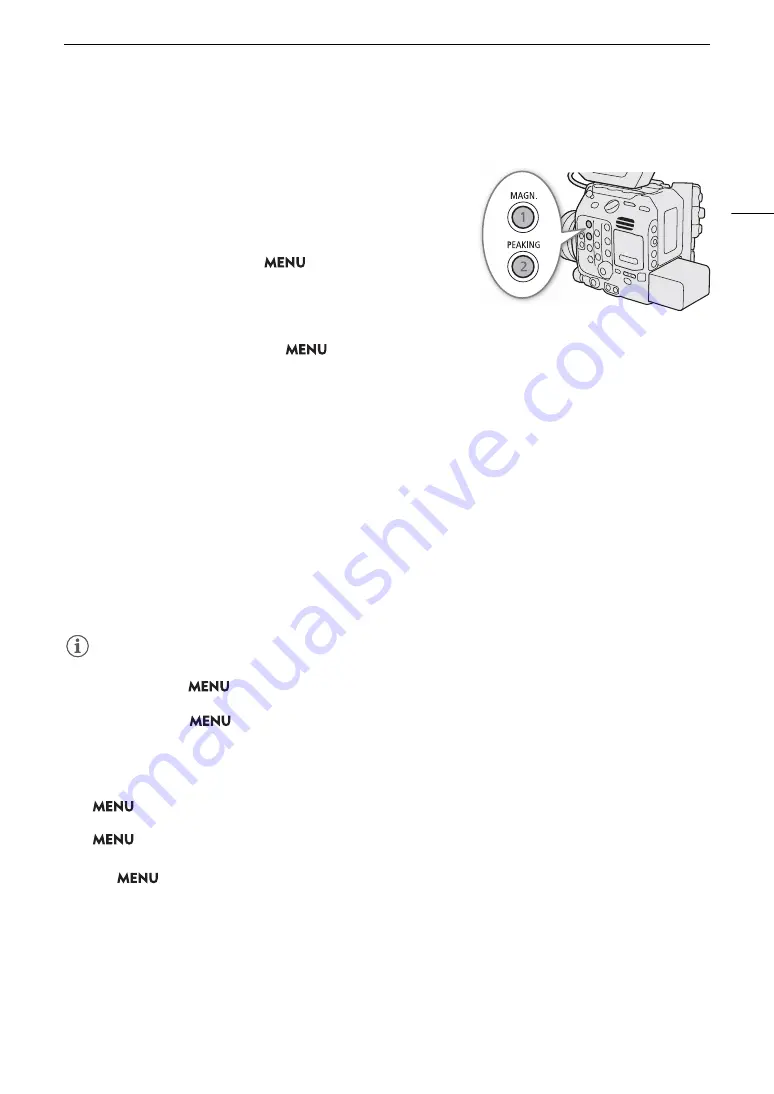
83
Focus
Peaking
The camera offers two peaking levels.
1 Press the PEAKING button.
• The peaking icon (
J
or
K
) appears on the left of the
screen and outlines (contour lines) in the image that are in
focus will be shown highlighted.
• Press the button again to turn off peaking.
• Alternatively, you can use the
> [
A
Assistance
Functions] > [Peaking: VIDEO Term.], [Peaking: EVF-V50] and
[Peaking: MON./HDMI] to turn the peaking function on/off
separately on the LCD screen, an optional viewfinder or
external monitors, respectively.
2 To change the peaking level, select
> [
A
Assistance Functions] > [Peaking] > [Peaking 1] or
[Peaking 2].
Magnification
1 Press the MAGN. button.
•
^
appears on the left of the screen and the center of the screen* is magnified 2 times.
• The orange frame displayed on the top right of the screen (magnification frame) shows the approximate part
of the image shown magnified.
• Press set to change the magnification setting in the following order: 2x
5x
10x
2x.
2 If necessary, use the joystick to move around the magnification frame and check other parts of the image.
• You can also drag your finger across the LCD screen to move the frame.
• Press the CANCEL button to return the magnification frame to the center position.
• Press the MAGN. button again to cancel the magnification.
* If one of the AF frames or a face detection frame is displayed on the screen, the area around the active frame will be magnified
instead.
NOTES
NOTES
• About Peaking/Magnification:
- You can use the
> [
A
Assistance Functions] > [Peaking 1] and [Peaking 2] settings to set the color,
gain and frequency of the two peaking levels independently of each other.
- You can use the
> [
A
Assistance Functions] > [Magn. Output] setting to select where to show the
magnified image (the LCD screen, an optional viewfinder or external monitors).
- The assistance functions will not affect your recordings.
- Magnification will be turned off if you change one of the following menu settings or if you turn slow & fast
motion recording on/off while the magnified image is displayed.
> [
Æ
Recording/Media Setup] > [Sensor Mode], [Main Rec Format], [Resolution/Color Sampling],
[Frame Rate]
> [
v
Camera Setup] > [Digital Image Stabilization]
• Peaking/magnification are not available while the color bars are displayed.
• When
> [
A
Assistance Functions] > [B&W during Magn.] is set to [On], the screen is set to black and
white during magnification. The assistance functions will not affect your recordings.
Summary of Contents for EOS C300 Mark III
Page 1: ...Digital Cinema Camera Instruction Manual PUB DIE 0549 000B Firmware ver 1 0 1 1 ver 1 0 3 1 ...
Page 4: ...4 ...
Page 24: ...4K and Higher Resolutions Workflow Overview 24 ...
Page 50: ...Adjusting the Black Balance 50 ...
Page 122: ...Using the Optional RC V100 Remote Controller 122 ...
Page 136: ...Saving and Loading Menu Settings 136 ...
Page 146: ...Clip Photo Operations 146 ...






























