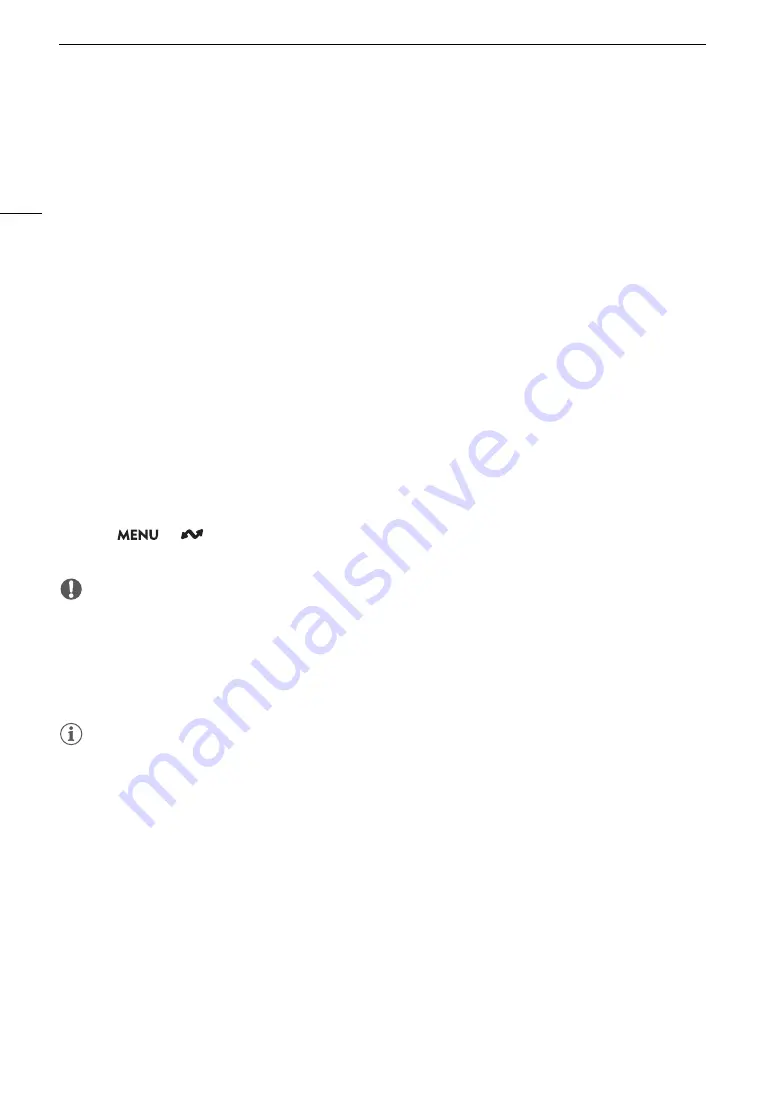
FTP File Transfer
178
FTP File Transfer
In MEDIA mode, you can transfer XF-AVC clips from the camera to another device connected to the network,
using the FTP protocol.
The following explanations assume that the FTP server is on, ready and correctly configured.
Transferring a Single Clip
1 Connect the camera to the desired network and activate the network functions (
A
177).
• Select a connection setting with the [FTP Transfer] function setting.
2 Select the desired clip in the [XF-AVC] or [XF-AVC Proxy] index screen (
A
3 Press SET to open the clip menu and select [FTP Transfer] > [OK].
• The camera will connect to the FTP server and the file will be transferred.
Transferring All Clips
1 Connect the camera to the desired network and activate the network functions (
A
177).
• Select a connection setting with the [FTP Transfer] function setting.
2 Open the index screen with the clips you want to transfer (
A
3 Select
> [
Network Settings] > [FTP Transfer All Clips] > [OK].
• The camera will connect to the FTP server and all the files will be transferred.
IMPORTANT
• Observe the following precautions when transferring files. Failing to do so may interrupt the transfer and
incomplete files may remain at the transfer destination.
- Do not open the card compartment cover.
- Do not remove the power source or turn off the camera.
• If incomplete files remain at the transfer destination, check the content and make sure they are safe to delete
before deleting them.
NOTES
• Depending on the access point’s settings and capabilities, it may take some time to transfer files.
Summary of Contents for EOS C300 Mark III
Page 1: ...Digital Cinema Camera Instruction Manual PUB DIE 0549 000B Firmware ver 1 0 1 1 ver 1 0 3 1 ...
Page 4: ...4 ...
Page 24: ...4K and Higher Resolutions Workflow Overview 24 ...
Page 50: ...Adjusting the Black Balance 50 ...
Page 122: ...Using the Optional RC V100 Remote Controller 122 ...
Page 136: ...Saving and Loading Menu Settings 136 ...
Page 146: ...Clip Photo Operations 146 ...






























