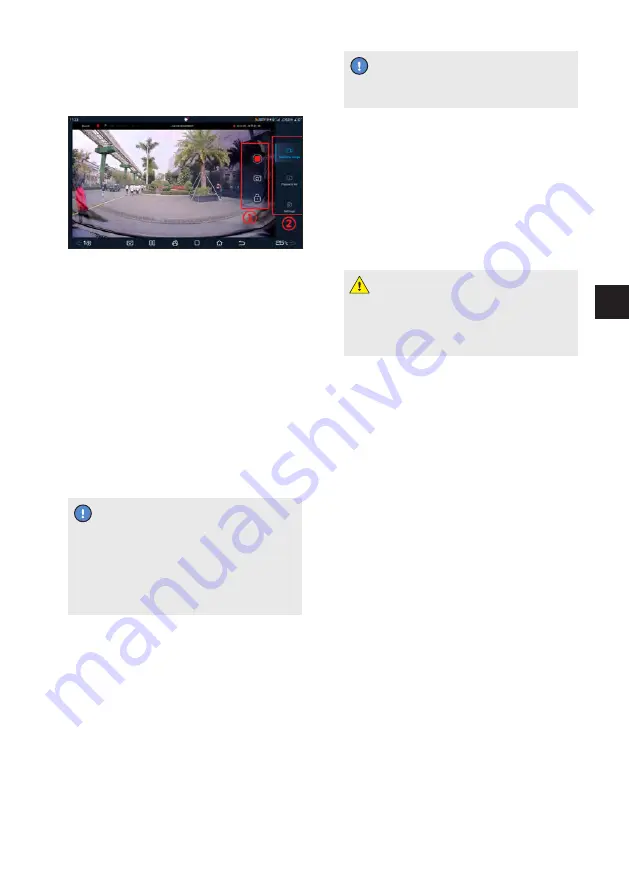
135
USING AND DRIVING
05
(2) Menu bar
• For selecting real-time image, Playback
list, and Settings
Real-time image:
Real-time image:
Video recording
• Insert SD card;
• Tap on DVR to enter DVR interface;
• Tap on the red button in the function
menu bar to enable video recording,
and the system starts to record a real-
time vehicle front image video.
• Tap on this button again to disable.
• View the recorded video in the
Playback list.
REMINDER
•If the car is not equipped with an SD
card, consult the local BYD authorized
dealer or service provider, then
purchase the appropriate type and
install it.
Taking pictures
• Tap on the Camera on the DVR function
menu bar, and the system will take a
picture of the vehicle in front and store it
in the SD card.
Locking video
• Tap on the Lock button on the function
menu bar, and the DVR will lock the first
20 seconds to the next 10 seconds of the
video that is currently being recorded.
REMINDER
•Locked videos will not be overwritten.
Playback list
• Drivers can view recorded driving videos,
lock-in videos and pictures taken here.
Settings
• Drivers can set the recording duration,
recording resolution, and delete data
here.
CAUTION
•Data deletion cannot be reversed, so
carefully consider whether to delete
all data beforehand.
Summary of Contents for ATTO 3 2022
Page 1: ...O W N E R S M A N U A L bydauto co nz ...
Page 5: ...4 ...
Page 9: ...8 ...
Page 10: ...ILLUSTRATION INDEX 01 Exterior 10 Dashboard Panel 11 Center Console 12 Door 13 ...
Page 15: ...14 ...
Page 36: ...DASHBOARD 03 Instrument cluster 36 ...
Page 47: ...46 ...
Page 48: ...CONTROLLER OPERATIONS 04 Car Doors and Keys 48 Seats 59 Steering Wheel 62 Switches 65 ...
Page 137: ...136 ...
Page 154: ...07 MAINTENANCE Maintenance Information 154 Regular Maintenance 159 Self Maintenance 163 ...
Page 181: ...180 ...
Page 182: ...WHEN FAULTS OCCUR 08 When Faults Occur 182 ...
Page 190: ...VEHICLE SPECIFICATIONS 09 Data Information 188 Tips 192 ...






























