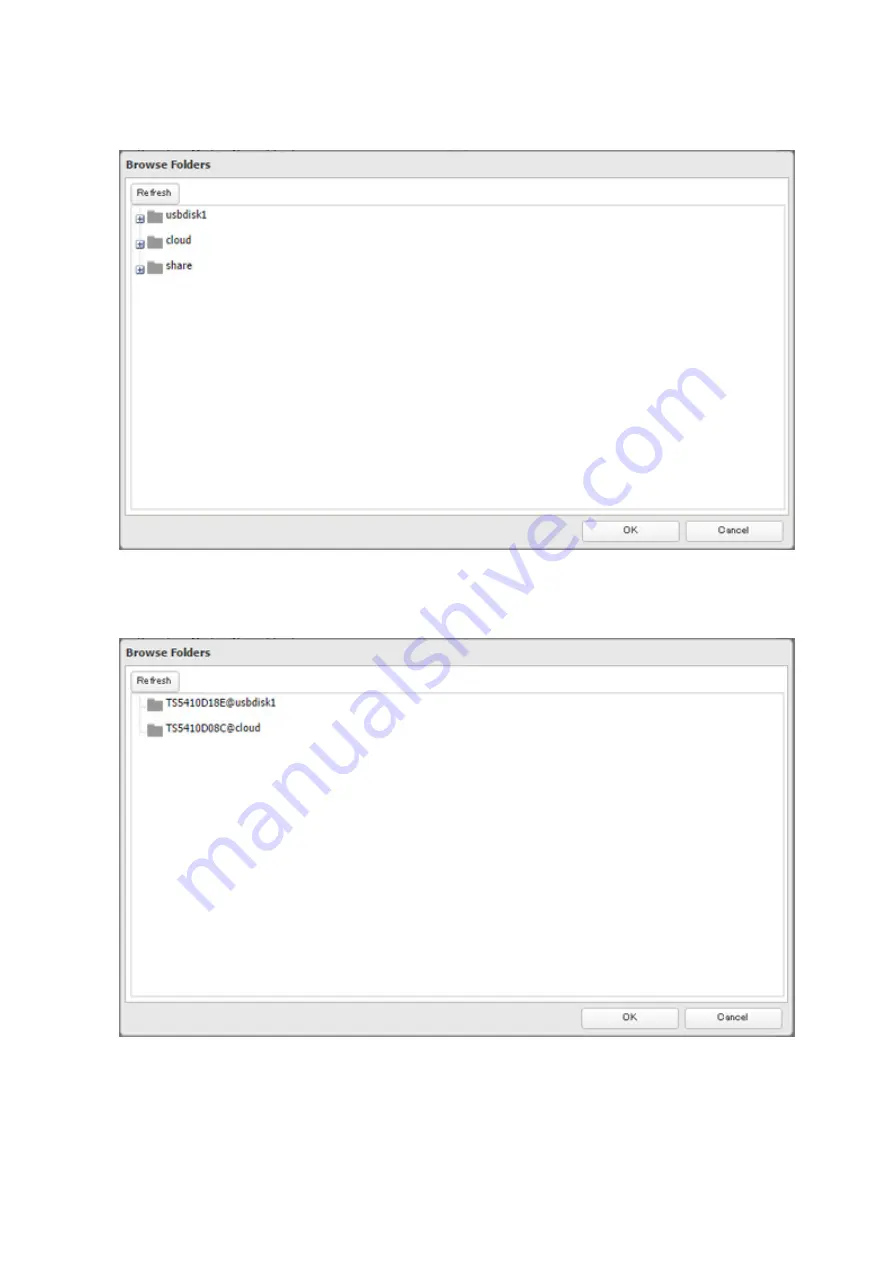
97
6
Click
Browse
under "Backup Source Folder Name".
7
Select the shared folder that uploaded files will be saved to, then click
OK
.
8
Click
Browse
under "Backup Destination Folder Name".
9
Select the shared folder created from the "Configuring Cloud Storage" section above, then click
OK
.
10
Click
OK
. Tasks added to "Backup List" are displayed.
11
Click
Close
.
Summary of Contents for TeraStation 5010
Page 8: ...7 For Customers in Taiwan 175 ...
Page 75: ...74 3 Click Edit 4 Click Add 5 Click Browse under Replication Source ...
Page 87: ...86 18Click Time Machine ...
Page 88: ...87 19Click Select Backup Disk 20Select the TeraStation then click Use Disk ...
Page 97: ...96 3 Click Create New Job 4 Select backup settings such as date and time to run 5 Click Add ...
Page 103: ...102 4 Click the Options tab 5 Click Edit ...
Page 137: ...136 3 Click Edit ...
Page 138: ...137 4 Select or enter the desired MTU size and click OK ...






























