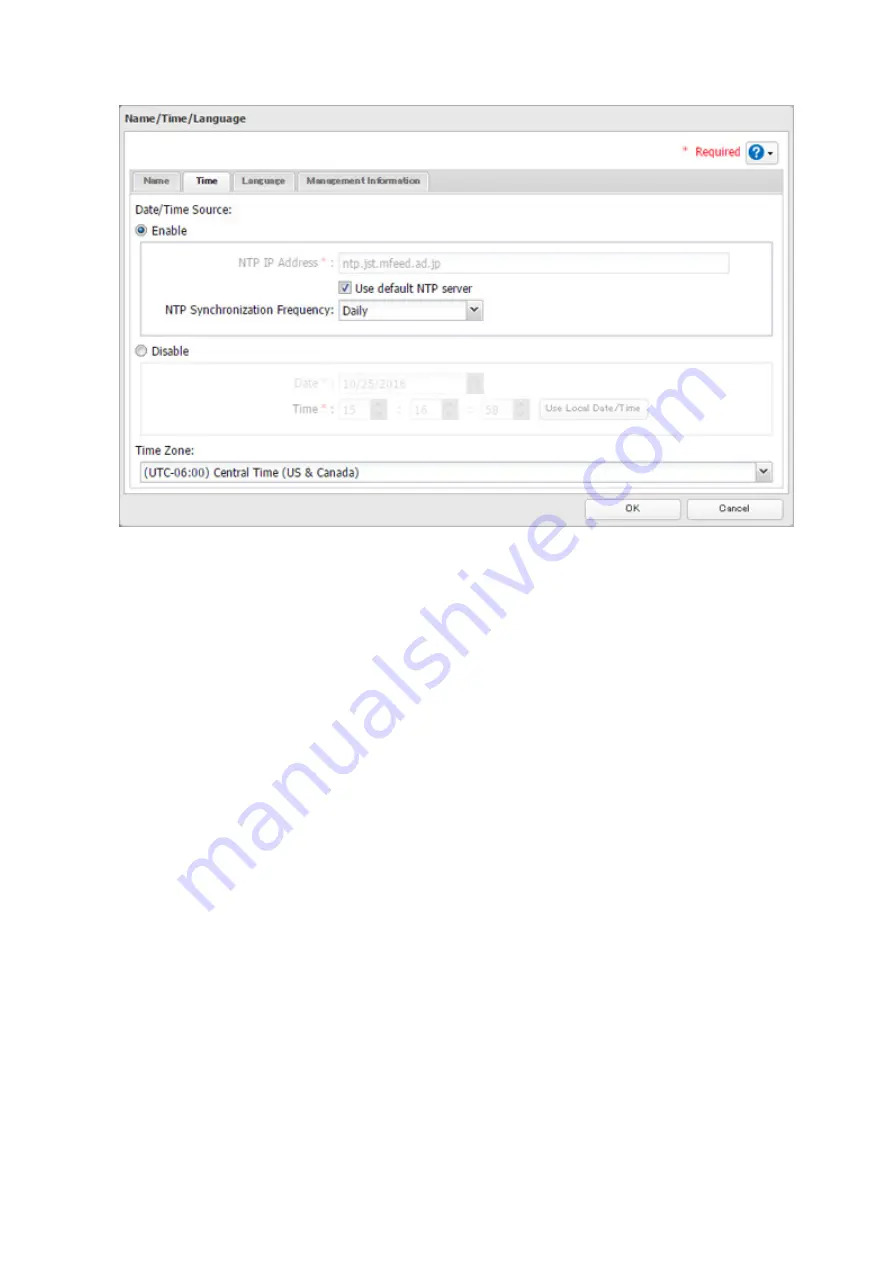
131
Click
Use Local Date/Time
to use your computer's time settings for the TeraStation.
By default, the TeraStation adjusts its clock automatically by using a default NTP server. This NTP server belongs
to Internet Multi Feed Inc. For more information, visit http://www.jst.mfeed.ad.jp.
To use a different NTP server, select
Name/Time/Language
from
Management
. Click
Time
, then
Edit
. Clear the
"Use Default NTP Server" checkbox and enter a new NTP IP address. Click
OK
.
If an NTP server is specified by name instead of IP address, make sure that a DNS server is configured for the
TeraStation.
Note:
The internal clocks of the TeraStation and other devices on your network may run at slightly different
speeds. Over a long period of time your network devices may show somewhat different times, which can cause
network problems. If clocks on your network vary by more than 5 minutes it may cause unexpected behavior.
For best results, keep all clocks on the network set to the same time by adjusting them regularly, or use an NTP
server to correct them all automatically.
Summary of Contents for TeraStation 5010
Page 8: ...7 For Customers in Taiwan 175 ...
Page 75: ...74 3 Click Edit 4 Click Add 5 Click Browse under Replication Source ...
Page 87: ...86 18Click Time Machine ...
Page 88: ...87 19Click Select Backup Disk 20Select the TeraStation then click Use Disk ...
Page 97: ...96 3 Click Create New Job 4 Select backup settings such as date and time to run 5 Click Add ...
Page 103: ...102 4 Click the Options tab 5 Click Edit ...
Page 137: ...136 3 Click Edit ...
Page 138: ...137 4 Select or enter the desired MTU size and click OK ...






























