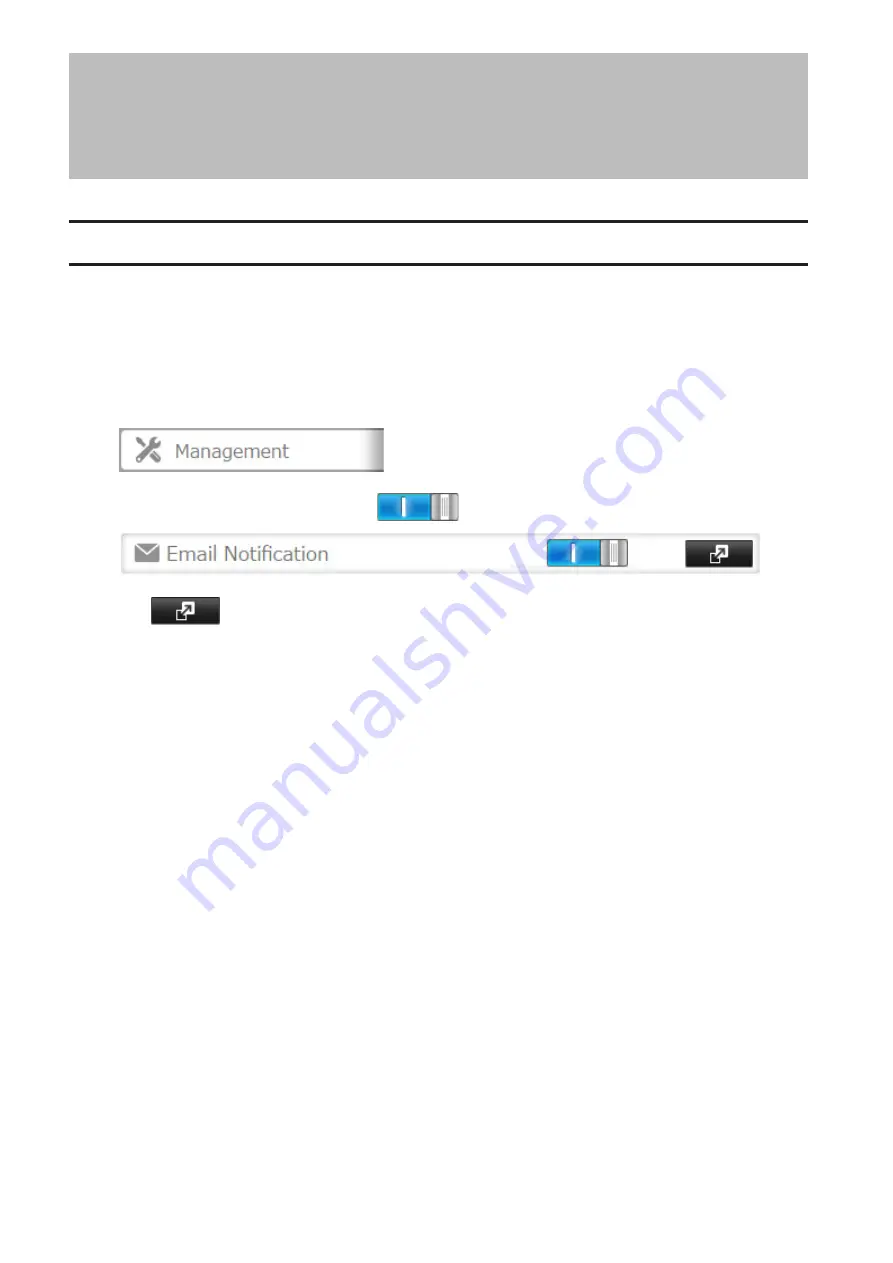
Chapter 7 Advanced Features
Email Notification
Your TeraStation can send you email reports daily, or when settings are changed or an error occurs. You can
configure the events that will trigger notifications from any of the following functions:
Drive quota, drives (internal, external, or RAID array), fan, backup, replication, failover, system alert
Refer to the contextual help in Settings for more detailed information such as when the notification email will be
sent or the differences between the notification categories.
1
In Settings, click
Management
.
2
Move the email notification switch to the
position to enable email notification.
3
Click
to the right of "Email Notification".
4
Click
Edit
.
5
Enter your email server settings, notification email's default subject, and configure recipients and the time
when email reports will be sent. Click
OK
to send a test email.
104
Summary of Contents for TeraStation 5010
Page 8: ...7 For Customers in Taiwan 175 ...
Page 75: ...74 3 Click Edit 4 Click Add 5 Click Browse under Replication Source ...
Page 87: ...86 18Click Time Machine ...
Page 88: ...87 19Click Select Backup Disk 20Select the TeraStation then click Use Disk ...
Page 97: ...96 3 Click Create New Job 4 Select backup settings such as date and time to run 5 Click Add ...
Page 103: ...102 4 Click the Options tab 5 Click Edit ...
Page 137: ...136 3 Click Edit ...
Page 138: ...137 4 Select or enter the desired MTU size and click OK ...






























