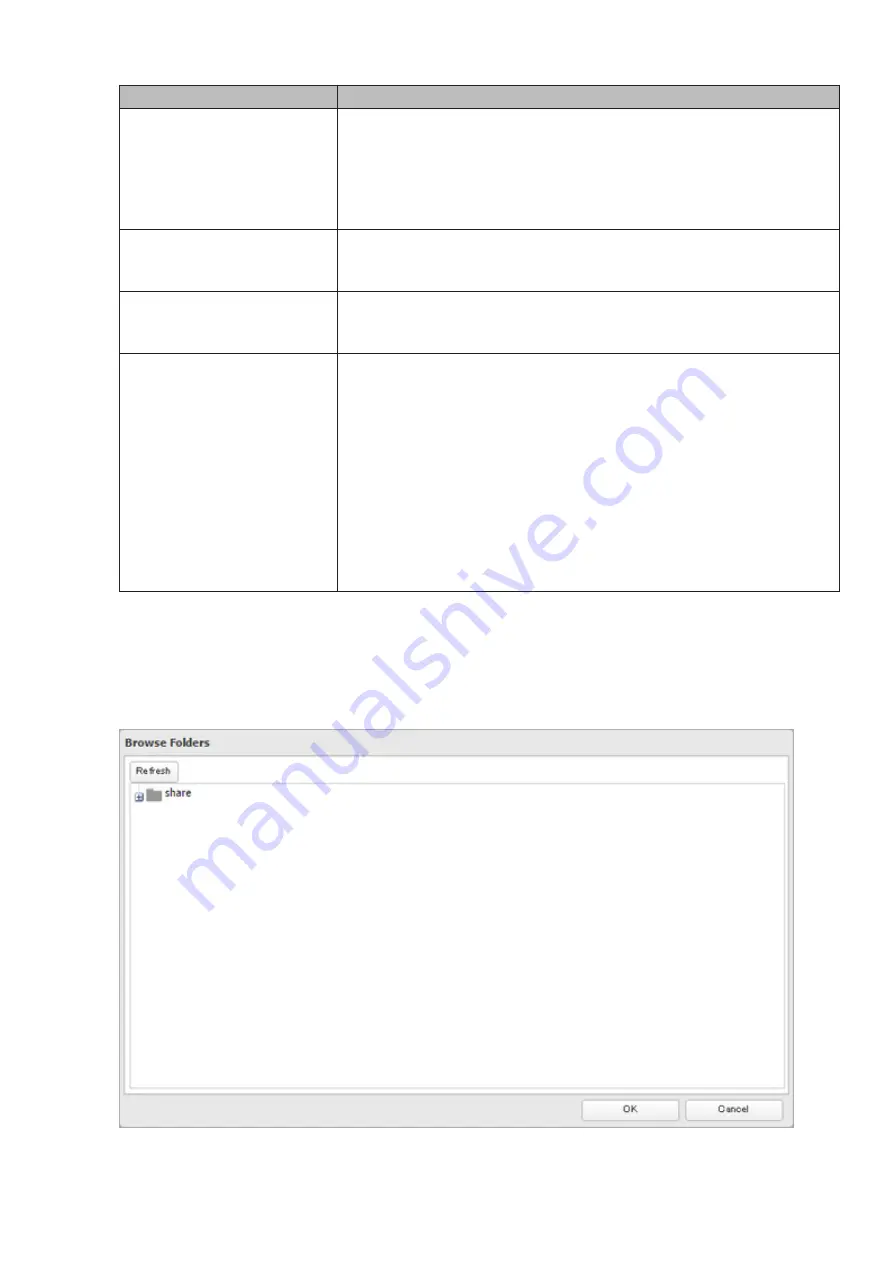
69
Type
Files included
Normal backup
All files in the source will be backed up to the destination. You can specify
how many backup versions to keep from 1–400, or select "Unlimited" to keep
all backups until the drive is full. If a specific number of backup versions is
specified, the backup destination folder should be on the same TeraStation
that the backup job is configured from, or on an external USB drive attached
to that TeraStation.
Overwrite (incremental)
The first time the backup job runs like a normal backup. In subsequent
backups, files added to the source as well as files deleted from the source are
kept in the backup folder.
Overwrite (differential)
The first backup job runs like a normal backup. As each additional backup
job runs, files are added to and deleted from the backup folder. The backup
destination folder is always the same size as the backup source folder.
Management backup
Each time a backup is executed, management information is stored, and
only files that have changed are copied or deleted. Data is retrieved from the
previous backup file for files that were not changed. This is useful for making
backups with limited space or for referencing status at a particular point in
time (for use for data snapshot applications). The destination folder for a
management backup should be a local folder on this TeraStation or on a USB
drive attached to it. The destination folder will be set to read-only. Do not use
folders from drives formatted with FAT.
You can specify how many backup versions to keep from 1–400, or select
"Unlimited" to keep all backups until the drive is full. The backup destination
folder should be on the same TeraStation that the backup job is configured
from, or on an external USB drive attached to that TeraStation.
5
Click
Add
.
6
Click
Browse
under "Backup Source Folder Name".
7
Select the shared folder that will be the backup source, then click
OK
.
8
Click
Browse
under "Backup Destination Folder Name".
Summary of Contents for TeraStation 5010
Page 8: ...7 For Customers in Taiwan 175 ...
Page 75: ...74 3 Click Edit 4 Click Add 5 Click Browse under Replication Source ...
Page 87: ...86 18Click Time Machine ...
Page 88: ...87 19Click Select Backup Disk 20Select the TeraStation then click Use Disk ...
Page 97: ...96 3 Click Create New Job 4 Select backup settings such as date and time to run 5 Click Add ...
Page 103: ...102 4 Click the Options tab 5 Click Edit ...
Page 137: ...136 3 Click Edit ...
Page 138: ...137 4 Select or enter the desired MTU size and click OK ...






























